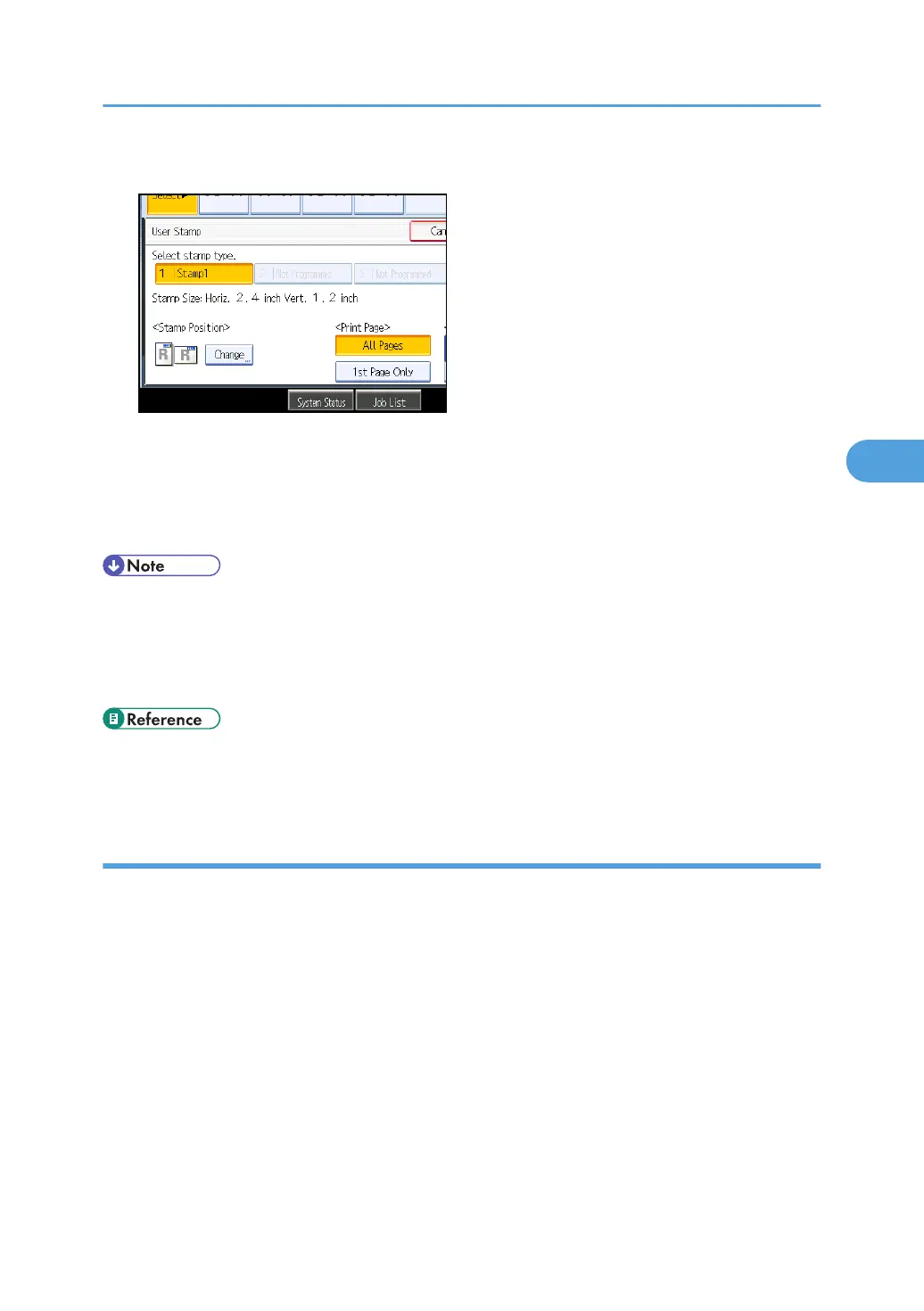4. Select the stamp you require.
You can change the stamp color and position.
5. Press [All Pages] or [1st Page Only] to select the print page.
6. After making all settings, press [OK].
7. Press [OK].
• When the Full Color is selected, the full color counter will advance by “1”.
• The default color is black.
• You can change the settings for User Stamp under Stamp in User Tools. For details about Stamp, see
“Stamp”.
• p.146 "Registering a user stamp"
• p.229 "Stamp"
Changing the user stamp position
Changes the stamp position.
1. Press [Change] under Stamp Position.
Stamps
145
