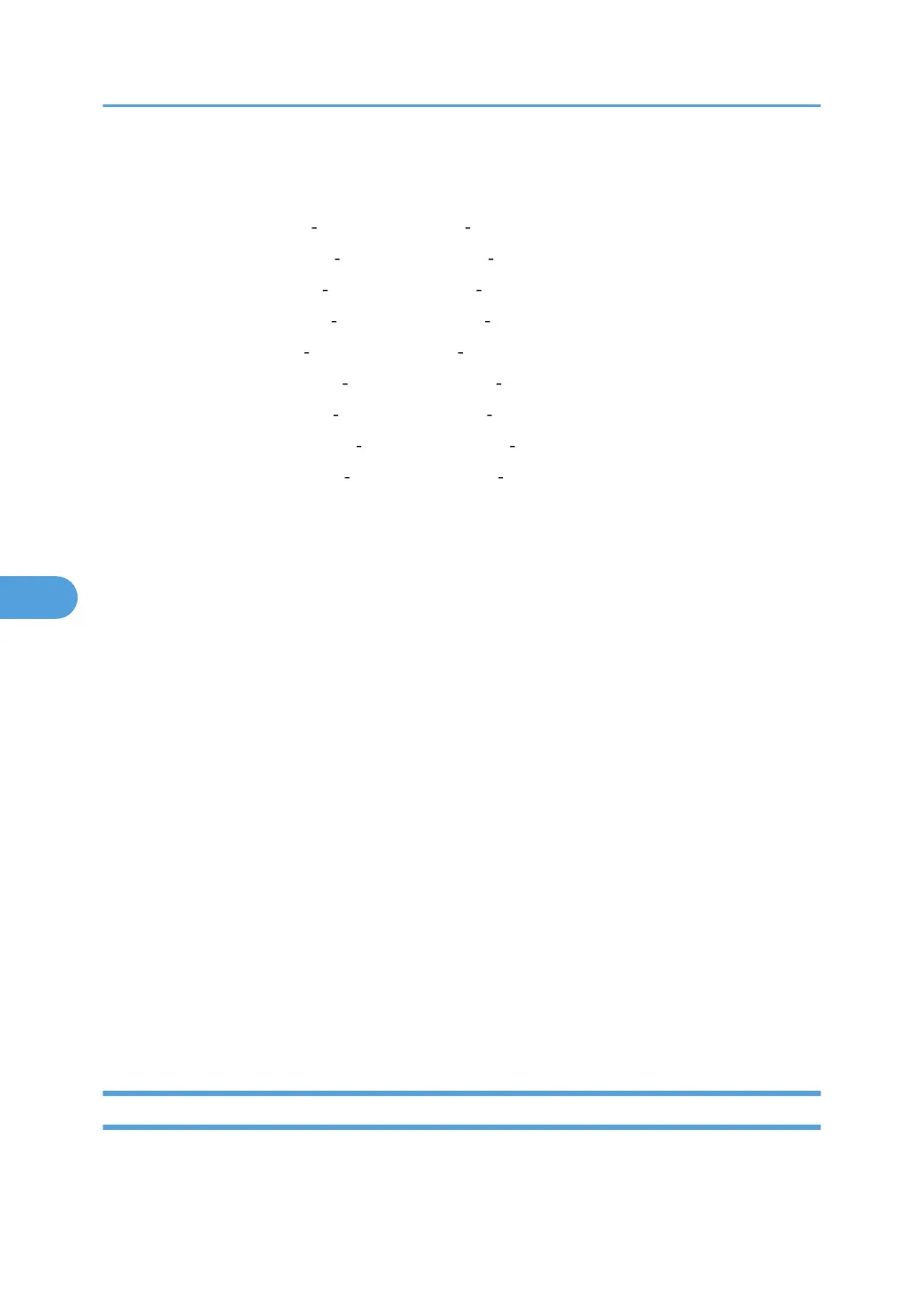• Adjust Stamp Position
You can adjust the print position of the stamp within the available ranges shown below.
“Top Left” T/B: 0.1 5.7 inches, L/R: 0.1 5.7 inches
“Top Center” T/B: 0.1 5.7 inches, L/R: 2.8 2.8 inches
“Top Right” T/B: 0.1 5.7 inches, L/R: 0.1 5.7 inches
“Center Left” T/B: 2.8 2.8 inches, L/R: 0.1 5.7 inches
“Center” T/B: 2.8 2.8 inches, L/R: 2.8 2.8 inches
“Center Right” T/B: 2.8 2.8 inches, L/R: 0.1 5.7 inches
“Bottom Left” T/B: 0.1 5.7 inches, L/R: 0.1 5.7 inches
“Bottom Center” T/B: 0.1 5.7 inches, L/R: 2.8 2.8 inches
“Bottom Right” T/B: 0.1 5.7 inches, L/R: 0.1 5.7 inches
• Size
You can set the size of the stamp.
Default: [1 X]
• Density
You can set the pattern used to print the stamp.
Default: [Normal]
• Normal
The stamp is printed on the image. You cannot check which parts will overlap.
• Lighter
The image can be seen through the stamp.
• Lightest
The image appears even clearer than in the Lighter setting.
• Page to Stamp
You can have the stamp printed on the first page or all pages.
Default: [All Pages]
Stamp Color
Sets the stamp print color.
Default: [Black]
User Stamp
This section describes the user tools in the User Stamp menu under Stamp.
6. Copier and Document Server Features
230
