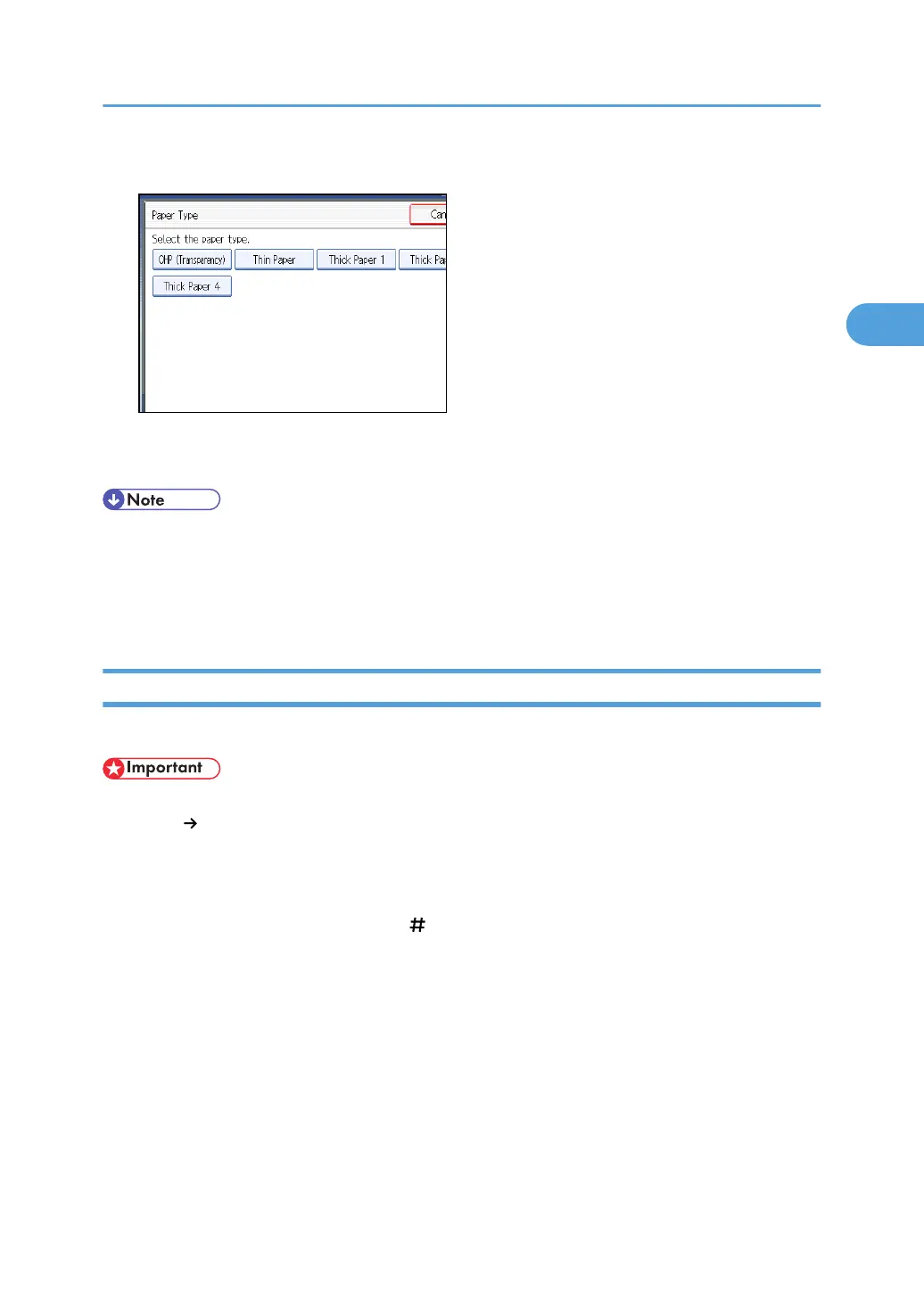5. Select [OHP (Transparency)] or [Thin Paper], and then press [OK].
6. Specify the paper size, and then press [OK] twice.
7. Place the originals, and then press the [Start] key.
• Printing on special paper such as OHP transparencies and thin paper may be slower than printing on
plain paper.
• To prevent multiple sheets from being fed at once, fan paper before placing it on the tray.
• Load OHP transparencies one by one if they jam when loaded together.
Copying onto Thick Paper
When copying onto thick paper, select the type and size of paper.
• The Duplex function cannot be used with paper that is classifiable as Thick Paper 2, 3, or 4. If [1
Sided 2 Sided] is selected, cancel the setting.
1. Open the bypass tray, and then insert the paper face down until you hear the beep.
2. Align the paper guides to the paper size.
3. Press [Bypass], and then press the [ ] key.
4. Press [Paper Type].
Copying from the Bypass Tray
49
