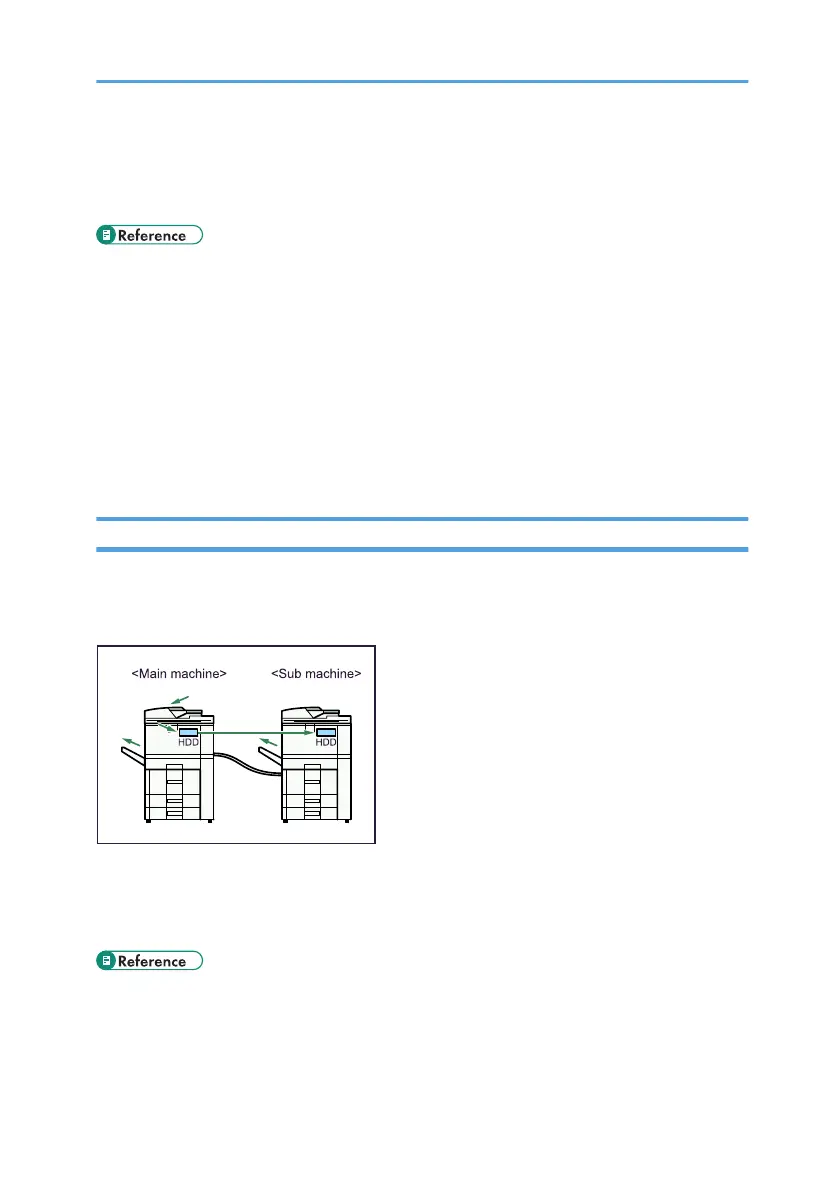• You can also retrieve stored documents scanned in scanner mode.
• Using File Format Converter (optional), you can download documents stored in copier, Document
Server, or printer mode to your computer.
• For details about machine's settings, see “Network Settings Required to Use Document Server”,
General Settings Guide.
• For details about Document Server in printer mode, see “Saving and Printing Using the Document
Server”, Printer Reference.
• For details about Document Server in fax mode, see “Storing a Document”, Facsimile Reference.
• For details about Document Server in scanner mode, see “Storing Files Using the Scanner Function”,
Scanner Reference.
• For details about Document Server, see “Document Server”, Copy/Document Server Reference.
• For details about DeskTopBinder, see DeskTopBinder manuals.
Connecting Two Machines for Copying
You can connect two machines together with Copy Connector (optional). When you set up a copy job on
one machine (the main machine), data is transferred to the other (the sub-machine) so that copies can be
made on both machines simultaneously (Connect Copy).
• You can complete large volume copy runs in shorter time.
• Even if one machine runs out of paper, or stops because of a paper jam, the other machine can still
continue to finish the job.
• See “Connect Copy”, Copy/Document Server Reference.
6