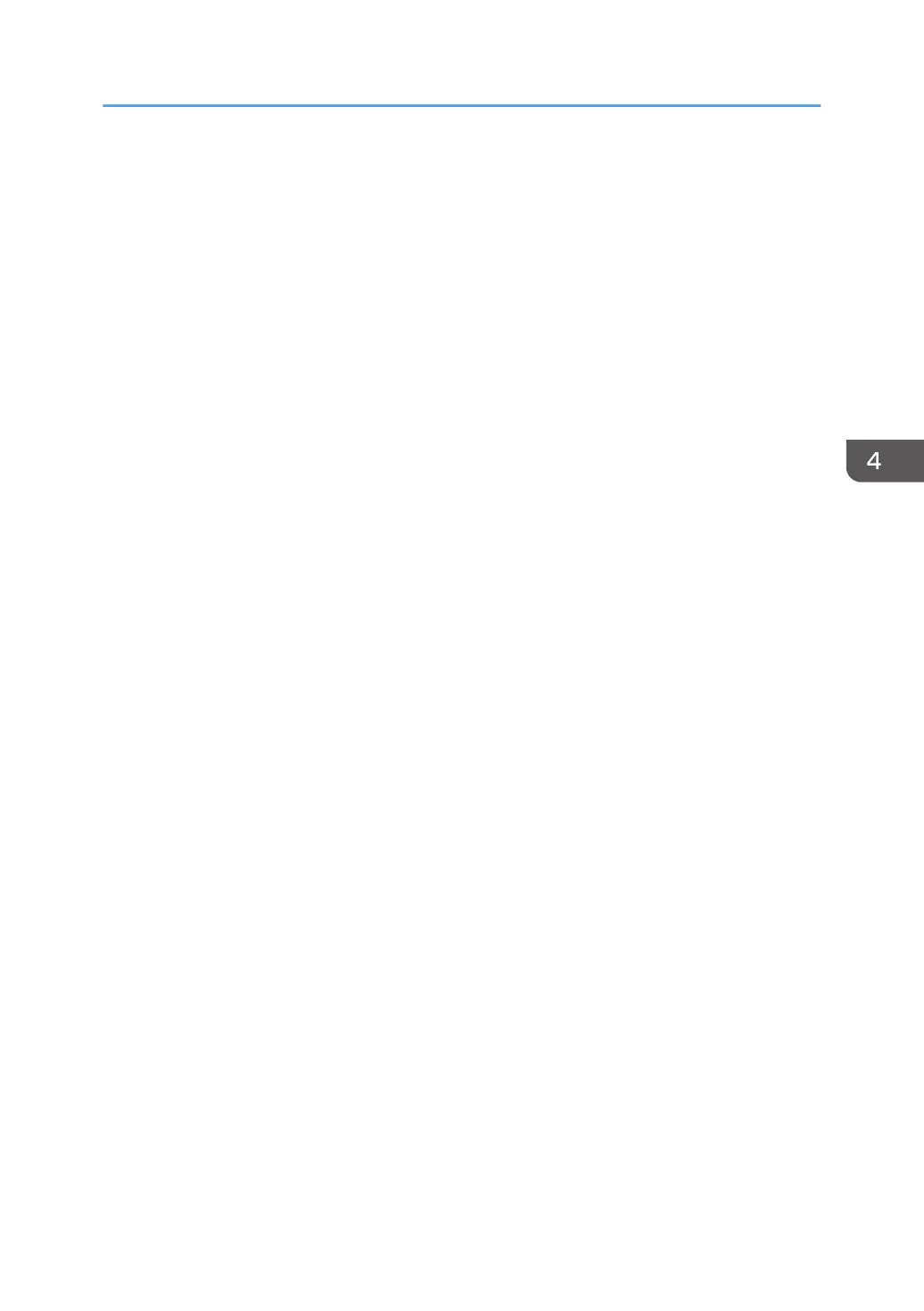14. After you have installed the new ink cartridges and the ink collector unit, close the right front cover.
15. Switch the machine on.
16. Wait for the machine to fill the print head ink tanks. This may take about 7 minutes.
After filling the print head ink tanks, check and adjust the carriage unit settings.
1. Press [User Tools].
2. Select "Maintenance"> "Nozzle Check Pattern"> [OK].
• Print the Nozzle Check Pattern. Clean and flush the print heads if required.
3. Select "Head Position Adjust"> [OK].
•
Adjust all resolutions; "High Speed", "Standard", "High Quality", and "Envelope".
4. Select "Adjust Paper Feed"> [OK].
• Adjust the paper feed setting.
5. Select "Registration"> [OK].
• Adjust all trays; "Tray 1", "Tray 2", "Tray 3", and "Bypass".
6. Select "Printer Features"> [OK]> "List/Test Print"> [OK].
7. Print the color demo page and a system summary.
• Select "Color Sample" to print the color fish pattern.
• On the same level of the menu, select "Config. Page" and press [OK]. Confirm that all the
settings have been initialized.
8. Press [Escape] until you see the "Ready" message.
This completes the carriage replacement procedure.
9. Switch the machine off.
Carriage Unit
137
