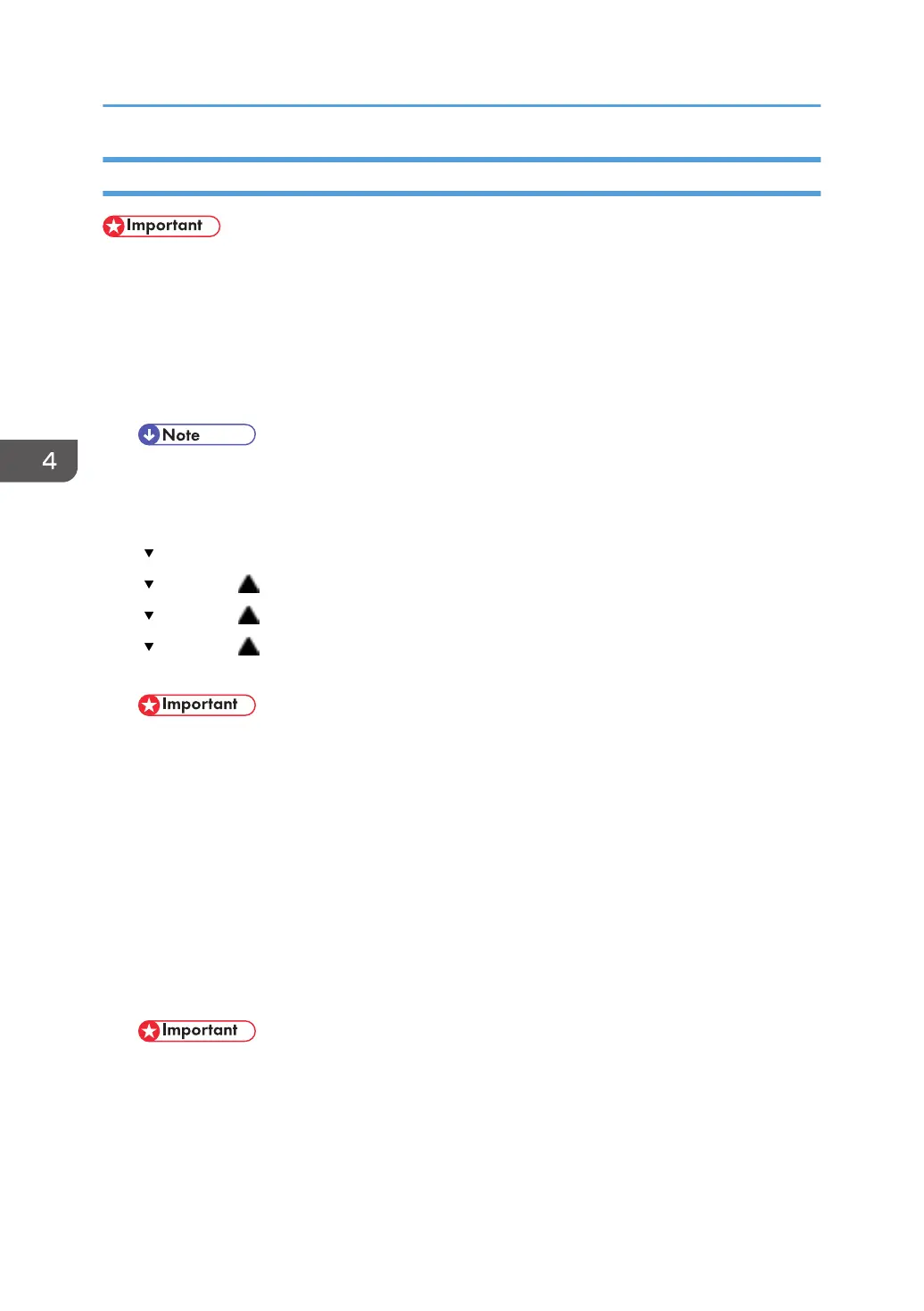Print Head Cleaning
• Print head cleaning consumes ink. Do this procedure only if you see a problem in the Nozzle
Check test pattern.
1. Check the ink level indicator in the printer driver or the operation panel display to determine if the
ink cartridge is empty.
2. Print a Nozzle Check test pattern.
3. Look at the Nozzle Check pattern to determine which nozzles are blocked.
• If one or more color is missing, is extremely faint, or shows broken lines, this tells you where
there is a blockage.
4. Confirm that the envelope selector is forward.
5. [ /Menu]> "Counter"
6. [ /Menu] or [ ]> "Maintenance" > [#Enter]> "Nozzle Check"
7. [ /Menu] or [ ]> "Head-cleaning>" > [#Enter]> "All Heads"
8. [ /Menu] or [ ]> Select the print heads to be cleaned: "All Heads" (all print heads), "Head 1"
(Cyan/Black), "Head 2" (Yellow/Magenta) > [#Enter]
• Do not try to start another procedure and never switch the machine off while head-cleaning is
in progress.
9. [Escape] > To the previous level.
10. Print another Nozzle Check test pattern and check the result.
11. If the Nozzle Check test pattern is normal, the procedure is finished.
-or-
If there is still a problem in the Nozzle Check pattern, repeat this procedure and print another
Nozzle Check pattern. Do the procedure again if the results are still not satisfactory.
If three consecutive Nozzle Check pattern prints and head-cleanings do not solve the problem,
then flush the print heads. (See procedure below.)
• Head flushing consumes ink. Do not flush the print heads unless three head cleanings have
failed to correct the problem.
4. Replacement and Adjustment
140
