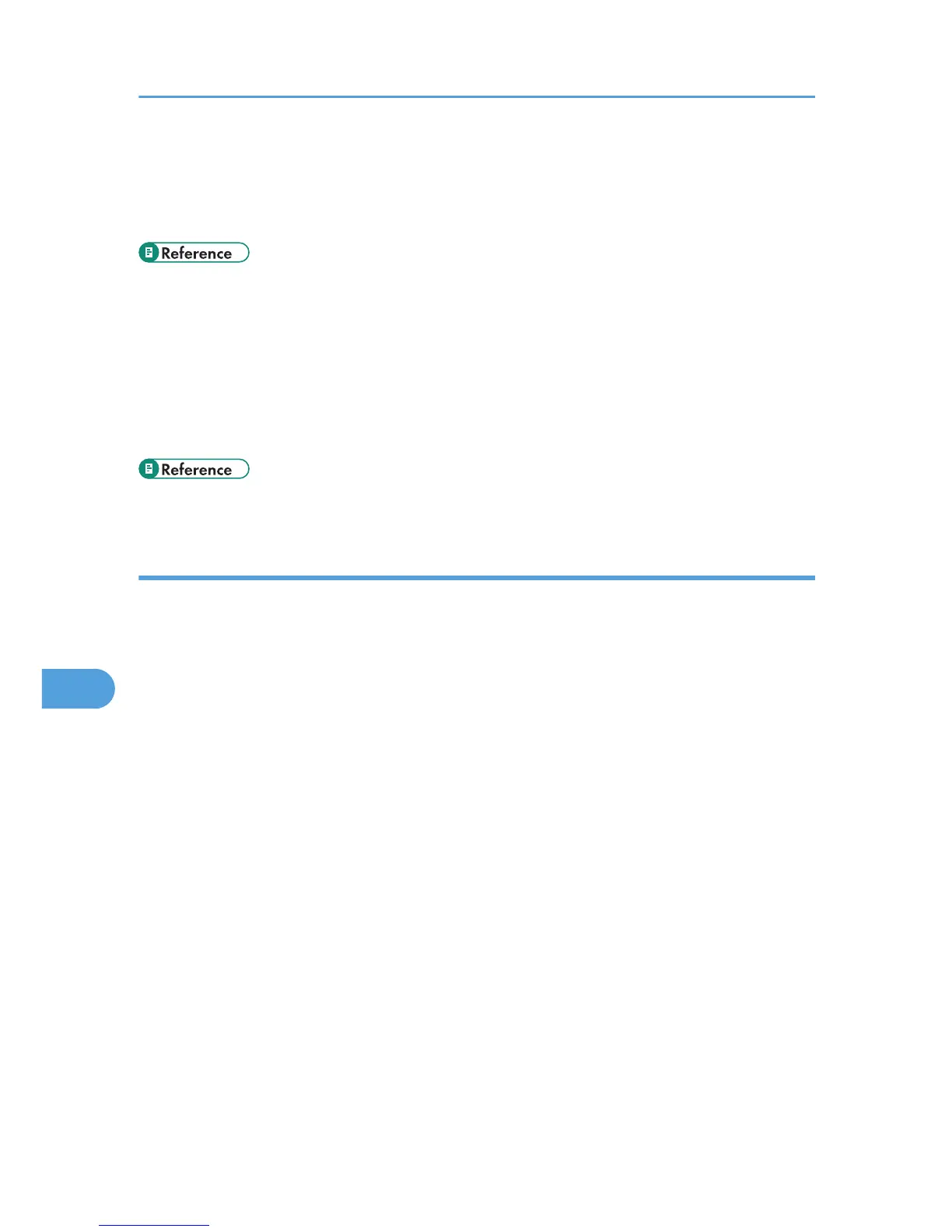4. Check the [Print to the following port(s).] box to confirm that the correct port is
selected.
If the port (such as LPT1) is not correct, reinstall the driver.
• For details about installation and port settings, see Software Guide.
Windows 7 and Windows Server 2008 R2
1. Click [Start] button, and then click [Devices and Printers].
2. Right-click the printer icon you want to check, and then click [Printer Properties].
3. Click the [Port] tab.
4. Check the [Print to the following port(s)] list to confirm the correct port is selected.
• For details about installation and port settings, see Software Guide.
Mac OS X
When the printer is connected to Mac OS X and the Data In indicator does not flash or light up, try the
following procedures to check the port connection.
• Use [About This Mac] to check the USB information.
• Use the printer browser to check if the printer is displayed.
Using [About This Mac]
1. Click Apple Menu, and then select [About This Mac].
2. Click [More Info...].
3. Under [Contents], for [Hardware], Select [USB].
Using the printer browser - Mac OS X 10.4 or earlier
1. On the desktop, double-click the hard drive icon.
2. Double-click [Application], and then double-click the [Utilities] folder.
3. Double-click [Printer Setup Utility].
4. Click [Add].
Check that the printer appears in the browser. If it does not, reinstall the driver.
Using the printer browser - Mac OS X 10.5
1. On the desktop, double-click the hard drive icon.
2. Double-click [Applications], and then open the [System Preferences] folder.
3. In the [Hardware] category, double-click [Print & Fax].
8. Troubleshooting
130
