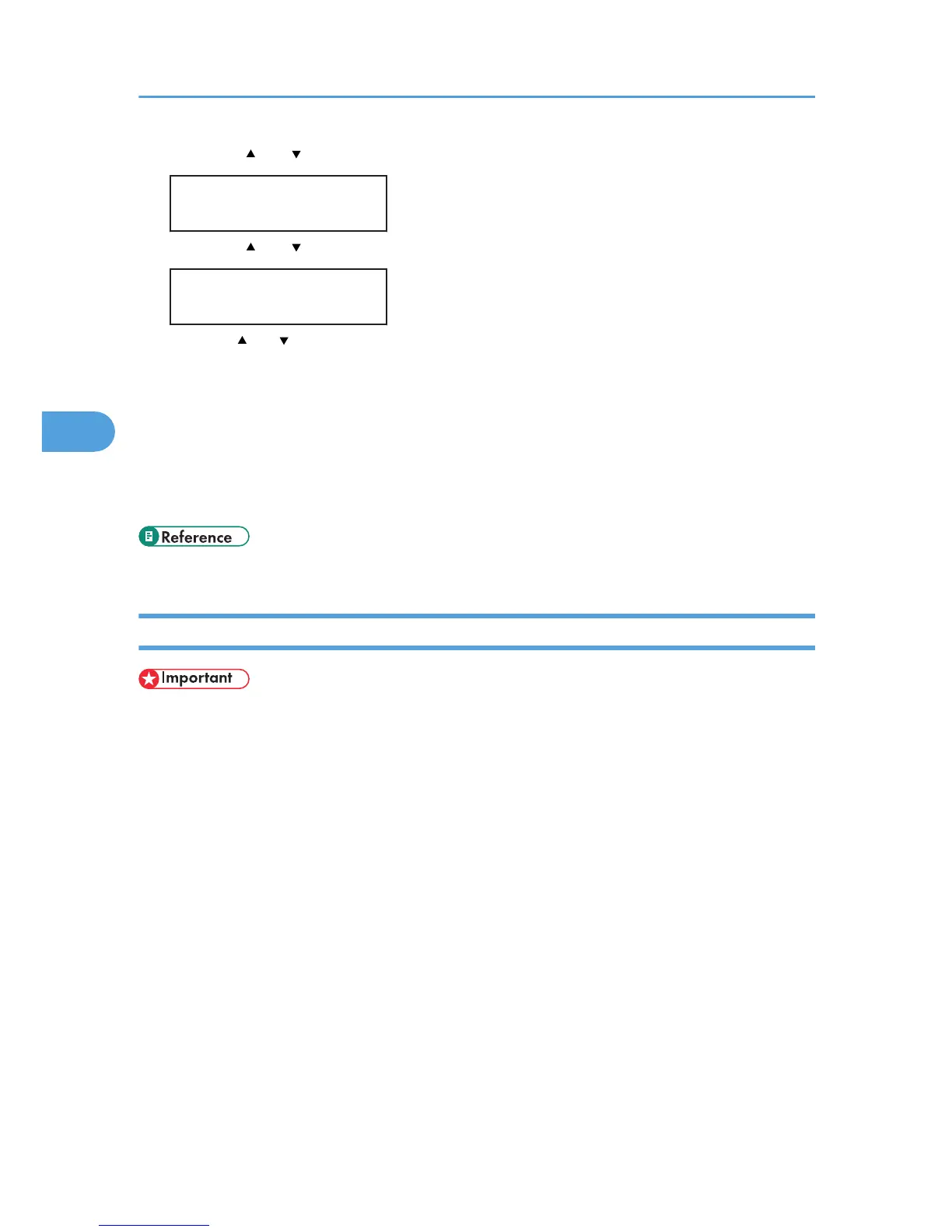7. Press the [ ] or [ ] key to display [IP Address], and then press the [OK] key.
IPv4 Config.:
IP Address
8. Press the [ ] or [ ] key to enter the address, and then press the [OK] key.
IP Address:
0.0.0.0
Press the [ ] or [ ] key to enter the left most entry field of the address. After entering the left field,
press the [OK] key, and then you can enter the next field. After completing to enter in the all field,
press the [OK] key.
9. Use this method to assign Subnet Mask and Gateway Address.
10. Press the [Menu] key.
11. If you are requested to restart the printer, turn off the printer, and then turn it back on.
12. Print a configuration page to confirm the settings made.
• For details about printing the configuration page using control panel, see p.36 "Test Printing".
Receiving an IP Address for IPv4 Automatically (DHCP)
• When you use this printer protocol in the DHCP environment with IPv4 protocol, select [DHCP]
following this procedure.
• When [DHCP] is selected, you cannot make settings for the following items:
• IP Address
• Subnet Mask
• Gateway Address
• Consult your network administrator for information about making network settings.
4. Configuration
50
