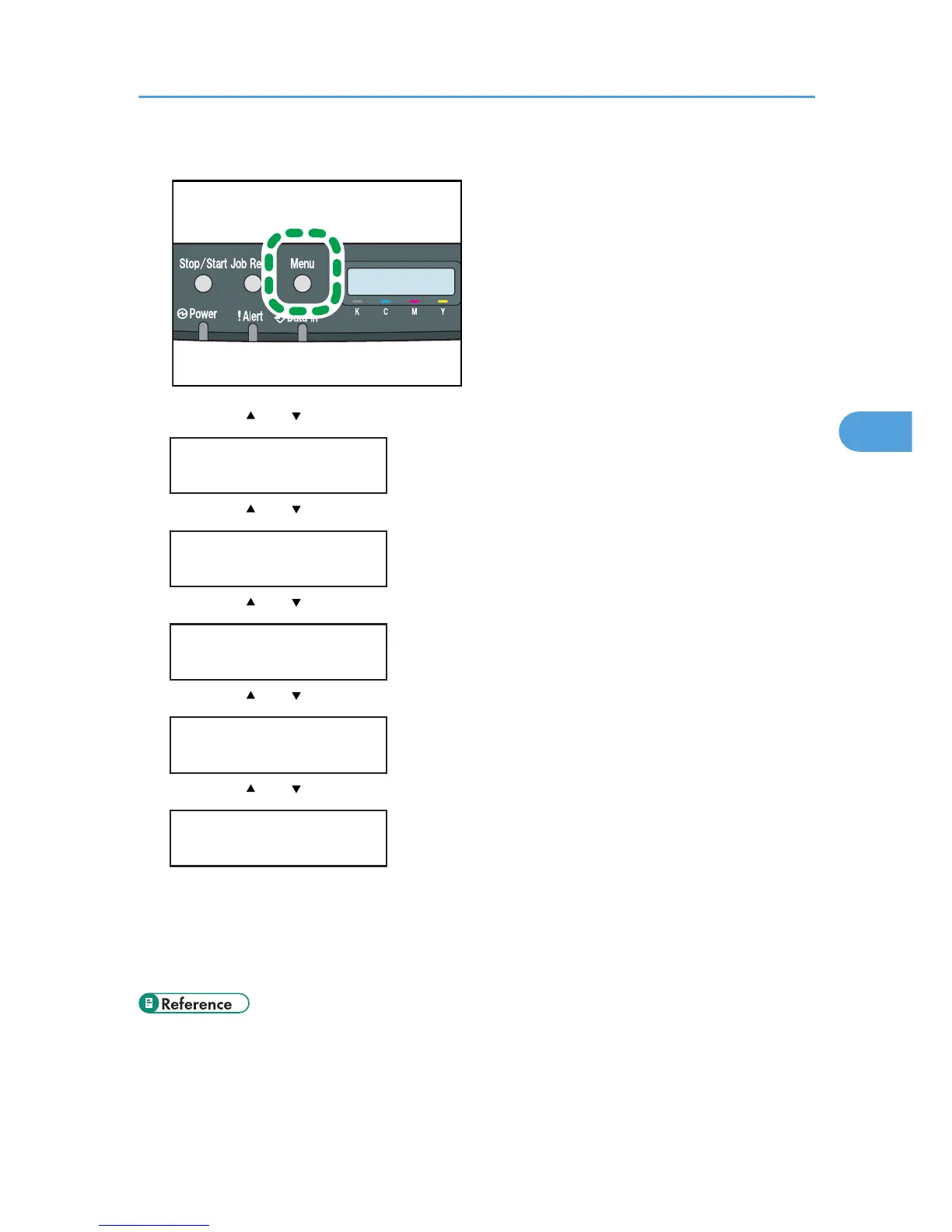2. Press the [ ] or [ ] key to display [Host Interface], and then press the [OK] key.
Menu:
Host Interface
3. Press the [ ] or [ ] key to display [Network Setting], and then press the [OK] key.
Host Interface:
Network Setting
4. Press the [ ] or [ ] key to display [IPv4 Config.], and then press the [OK] key.
Network Setting:
IPv4 Config.
5. Press the [ ] or [ ] key to display [DHCP], and then press the [OK] key.
IPv4 Config.:
DHCP
6. Press the [ ] or [ ] key to select [Active], and then press the [OK] key.
DHCP:
Active
The address will be detected by the printer
7. Press the [Menu] key.
8. If you are requested to restart the printer, turn off the printer, and then turn it back on.
9. Print a configuration page to confirm the settings made.
• For details about printing the configuration page using control panel, see p.36 "Test Printing".
Ethernet Configuration
51
