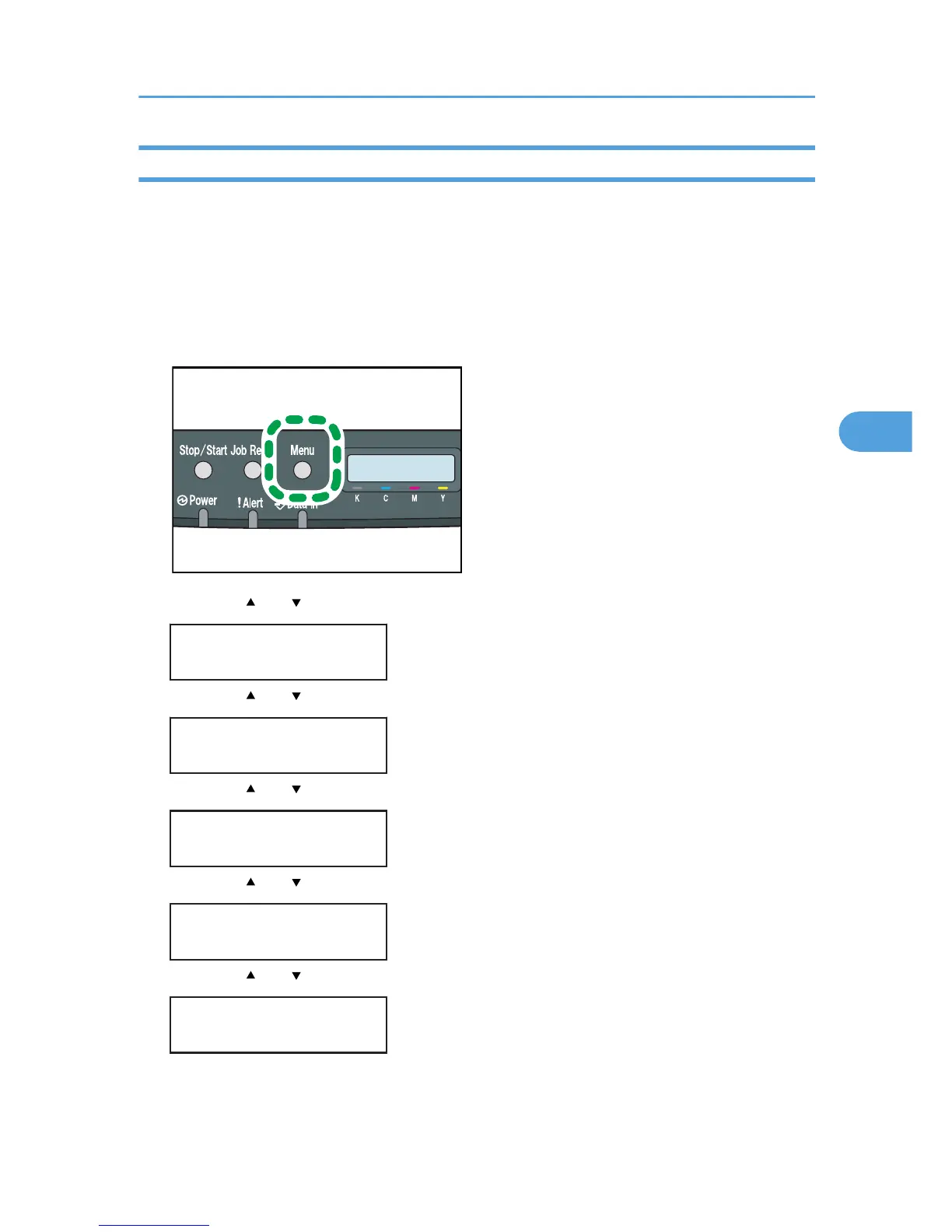Specifying an IP Address for IPv4 (No DHCP)
Use the following procedure to assign a specific IP address to the printer with IPv4 protocol. This
procedure is only necessary if you want to use the printer on a network without DHCP, or want to
prevent the printer's IP address from changing.
Before beginning this procedure, make sure you have the IP address, subnet mask, and gateway
address that the printer will use.
1. Press the [Menu] key.
2. Press the [ ] or [ ] key to display [Host Interface], and then press the [OK] key.
Menu:
Host Interface
3. Press the [ ] or [ ] key to display [Network Setting], and then press the [OK] key.
Host Interface:
Network Setting
4. Press the [ ] or [ ] key to display [IPv4 Config.], and then press the [OK] key.
Network Setting:
IPv4 Config.
5. Press the [ ] or [ ] key to display [DHCP], and then press the [OK] key.
IPv4 Config.:
DHCP
6. Press the [ ] or [ ] key to select [Inactive], and then press the [OK] key.
DHCP:
Inactive
Ethernet Configuration
49
