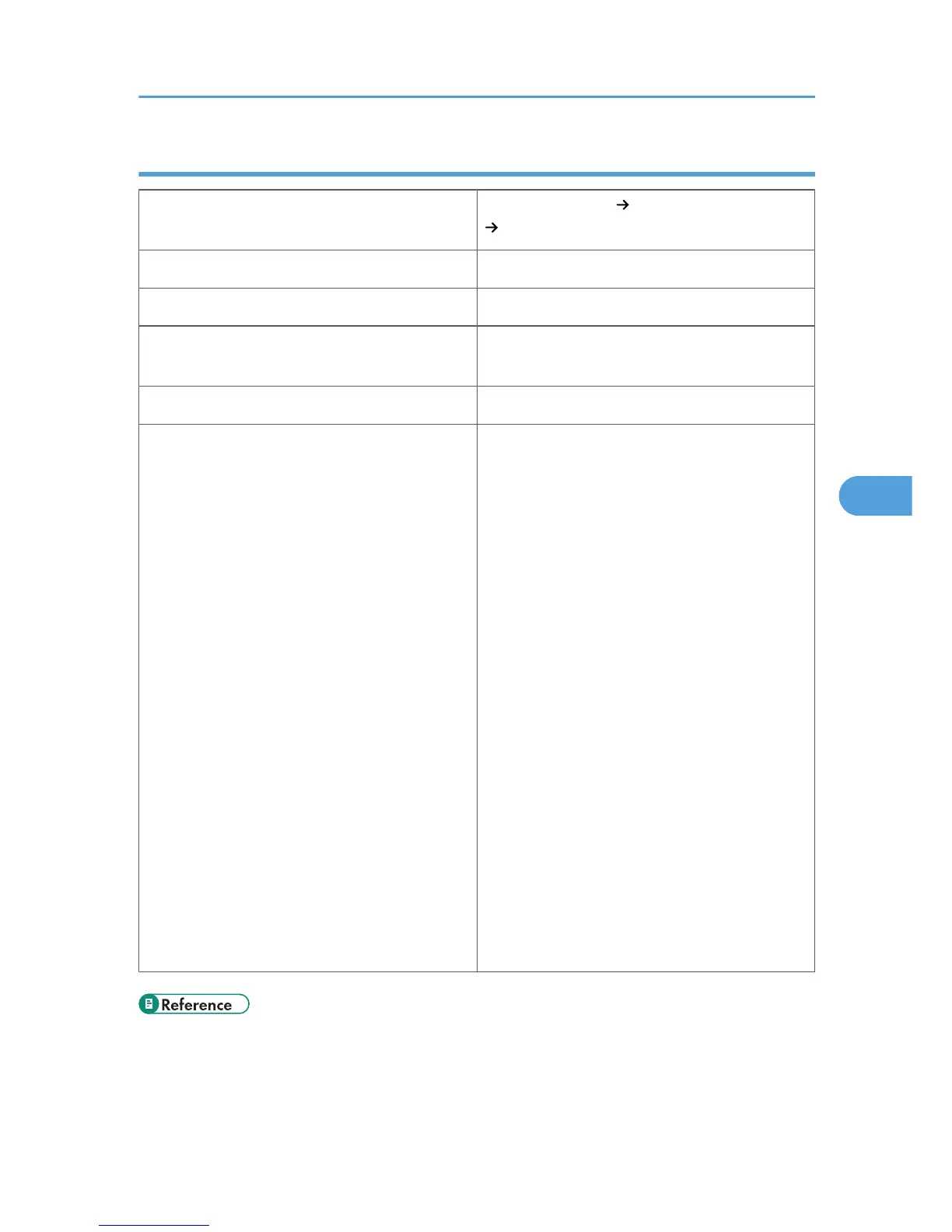Envelopes
Printer setup
Select [Paper Input] [Paper Type: Bypass Tray ]
[Envelope].
Printer driver setup Select [Envelope] in [Paper type].
Supported paper feeding tray Bypass tray
Paper capacity
Make sure paper is not stacked higher than the
paper guides inside the bypass tray.
Duplex printing Not supported
Additional cautions
• Load envelopes with the print side down, and
the open end of the envelope facing out from
the printer.
• When printing on envelopes, set the envelope
size using the printer driver or control panel.
See "Loading Paper" for details.
• Before loading envelopes, remove any air
inside and make sure all edges are sharply
creased. If envelopes are curled, straighten
them before loading.
• If envelopes are curled when they are output,
straighten them by rubbing.
• Depending on the printing environment,
envelopes may be output with the edges
wrinkled, with toner marks on the back, or
blurred. In addition, when printing solid black
areas, streaks may appear where two
envelopes touch.
• Depending on the type of envelope or printing
environment, envelopes might be output
creased or printed improperly. In such cases,
try changing the loading orientation.
• p.118 "Loading Paper"
Paper Recommendations
115
