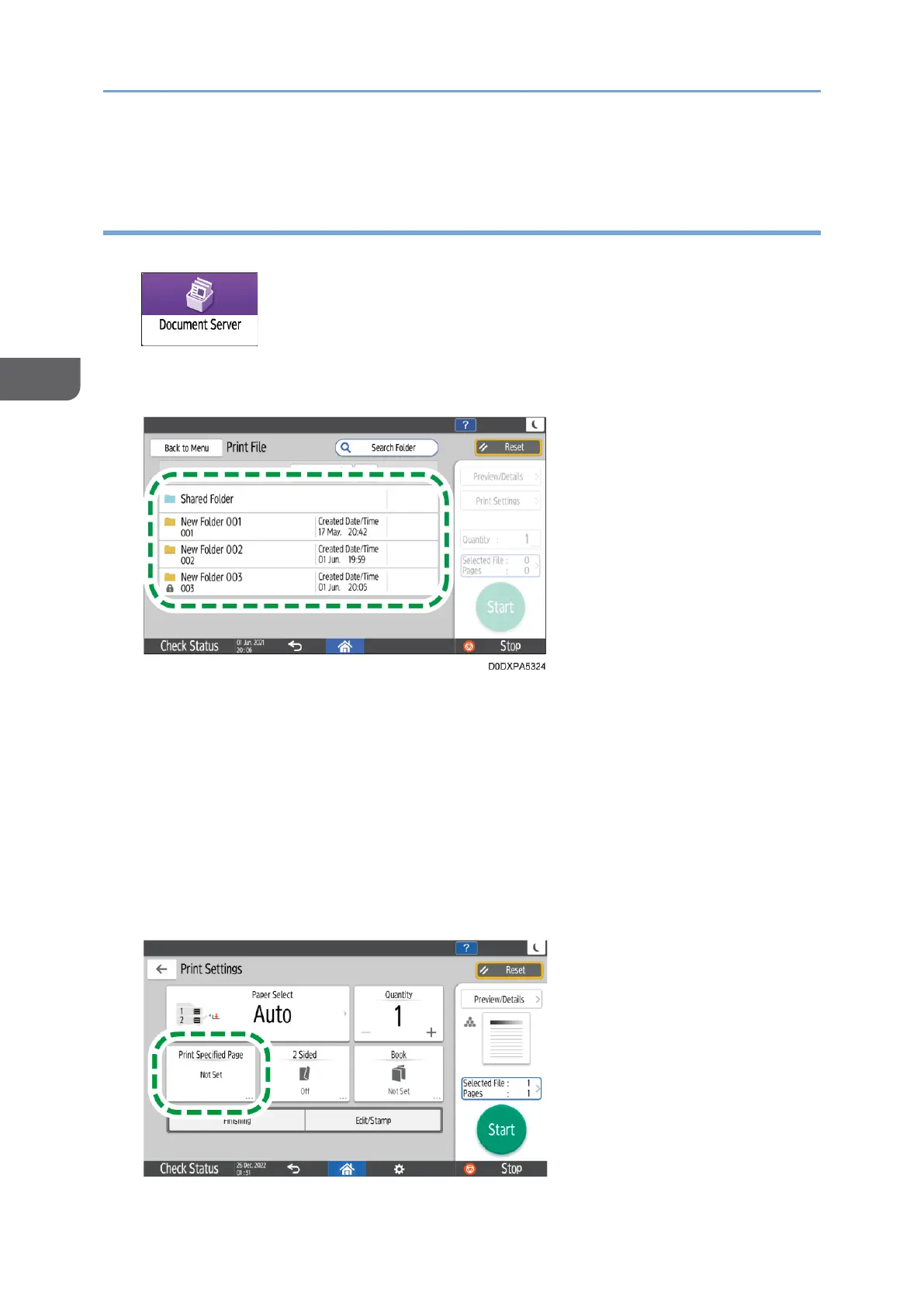6. Press [Start].
Specifying a Page to Print
1. On the Home screen, press [Document Server].
2. On the document server screen, press [Print File].
3. Select a folder.
• Press [Search Folder] to search for a folder by folder name or number.
• If you select a password-protected folder, enter the password, and then press
[OK].
4. Select the document to print, and then press [Print Settings].
• Press [Search File] to search for a document by document name or user name.
• If the document is password protected, enter the password and press [OK].
• To print two or more copies, press [Quantity], and then enter the quantity using
the number keys.
5. Press [Print Specified Page].
