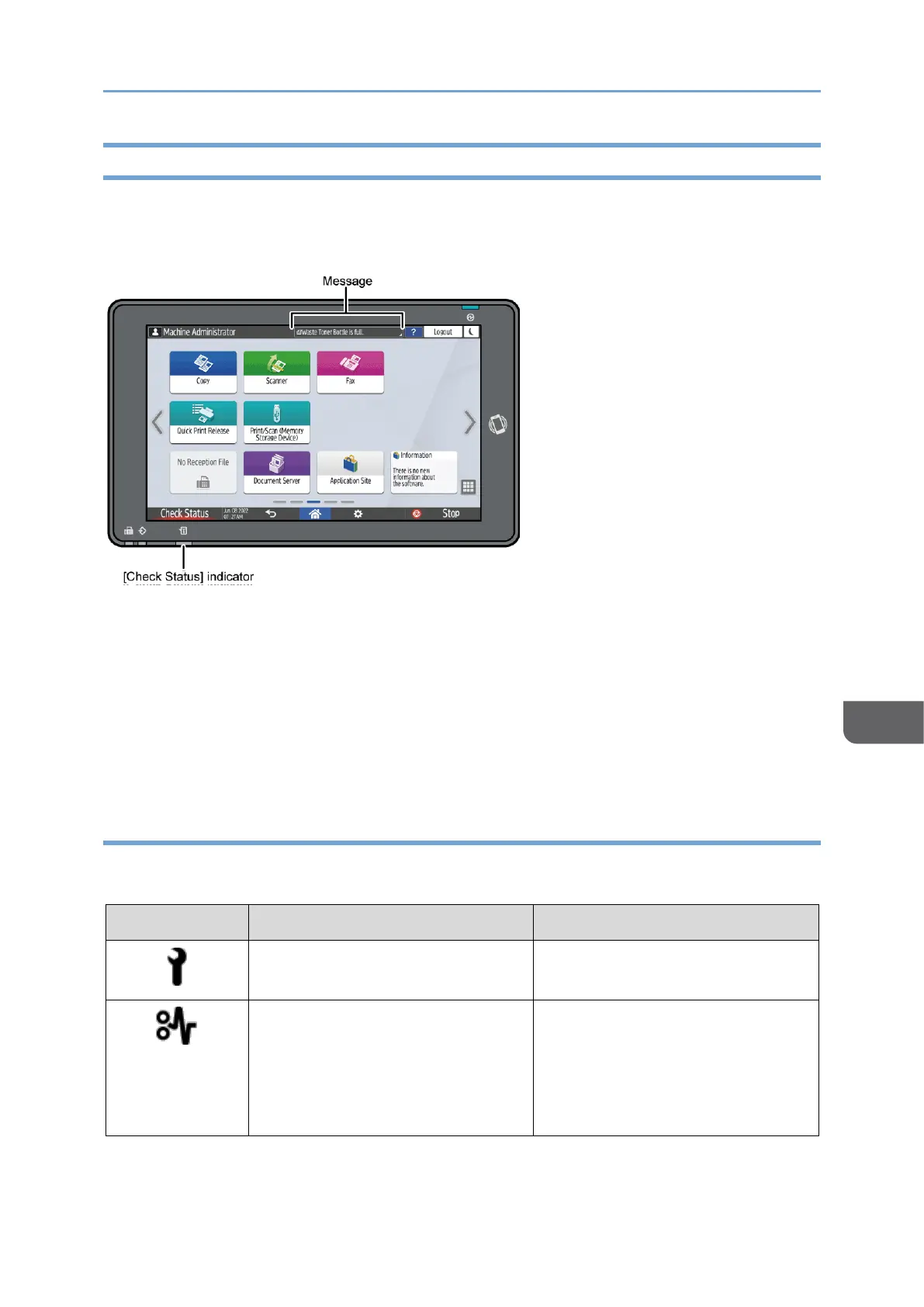Checking the Indicators, Icons, and Messages on the Control Panel
The machine notifies you of the machine condition or status of an application with the
[Check Status] indicator or a message displayed on the control panel. Check the status
and resolve the problem accordingly.
• Message
Displays a message indicating the status of the machine or application. Press the
message to display it in full text. You can also view more than one message as a list.
• [Check Status] indicator
If there is a problem such as a paper jam, the [Check Status] indicator lights up or
flashes along with a message displayed on the screen. Press [Check Status] to check
the status of the machine or application, and resolve the problem accordingly.
When an Icon is Displayed with a Message
When you need to resolve a problem such as a paper jam, an icon is displayed at the
beginning of a message. See the table below for the meaning of each icon.
See the animated illustration
displayed on the control panel,
and remove the jammed paper.
See "When Paper Is Jammed",
User Guide (HTML).
