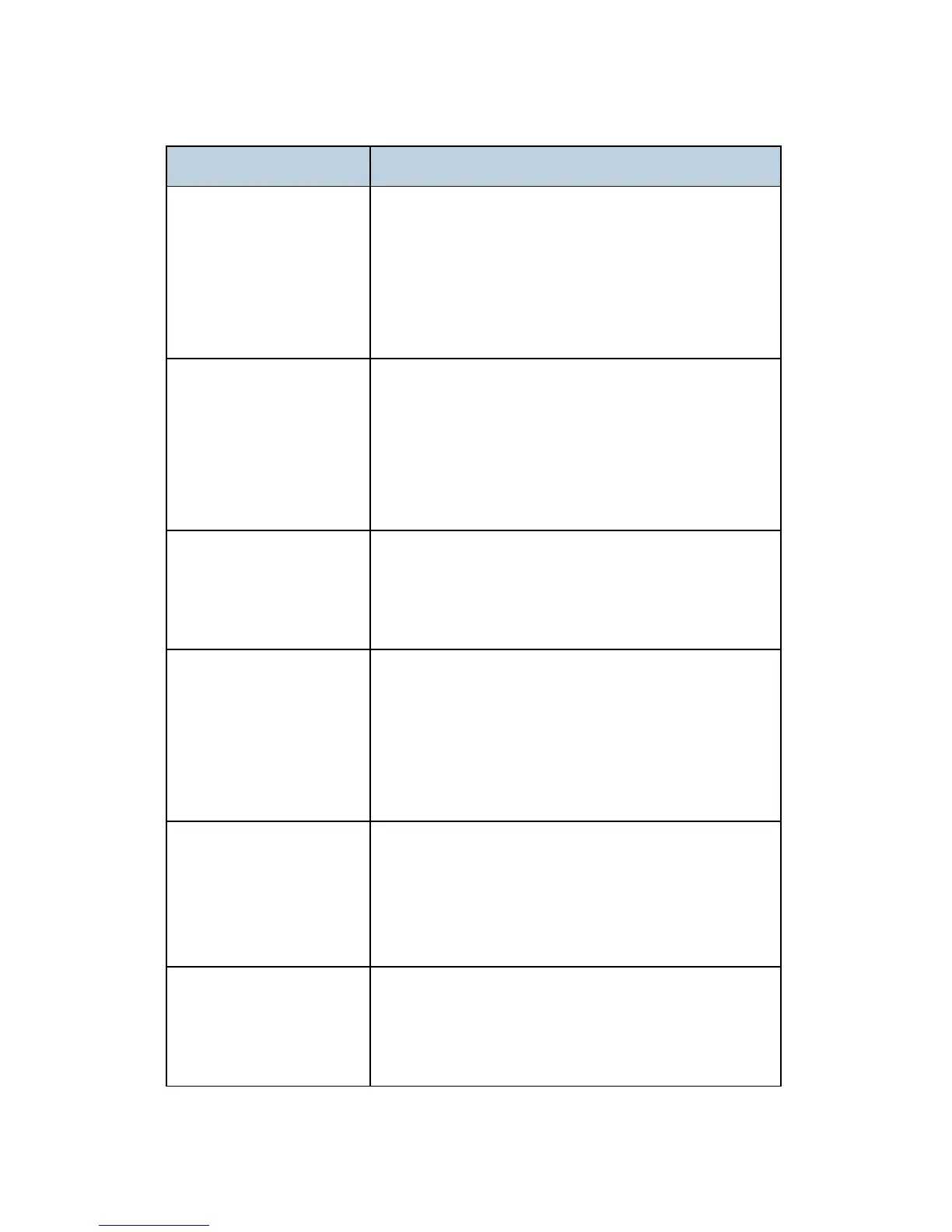Quick Reference
J012/J013/J014 4-58 SM
Item Path
CCD Adjustment 1. [Menu]> [#]> [*]> [Yes]> "1. SERVICE'S CHOICE"
2. [#] or [%] > "2. ADJUST"> [Yes]> "CCD MAIN
ZOOM"
3. [#] or [%] > To select CCD MAIN ZOOM", "CCD SUB
ZOOM", "CCD MAIN REGIST", "CCD SUB REGIST.”
4. For more see "Service Mode" in "5. Service Tables"
Clear Data (DRAM,
Memory)
1. [Menu]> [#]> [*]> [Yes]> "1. SERVICE'S CHOICE"
2. [#] or [%] > "5. CLEAR DATA"> [Yes]> "DRAM
CLEAR"
3. [#] or [%] > To select "DRAM CLEAR" or "MEMORY
CLEAR"> [Yes]
4. For more see "Service Mode" in "5. Service Tables"
Configuration Page (System
Summary)
1. [Menu]> "System Settings"
2. [#] or [%] > "Engine Settings?"> [Yes]
3. [#] or [%] > "2 List/Test Print?"> [Yes]> "Configuration
Page?"> [Yes].
Counters (View, Print) 1. [Menu]> "System Settings"
2. [#] or [%] > "Counter?"> [Yes]
3. [#] or [%] > "SCAN=", "FULL COLOR", "B&W=", or
"LEVEL COUNTER" to view the count totals.
4. If you want to print a report of these totals [#] or [%] >
"Print Counter?"> [Yes]
Counters – Clear ADF.
Counter
Tota l
Duplex
1. [Menu]> "System Settings"
2. [#] or [%] > "Maintenance"> [Yes]> "1 Nozzle
Check?"
3. [#] or [%] > "10 Reset Counter?"> [Yes]> "Reset ADF.
Counter?"> [Yes]
Counters: Clear All
Duplex Counter
Tray Counter
Paper Type Counter
1. [Clear Modes]> [107]> [Clear/Stop]> "Service Menu">
[Yes]> "Bit Switch"
2. [#] or [%] > "Reset Settings"> [Yes]> "Initialize
System"
