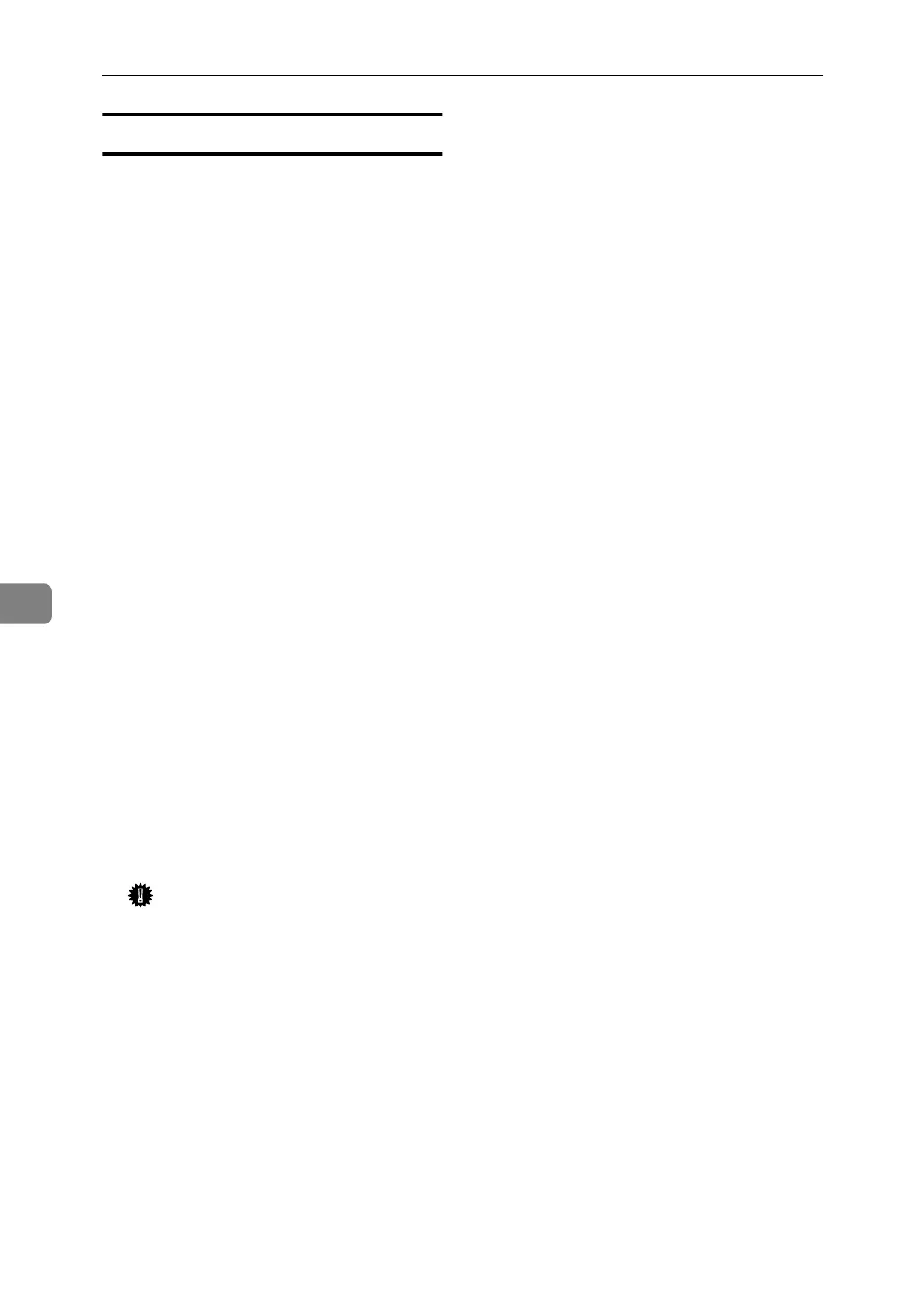Appendix
142
6
When Using Network Utility
If the machine is connected to a net-
work, observe the following points
when setting up the machine or
changing settings:
For more details, see the operating in-
structions and Help for the ScanRouter
delivery software and DeskTopBinder
Lite/Professional.
❖ When a dial-up router is connected in
a network environment
The settings for the delivery server
to be connected must be made ap-
propriately for the machine with
the ScanRouter delivery software,
Auto Document Link, or DeskTop-
Binder Lite/Professional. In addi-
tion, set up connected devices
using the I/O settings of Scan-
Router V2 Administration Utility.
If the network environment chang-
es, make the necessary changes for
the delivery server using the ma-
chine, the administration utility of
client computers, Auto Document
Link, and DeskTopBinder Lite/Pro-
fessional. Also, set the correct infor-
mation for the connected devices
using the I/O settings of ScanRout-
er V2 Administration Utility.
Important
❒ If the machine is set up to con-
nect to the delivery server via a
dial-up router, the router will
dial and go online whenever a
connection to the delivery serv-
er is made. Telephone charges
may be incurred.
❖ When connected to a computer that
uses dial-up access
• Do not install the ScanRouter
delivery software on a compu-
ter which uses dial-up access.
• When using the ScanRouter de-
livery software, DeskTopBinder
Lite/Professional, Auto Docu-
ment Link, or a TWAIN driver
on a computer with dial-up ac-
cess, a dial-up connection may
be performed when connecting
to the delivery server and other
equipment, depending on the
setup. If the computer is set up
to connect to the Internet auto-
matically, the confirmation dia-
log box will not appear, and
telephone charges may be in-
curred without your being
aware of it. To prevent unneces-
sary connections, the computer
should be set up so the confir-
mation dialog box always ap-
pears before establishing a
connection. Do not make unnec-
essary connections when using
the above listed software.