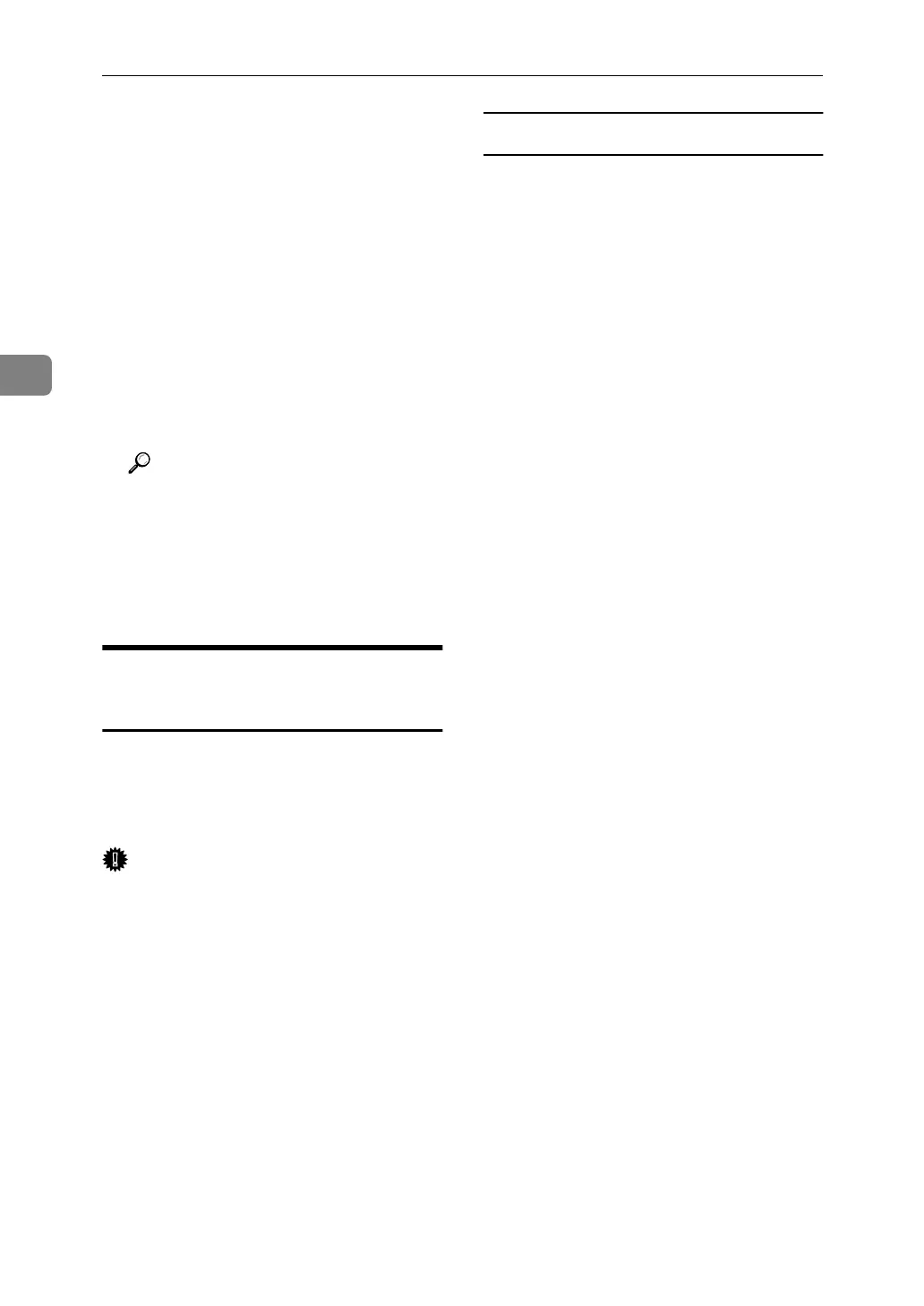Using a Printer Server
62
3
❒ If you cannot identify the print-
er you want to configure, check
the printer name with the con-
figuration page printed from
the printer. For details about
printing a configuration page,
see Printer Reference.
❒ If no printer names appear in
the list, match the frame types
of IPX/SPXs for the computer
and printer. Use the [Network]
dialog box of Windows to
change the frame type of the
computer.
Reference
When using the printer in a
pure IP environment of Net-
Ware 5/5.1 or NetWare 6.0, see
p.62 “Using Pure IP in the Net-
Ware 5/5.1 or 6/6.5 Environ-
ment”.
Using Pure IP in the NetWare
5/5.1 or 6/6.5 Environment
Follow the procedure below to con-
nect the printer as a print server in a
pure IP environment of NetWare
5/5.1 or NetWare 6/6.5.
Important
❒ When creating a queued print serv-
er in a pure IP environment of Net-
Ware 5/5.1 or NetWare 6/6.5,
create a print queue on the file serv-
er using NetWare Administrator.
❒ This printer is not available as a re-
mote printer for use in a pure IP
environment.
❒ To use the printer in a pure IP en-
vironment, set it to TCP/IP.
Setting up using NIB Setup Tool
A
Log on to the file server as an ad-
ministrator or administrator
equivalent.
B
Start NIB Setup Tool on the [Start]
menu.
C
Click [Property Sheet], and then
click [OK].
D
Select a printer you want to con-
figure.
E
On the [NetWare] tab, Select [File
Server Mode] or [NDS mode] in the
[Logon Mode] area.
When [File Server Mode] is selected,
the network connection is estab-
lished based on the string entered
in the [File Server Name(F):] box.
When [NDS mode] is selected, the
network connection is established
based on the string entered in the
[NDS Tree] box.
F
In the [Print Server Name:] box, en-
ter the name of the print server.
G
In the [File Server Name:] box, enter
the name of the file server in
which a print server is created.
You can also click [Browse...] to browse
through available file servers.
H
Enter the NDS tree name in the
[NDS Tree] box.
Enter up to 32 alphanumeric char-
acters. Hyphens and underscores
can also be used.
