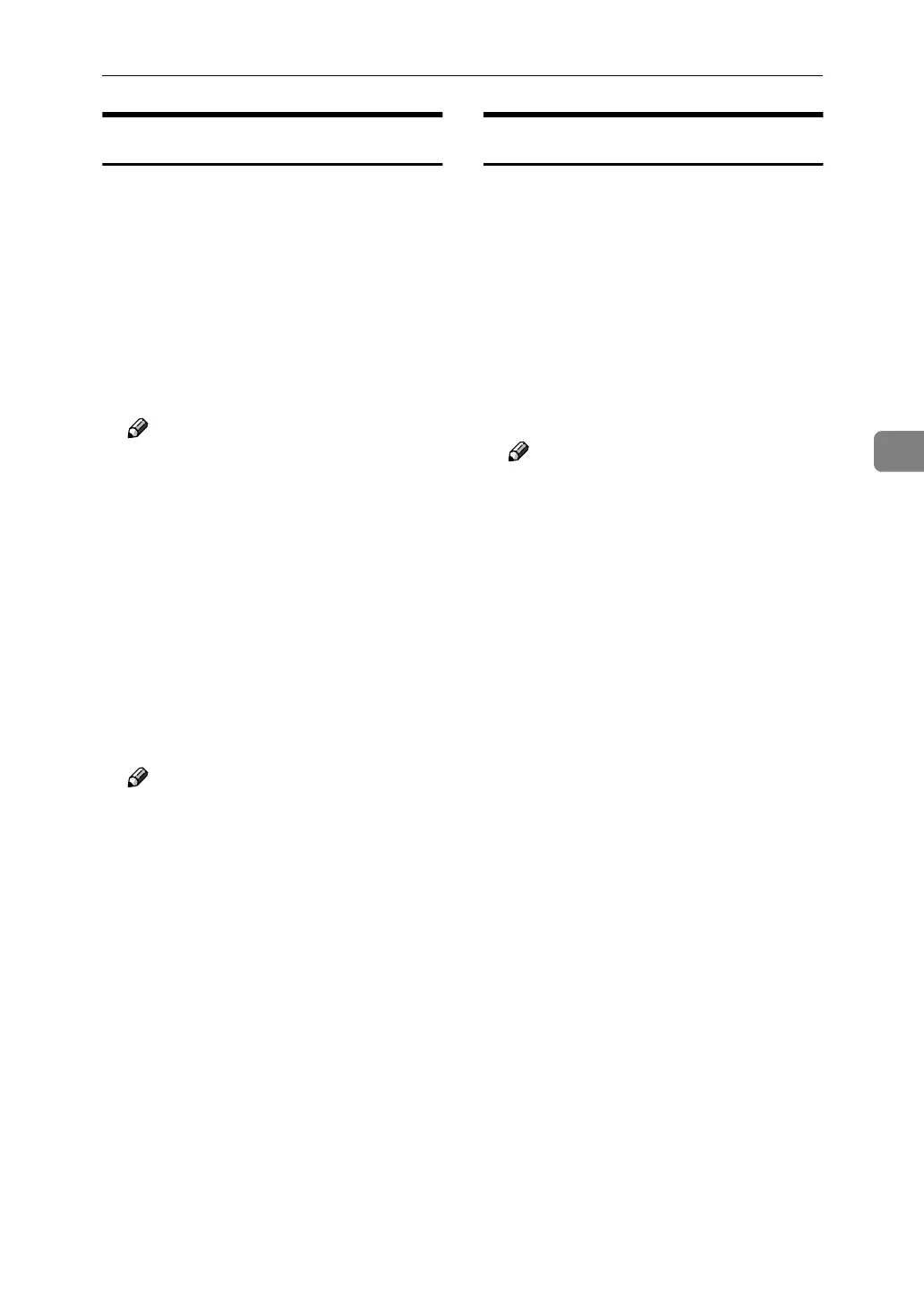Using SmartDeviceMonitor for Admin
83
4
Checking the Machine Status
Follow the procedure below to check
machine status.
A
AA
A
Start SmartDeviceMonitor for Admin.
B
BB
B
On the [
Group
] menu, point to [
Search
Device
], and then click [
TCP/IP
],
[
IPX/SPX
] or [
TCP/IP(SNMPv3)
].
The status of machines is indicated
by icons in the list.
Note
❒ For details about status icons,
see SmartDeviceMonitor for
Admin Help.
❒ If you are using TCP/IP SNMP
v3, enter the user authentication.
C
CC
C
To obtain status details, click the
machine in the list, and then click
[Open] on the [Device] menu.
The machine status appears in the
dialog box.
D
DD
D
Quit SmartDeviceMonitor for Admin.
Note
❒ For details about items in the di-
alog box, see SmartDeviceMon-
itor for Admin Help.
Changing Names and Comments
Follow the procedure below to
change the names and comments of
the machine.
A
AA
A
Start SmartDeviceMonitor for Admin.
B
BB
B
On the [
Group
] menu, point to [
Search
Device
], and then click [
TCP/IP
],
[
IPX/SPX
] or [
TCP/IP(SNMPv3)
].
A list of machines using the select-
ed protocol appears.
Note
❒ Select the protocol of the ma-
chine whose configuration you
want to change.
❒ If you are using TCP/IP SNMP
v3, enter the user authentication.
C
CC
C
Select a machine in the list.
D
DD
D
On the [Tools] menu, click [NIB Set-
up Tool].
A Web browser opens and the dia-
log box for entering the password
for the Web Image Monitor admin-
istrator appears.
NIB Setup Tool starts when the
network interface board is default.
Click [Web Browser], and then click
[OK].
E
EE
E
Enter the user name and password,
and then click [OK].
Top Page of Web Image Monitor ap-
pears.
For details about the user name
and password, consult your net-
work administrator.
F
FF
F
Click [Configuration].
G
GG
G
Click [Device Settings].
