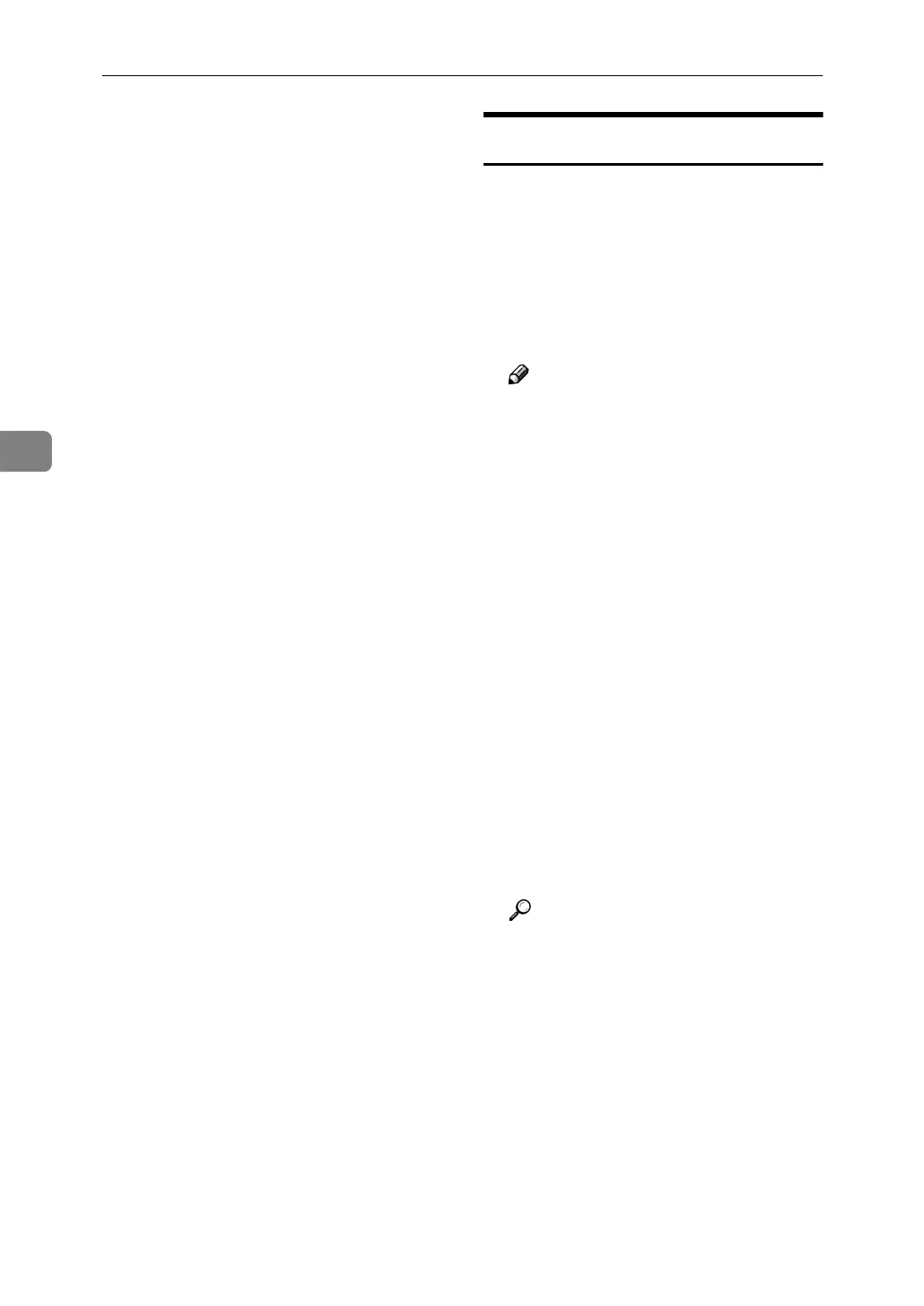Monitoring and Configuring the Printer
84
4
H
HH
H
On the [System] page, enter the de-
vice name in the [Device name:] box
and a comment in the [Comment]
box, and click [Apply].
• In the [Device name:] box, enter a
device name on the machine us-
ing up to 31 characters.
• In the [Comment] box, enter a
comment on the machine using
up to 31 characters.
I
II
I
Click [OK].
J
JJ
J
Quit Web Image Monitor.
K
KK
K
Quit SmartDeviceMonitor for Admin.
Load Fax Journal
A
AA
A
Start SmartDeviceMonitor for Admin.
B
BB
B
On the [
Group
] menu, point to [
Search
Device
], and then click [
TCP/IP
],
[
IPX/SPX
] or [
TCP/IP(SNMPv3)
].
A list of machines using the select-
ed protocol appears.
Note
❒ Select the protocol of the ma-
chine whose configuration you
want to change.
❒ If you are using TCP/IP SNMP
v3, enter the user authentication.
C
CC
C
Select a machine.
D
DD
D
On the [Tools] menu, click [Load
Fax Journal].
A Web browser opens and the dia-
log box for entering the user name
and password for the Web Image
Monitor administrator appears.
For details about the user name
and password, consult your net-
work administrator.
E
EE
E
Check the Load Fax Journal area
that appears in the Web Image
Monitor.
Reference
For details, see Help in Load
Fax Journal area.