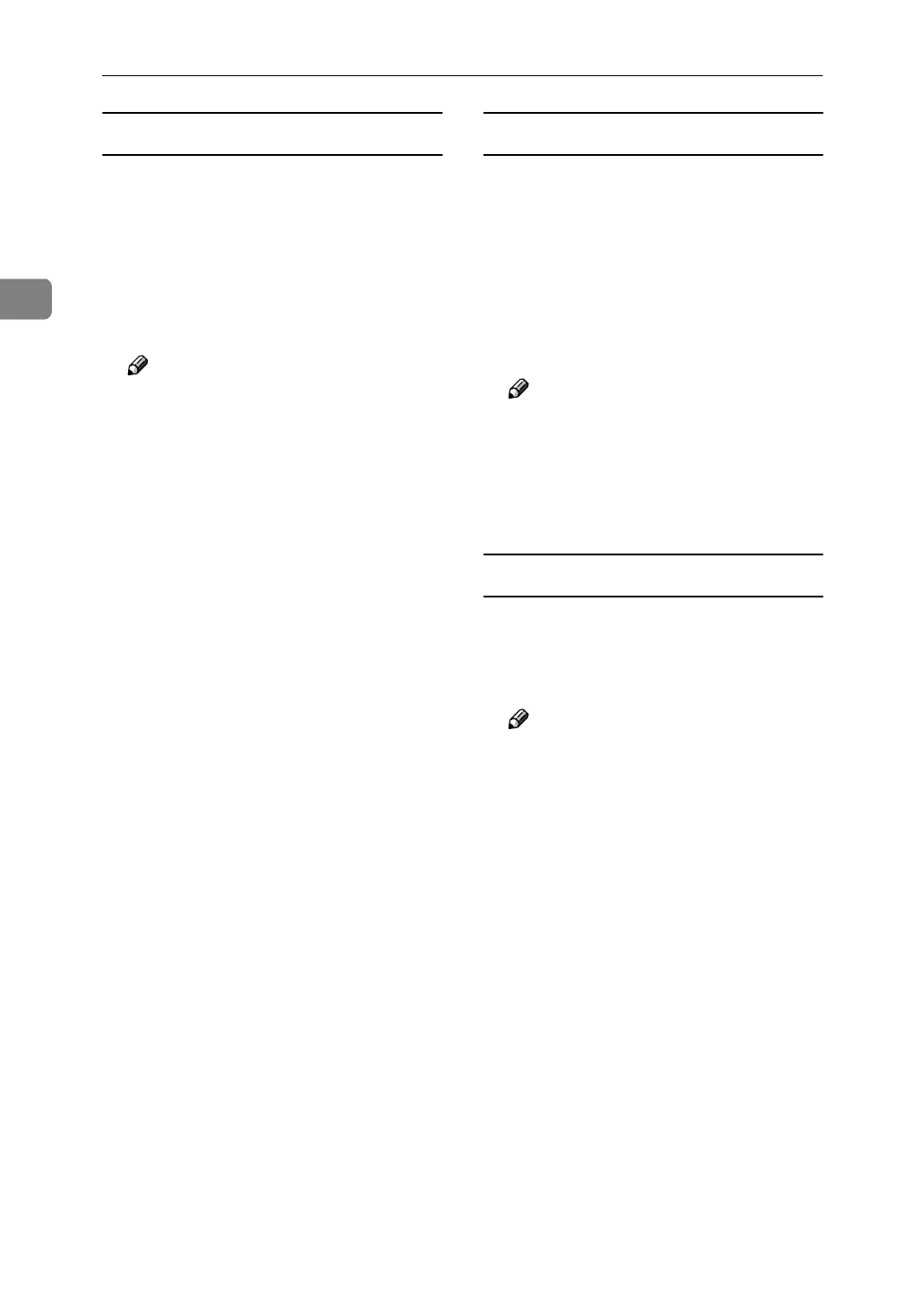Connecting and Setting Up
52
2
To enter the search base
Select a route folder defined by the
LDAP server to start the search from
e-mail addresses registered in the se-
lected folder are search targets.
A
AA
A
Press [Change] under [Search Base].
B
BB
B
Enter the search base.
Note
❒ For example, if the search target
is the sales department of ABC
company, enter “dc=sales de-
partment, o=ABC”. (In this ex-
ample, the description is for an
active directory. “dc” is for the
organization unit, and “o” is for
the company.)
❒ Search base registration may be
required depending on your
server environment. When reg-
istration is required, unspeci-
fied searches will result in error.
Check you server environment
and enter any required specifi-
cations.
C
CC
C
Press [OK].
To enter a port number
Specify the port number for commu-
nicating with the LDAP server. Speci-
fy a port that is compliant with your
environment.
A
AA
A
Press [Change] under [Port No.].
B
BB
B
Enter the port number using the
number keys, and then press [#].
Note
❒ When SSL is set to [On], the port
number automatically changes
to “689”.
❒ This function supports the TLS
v1, SSL v3 and v2.
To start SSL communication
Use SSL to communicate with the
LDAP server.
A
AA
A
Press [On].
Note
❒ To use SSL, the LDAP server
must support SSL.
❒ When SSL is set to [On], the port
number automatically changes
to “689”.
❒ SSL setting must be enabled on
this machine. For details, consult
your network administrator.