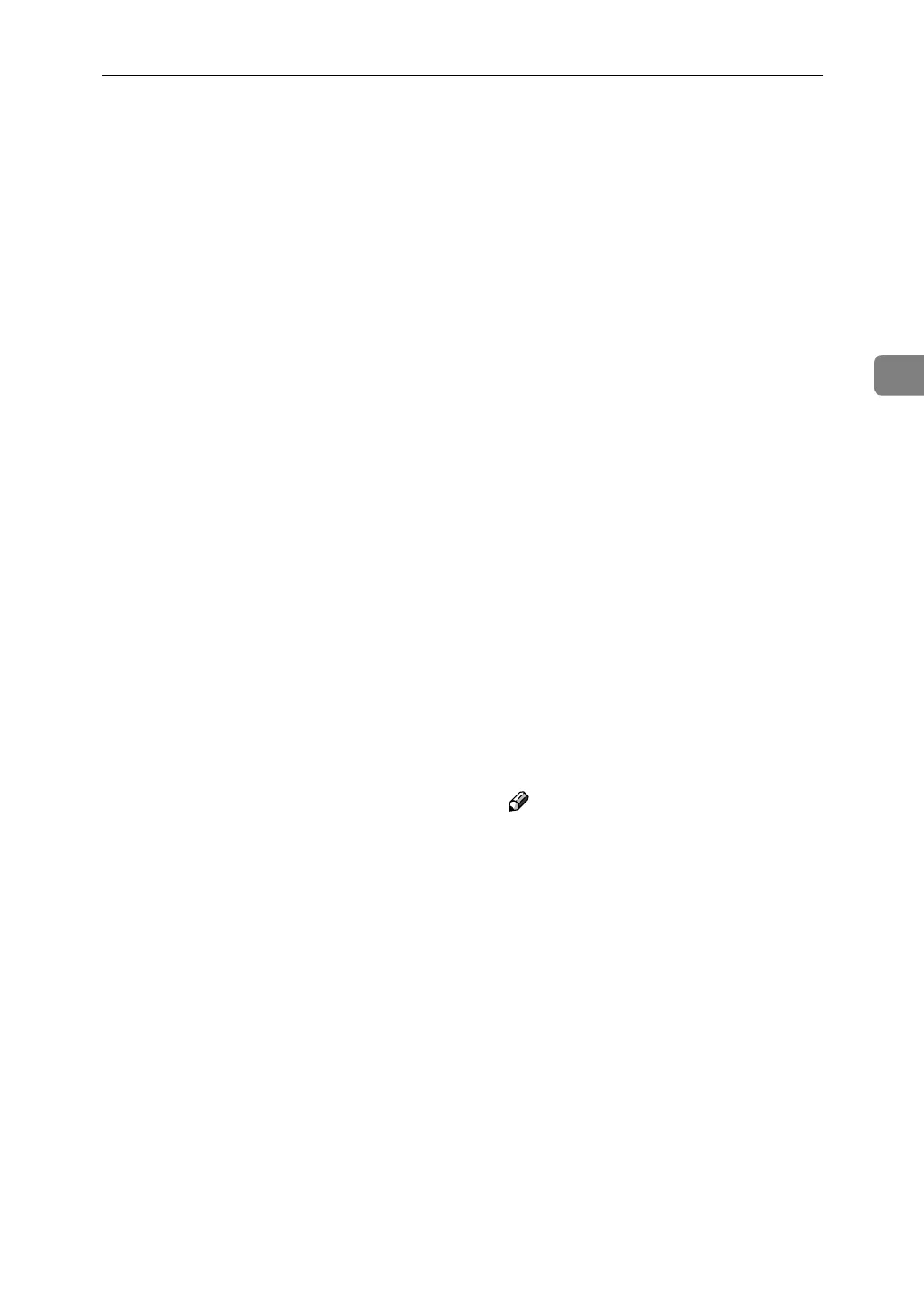Using NetWare
65
3
G
On the [Available Options] menu,
click [Print Server Information], and
then press the {ENTER} key.
H
To create a new print server, press
the { INSERT} key, and then enter a
print server name.
For a currently defined print serv-
er, select a print server in the [Print
Server] list.
Use the same printer name speci-
fied using NIB Setup Tool.
I
From the [Print Server Information]
menu, select [Print Server Configura-
tion].
J
From the [Print Server Configuration]
menu, select [Printer Configuration].
K
Select the printer indicated as [Not
Installed].
Use the same printer number spec-
ified as the remote printer number
using NIB Setup Tool.
L
To change the printer name, enter
a new name.
A name “Printer x” is assigned to
the printer. The “x” stands for the
number of the selected printer.
M
As type, select [Remote Parallel, LPT1].
The IRQ, Buffer size, Starting form,
and Queue service mode are auto-
matically configured.
N
Press the {ESC} key, and then
click [Yes] on the confirmation
message.
O
Press the {ESC} key to return to
[Print Server Configuration Menu].
P
Assign print queues to the created
printer.
Q
From [Print Server Configuration Menu],
select [Queues Serviced By Printer].
R
Select the printer created.
S
Press the {INSERT} key to select a
queue serviced by the printer.
You can select several queues.
T
Follow the instructions on the
screen to make other necessary
settings.
Following these steps, check that
the queues are assigned.
U
Press the {ESC} key until "Exit?"
appears, and then select [Yes] to
exit PCONSOLE.
V
Start the print server by entering
the following from the console of
the NetWare server.
If the print server is in operation,
quit and restart it.
❖ To quit
CAREE: unload pserver
❖ To start
CAREE: load pserver
print_server_name
Note
❒ If the printer works as config-
ured, the message "Waiting for
job" appears.