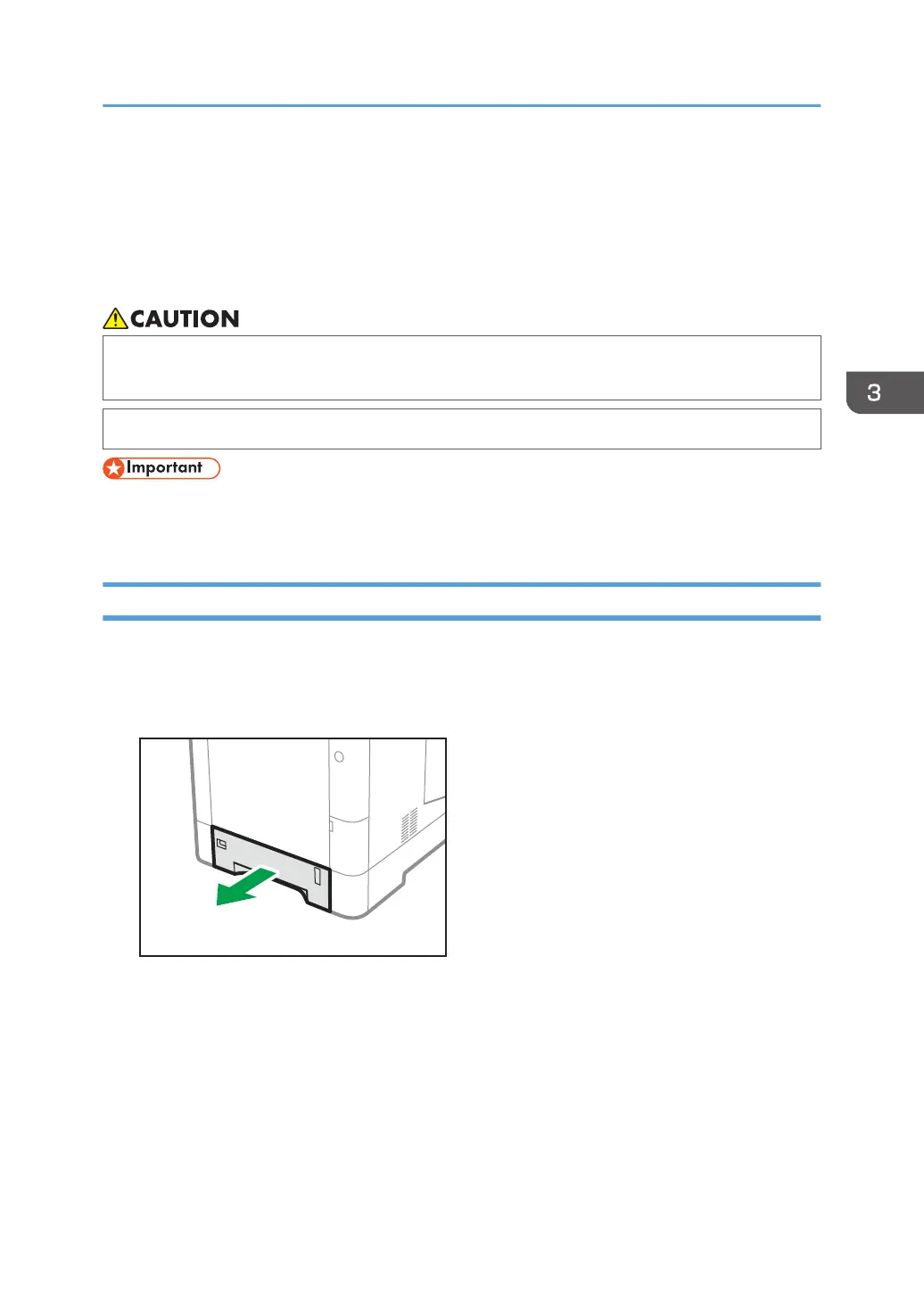Removing Jammed Paper
An error message appears if a paper misfeed occurs. The error message indicates where the misfeed
occurs.
Check the location and remove the paper.
• There are highly-heated parts inside the machine. When removing misfed paper, do not touch
areas other than those specified in this manual. Touching those areas can result in burns.
• When replacing paper or removing jammed paper, make sure not to trap or injure your fingers.
• To prevent misfeeds, do not leave any torn scraps of paper inside the printer.
• Contact your service representative if misfeeds occur frequently.
Paper Misfeed Message (A) (E)
Remove the jammed paper from the tray.
1. Pull the tray carefully until it stops, lift the front side of the tray, and then pull it out of the
printer.
Place the tray on a flat surface.
Removing Jammed Paper
115