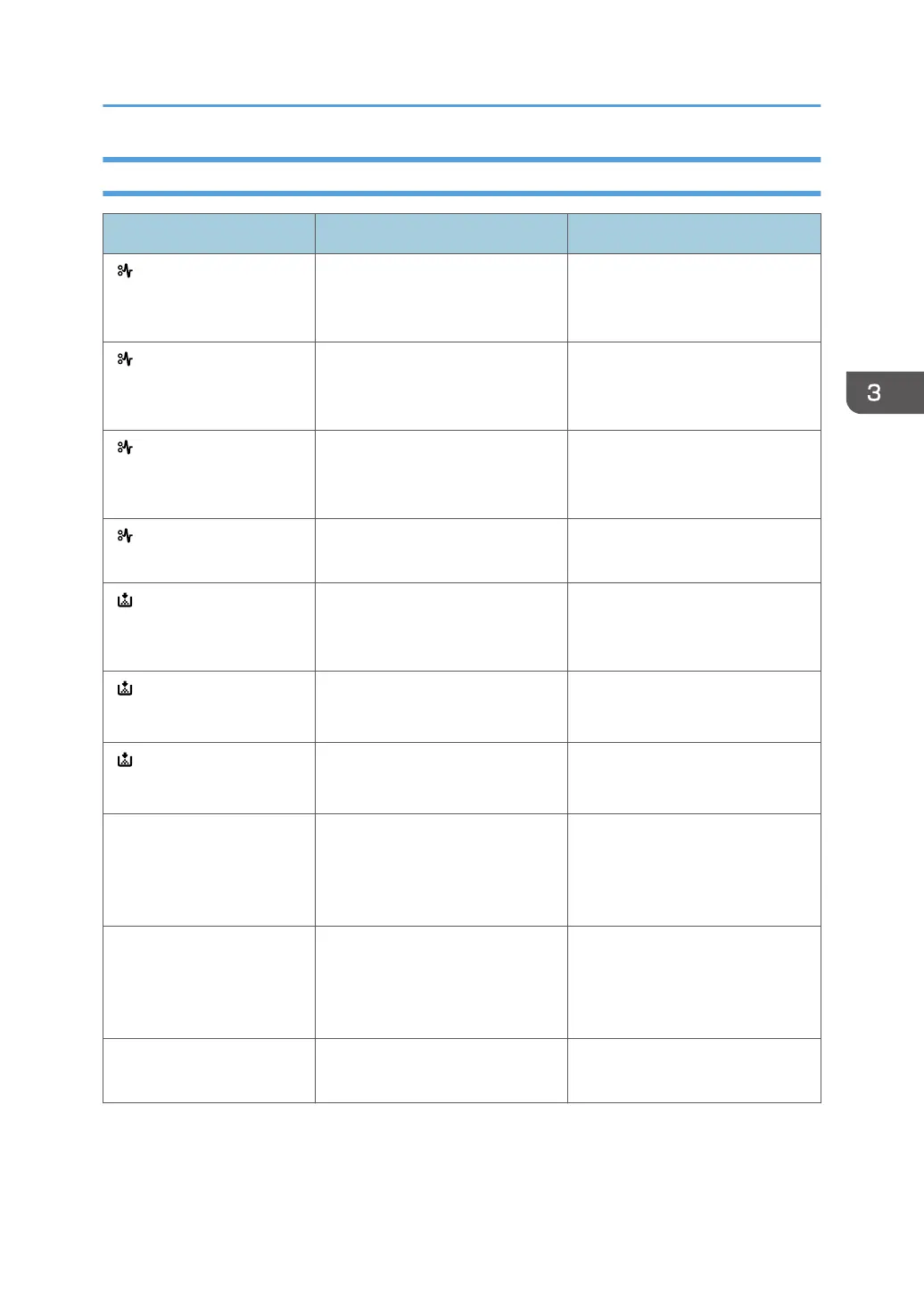Alert Messages (Displayed on the Control Panel)
Message Cause Solution
" :(A) (Y1) (Y2) (Y3)
Remove misfeed in (Tray
name)."
A paper jam has occurred. For details, see page 115
"Removing Jammed Paper".
" :(B) (Z) Open Rear
Cover and remove
misfeed."
A paper jam has occurred. For details, see page 115
"Removing Jammed Paper".
" :(C) (D) Remove misfeed
& reset ppr in Byps
correctly"
A paper jam has occurred. For details, see page 115
"Removing Jammed Paper".
" :(E) Pull out Tray 1 &
remove ppr."
A paper jam has occurred. For details, see page 115
"Removing Jammed Paper".
" Add toner. Replace Print
Cartridge. Press the Menu
key to check supplies."
The toner has run out. Replace the
print cartridge.
For details, see page 38
"Replacing the Print Cartridge".
" Out of toner
Replace Print Cartridge."
The toner has run out. Replace the
print cartridge.
For details, see page 38
"Replacing the Print Cartridge".
" Toner is almost empty.
Contact your local vendor."
The print cartridge is almost
empty.
For details, see page 38
"Replacing the Print Cartridge".
"@Remote Cert. update
failed"
Updating the @Remote certificate
failed.
Turn the printer off, and then turn it
on again. If the problem persists,
contact your sales or service
representative.
"Cannot
connect=>Comm.Serv.
Check proxy user/
password."
The proxy user name or password
is incorrect.
Check the proxy server settings,
and then change the user name
and/or password if they are
incorrect.
"Cannot connect with DHCP
server.(101/201)"
An IP address cannot be obtained
from the DHCP server.
Contact your network
administrator.
When Messages Are Displayed
81
