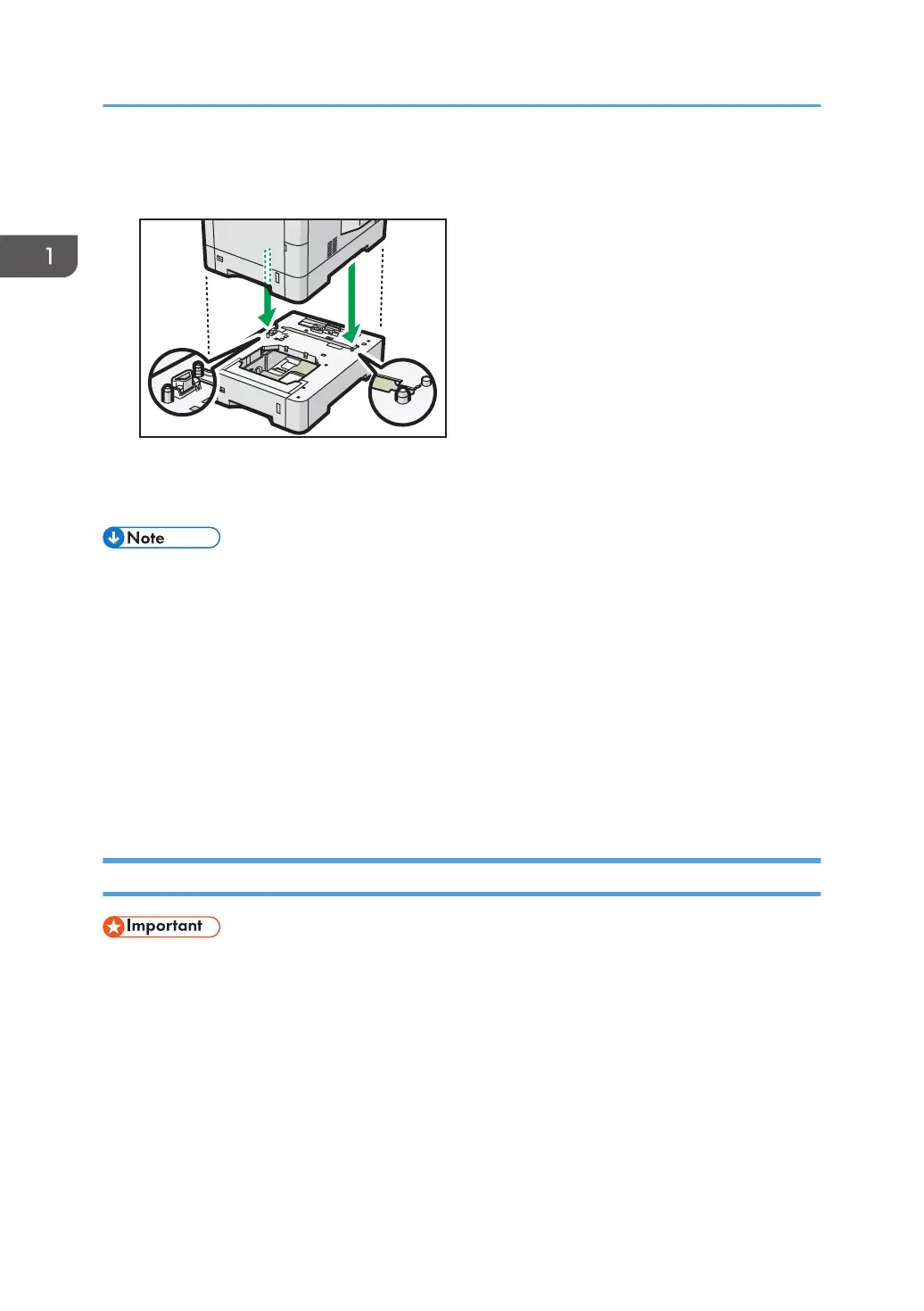4. There are two upright pins on the optional paper feed unit. Align them with the holes on
the underside of the printer, and then carefully lower the printer.
5. Plug in the power cord, and then turn on the printer.
6. Print the configuration page to confirm that the unit was attached correctly.
• To check whether the optional paper feed unit was correctly attached, print the configuration page,
and check "Attached Equipment" on the configuration page. If the unit was attached correctly,
"Tray 2", "Tray 3" and "Tray 4" will appear.
• For information about printing the configuration page, see "Test Printing", Operating Instructions.
• If the optional paper feed unit was not installed properly, repeat the procedure from the beginning.
If it cannot be installed correctly even after trying the installation a second time, contact your sales
or service representative.
• To use the paper feed unit, configure the printer options in "Accessories" in the printer driver. For
details about opening "Accessories", see "Configuring Option Settings for the Printer", Setup
Guide.
Installing the Hard Disk
• Do not touch the inside of the controller board compartment. Doing so may cause a printer
malfunction or a burn.
• Before beginning the installation, ground yourself by touching something metal to discharge any
static electricity. Static electricity can damage the memory expansion units.
• Do not subject the memory expansion unit to physical shocks.
• Before using the new hard disk, you must configure settings in the printer driver.
• Do not remove the screws on the optional hard disk.
1. Getting Started
24