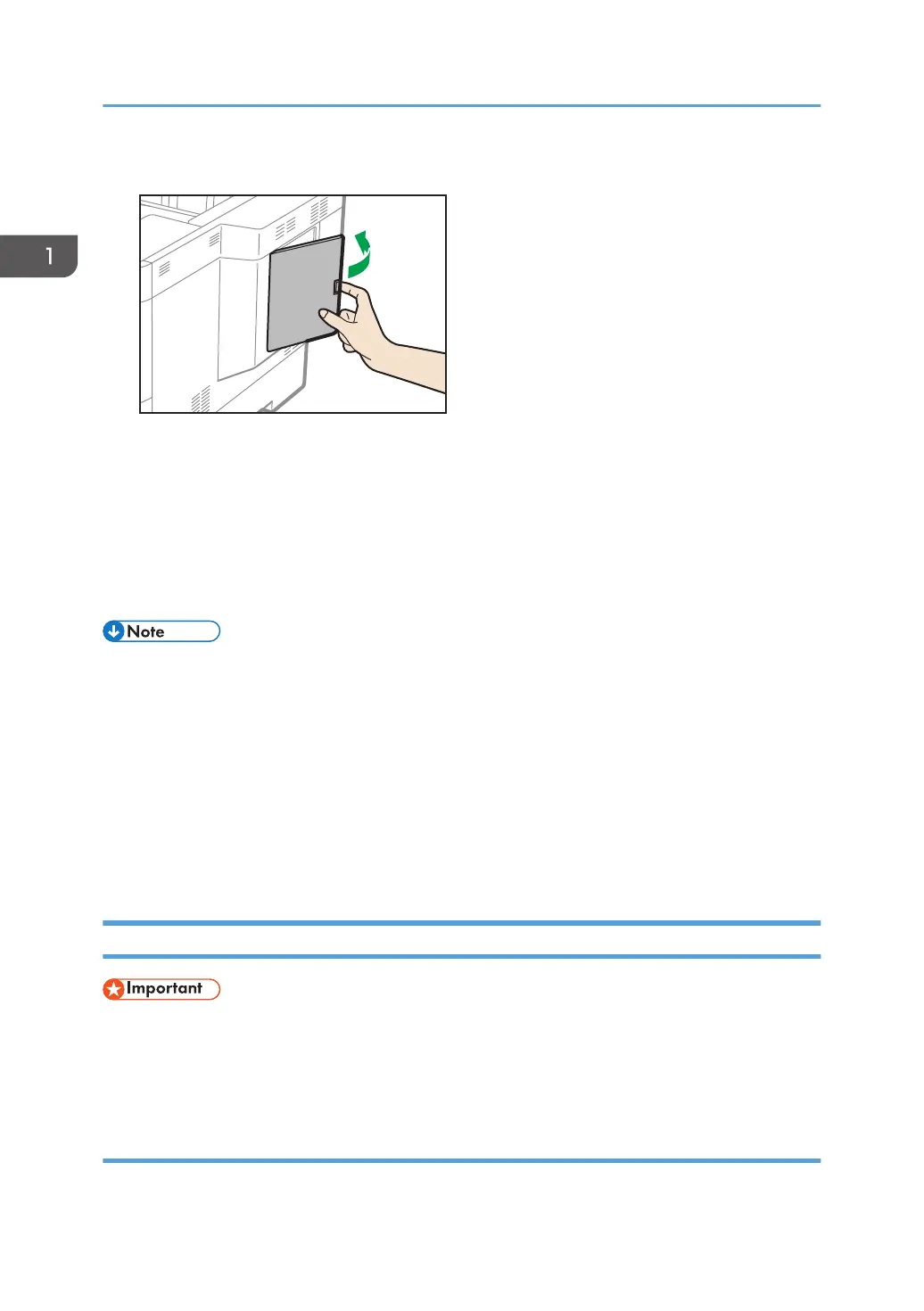10. Attach the HDD cover.
11. Plug in the power cord, and then turn on the printer.
When you switch the power on, a message is displayed indicating that the external hard disk drive
will be formatted.
Press [OK] to start formatting the drive.
The message is also displayed after replacing the hard disk drive.
12. Print the configuration page to confirm the installation.
• Check that the hard disk was correctly installed by printing the configuration page. If it is correctly
installed, "Hard Disk" will appear for "Device Connection" on the configuration page. For details
about printing the configuration page, see "Test Printing", Operating Instructions.
• If the hard disk was not installed properly, repeat the procedure from the beginning. If it cannot be
installed correctly even after trying the installation a second time, contact your sales or service
representative.
• To use the installed hard disk, configure the printer options in "Accessories" in the printer driver. For
information about opening "Accessories", see "Configuring Option Settings for the Printer", Setup
Guide.
Installing the Interface Units
• Before beginning work, ground yourself by touching something metal to discharge any static
electricity. Static electricity can damage the interface units.
• Do not subject the interface units to physical shocks.
Installing the Wireless LAN interface board
1. Check the contents of the package.
1. Getting Started
28