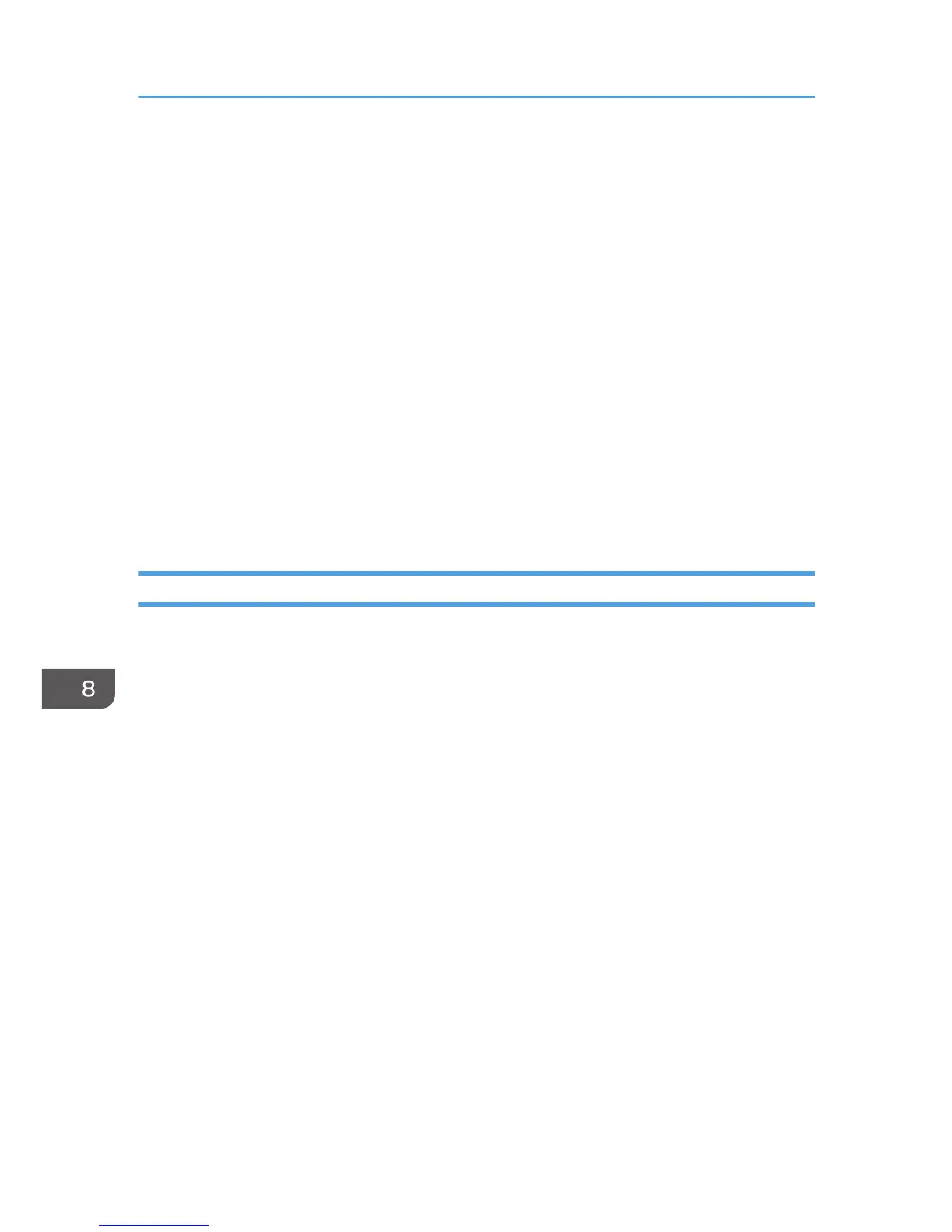2. On the [Start] menu, click [Control Panel].
For Windows Server 2003/2003 R2, point to [Settings], click [Control Panel], and then go to Step
4.
3. Click [System and Security].
For Windows XP or Windows Server 2003/2003 R2, click [Performance and Maintenance].
For Windows Vista or Windows Server 2008, click [Hardware and Sound].
4. Click [Device Manager] in [System].
For Windows XP or Windows Server 2003/2003 R2, click [System], and then click [Device
Manager] on the [Hardware] tab.
For Windows Vista or Windows Server 2008, click [Device Manager].
5. Click [USB Printing Support] or [Product Name].
6. Click [Action], and then click [Uninstall].
7. Click [OK].
8. Click [Close].
Removing the User Guide
Follow the procedure below to remove the User Guide installed on your computer.
Removing the user guide using its [Uninstall] function
1. Press and hold down the [Power] key for one second.
2. On the [Start] menu, point to [All Programs].
For Windows Server 2003/2003 R2, point to [Programs].
3. Point to the installed [Product name], and then click [Uninstall User Guide].
4. Follow the instructions that appear to remove the User Guide.
Removing the user guide using [Add/Remove Programs]
1. Press and hold down the [Power] key for one second.
2. On the [Start] menu, click [Control Panel].
For Windows Server 2003/2003 R2, point to [Settings], and then click [Control Panel].
3. Click [Uninstall a program] in [Programs].
For Windows XP or Windows Server 2003/2003 R2, click [Add or Remove Programs].
4. Select the installed [Product name User Guide], and then click [Uninstall].
For Windows XP or Windows Server 2003/2003 R2/2008 click [Change/Remove].
For Windows Vista, click [Uninstall/Change], and then click [Continue].
8. Troubleshooting
218
