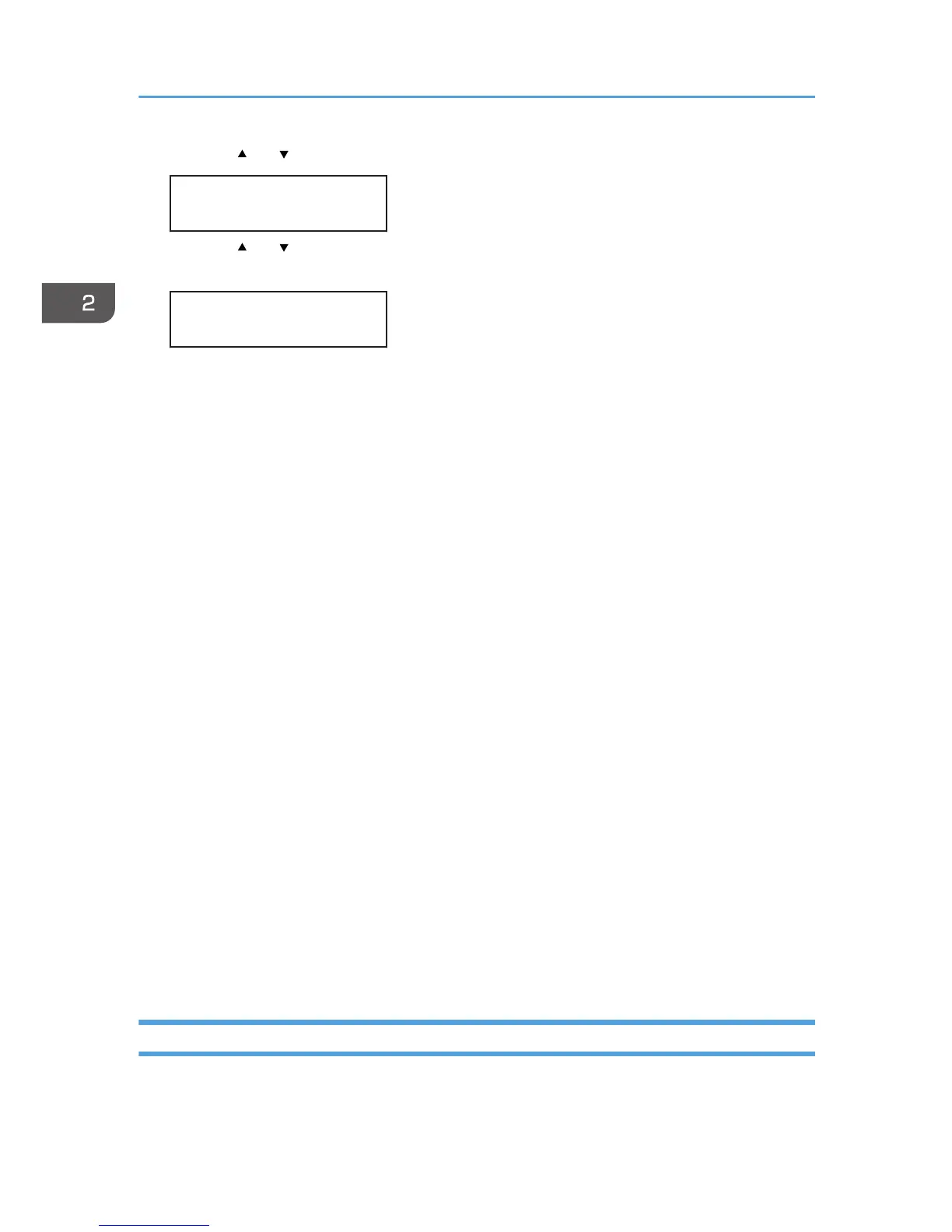4. Press the [ ] or [ /Menu] key to select [Security Method], and then press the [#Enter] key.
Wireless LAN:
Security Method
5. Press the [ ] or [ /Menu] key to select [WEP], [WPA], or [WPA2], and then press the [#Enter]
key.
Security Method:
WEP
WEP
• For a 64-bit WEP key, enter the key using 10 hexadecimal digits.
• For a 128-bit WEP key, enter the key using 26 hexadecimal digits.
WPA
• If you select [WPA] as the WPA encryption method, select one of the following: [TKIP] or
[CCMP(AES)].
• If you select [WPA] as the WPA authentication method, select one of the following:
[WPA-PSK] or [WPA]. If you select [WPA-PSK], enter your PSK. If you select [WPA],
authentication settings and certificate installation settings are required.
• For PSK configuration, it is necessary to press the [#Enter] key to confirm the entry of
each character, pressing the [#Enter] key a total of 63 times. This means that you must
press the [#Enter] key 63 times even when the PSK is less than 63 characters.
• For details about installing certificates, see the Web Image Monitor Help.
WPA2
• If you select [WPA2] as the WPA encryption method, select one of the following: [TKIP]
or [CCMP(AES)].
• If you select [WPA2] as the WPA authentication method, select one of the following:
[WPA2-PSK] or [WPA]. If you select [WPA2-PSK], enter your PSK. If you select [WPA],
authentication settings and certificate installation settings are required.
• For PSK configuration, it is necessary to press the [#Enter] key to confirm the entry of
each character, pressing the [#Enter] key a total of 63 times. This means that you must
press the [#Enter] key 63 times even when the PSK is less than 63 characters.
• For details about installing certificates, see the Web Image Monitor Help.
6. Specify settings, and then press the [#Enter] key after setting is complete.
Quick Install for Network
Follow the procedure below to install the printer driver and the User Guide.
2. Preparing for Printing
64