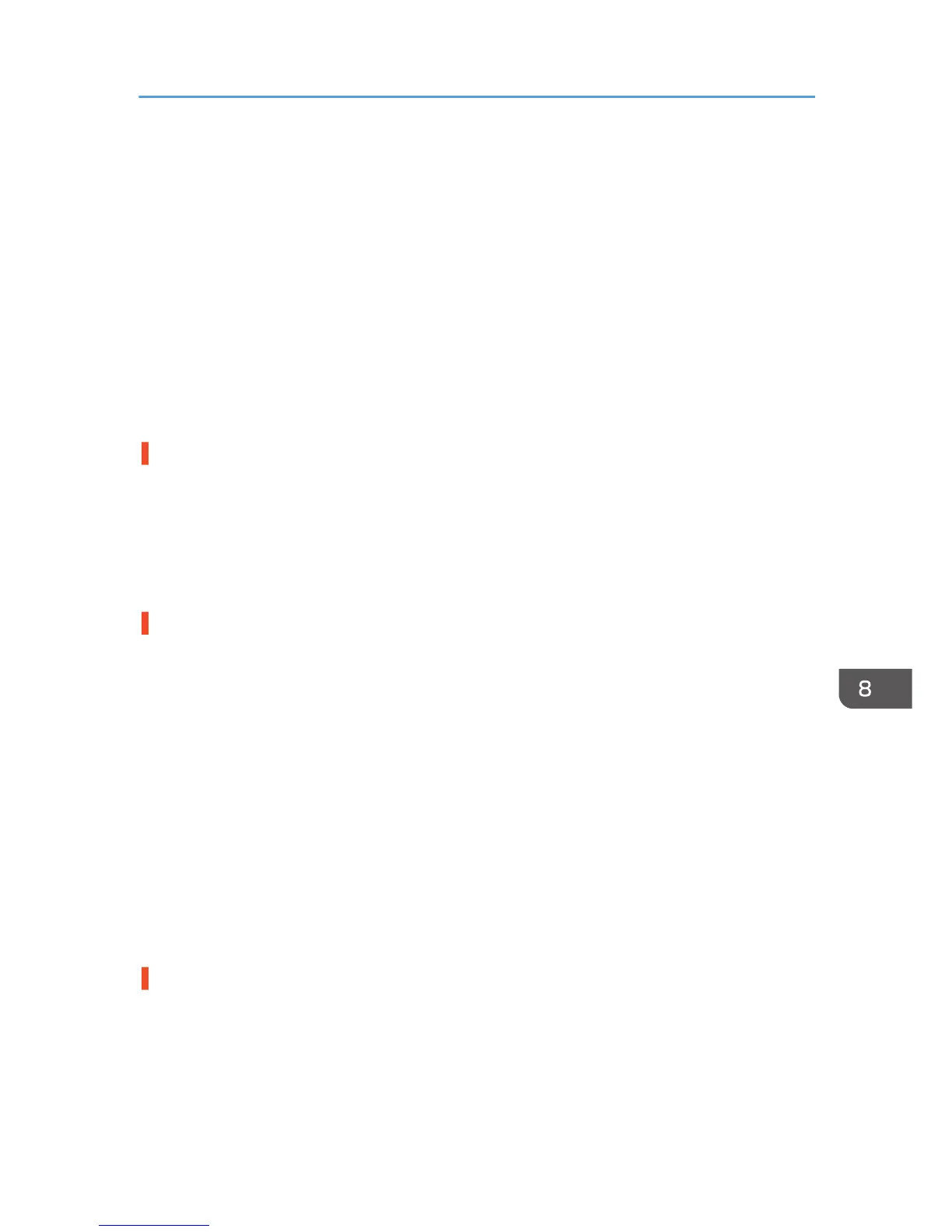• On the [Detailed Settings] tab, select [Driver Options], and then select the [Spool Data in EMF
Format] check box.
• On the [Detailed Settings] tab, select [Print Quality], and then clear the [Adjust Photographs] and
[Smooth Low Resolution Images] check boxes.
• On the [Detailed Settings] tab, select [Print Quality], and then select the [Change Data Processing]
check box.
• On the [Detailed Settings] tab, select [Print Quality], and then select [Dark] or [Light] in [Density for
Plain Paper Printing:].
• On the [Detailed Settings] tab, select [Print Quality], and then specify [Gray Reproduction:]
correctly.
See page 107 "Opening the Printer Driver Dialog Box".
Some characters are garbled or missing.
• On the [Detailed Settings] tab, select [Driver Options], and then select the [Spool Data in EMF
Format] check box.
• On the [Detailed Settings] tab, select [Print Quality], and then select the [Change Data Processing]
check box.
See page 107 "Opening the Printer Driver Dialog Box".
Some characters are printed faintly or not printed.
• In the [Select Print Quality:], select [Quality Priority], and then print.
• On the [Detailed Settings] tab, select [Print Quality], and then select [Photographic], [Text], or [Thin
lines] in [Dithering:].
• On the [Detailed Settings] tab, select [Driver Options], and then select the [Spool Data in EMF
Format] check box.
• On the [Detailed Settings] tab, select [Print Quality], and then select the [Bold Text Adjustment]
check box.
• On the [Detailed Settings] tab, select [Print Quality], and then specify [Gray Reproduction:]
correctly.
• On the [Detailed Settings] tab, select [Print Quality], and then select the [Print All Text as Black]
check box.
See page 107 "Opening the Printer Driver Dialog Box".
Printing is slow and takes time, which delays release of the application.
• In the [Select Print Quality:], select [Speed Priority] or [High Speed], and then print.
• On the [Detailed Settings] tab, select [Driver Options], and then select the [Spool Data in EMF
Format] check box.
• On the [Detailed Settings] tab, select [Print Quality], and then clear the [Adjust Photographs] and
[Smooth Low Resolution Images] check boxes.
Print Results Are Not Satisfactory
243
