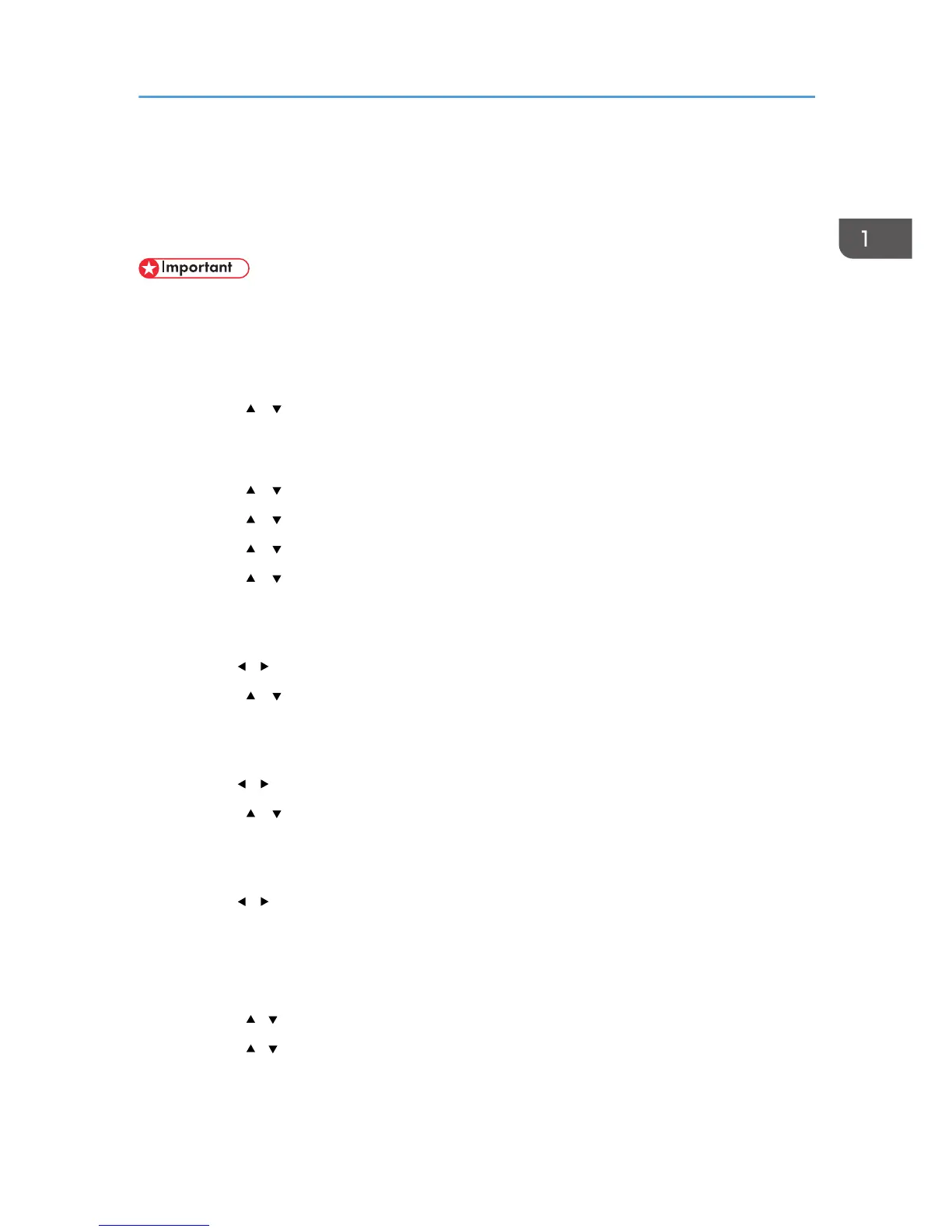Configuring the IPv4 Address Settings
The machine is set to obtain IPv4 address information automatically by the network by default (DHCP). If
you want to assign IPv4 address information manually, follow the procedure below.
• If you are using the machine on a network that uses DHCP, print the configuration page to check
the IPv4 address information assigned to the machine. Perform steps 15 to 18 of the procedure
below.
1. Press the [User Tools] key.
2. Press the [ ] [ ] keys to select [Network Settings], and then press the [OK] key.
3. If you are requested to enter a password, enter the password using the number keys,
and then press the [OK] key.
4. Press the [ ] [ ] keys to select [IPv4 Configuration], and then press the [OK] key.
5. Press the [ ] [ ] keys to select [DHCP], and then press the [OK] key.
6. Press the [ ] [ ] keys to select [Inactive], and then press the [OK] key.
7. Press the [ ] [ ] keys to select [IP Address], and then press the [OK] key.
The current IPv4 address is shown.
8. Enter the machine’s IPv4 address using the number keys, and then press the [OK] key.
Press the [ ] [ ] keys to move between fields.
9. Press the [ ] [ ] keys to select [Subnet Mask], and then press the [OK] key.
The current subnet mask is shown.
10. Enter the subnet mask using the number keys, and then press the [OK] key.
Press the [ ] [ ] keys to move between fields.
11. Press the [ ] [ ] keys to select [Gateway Address], and then press the [OK] key.
The current gateway address is shown.
12. Enter the gateway address using the number keys, and then press the [OK] key.
Press the [ ] [ ] keys to move between fields.
13. Press the [User Tools] key to return to the initial screen.
14. If you are requested to restart the machine, turn off the machine, and then turn it back on.
15. Press the [User Tools] key.
16. Press the [ ][ ] keys to select [Print List/Report], and then press the [OK] key.
17. Press the [ ][ ] keys to select [Configuration Page], and then press the [OK] key.
Configuring the IPv4 Address Settings
9
