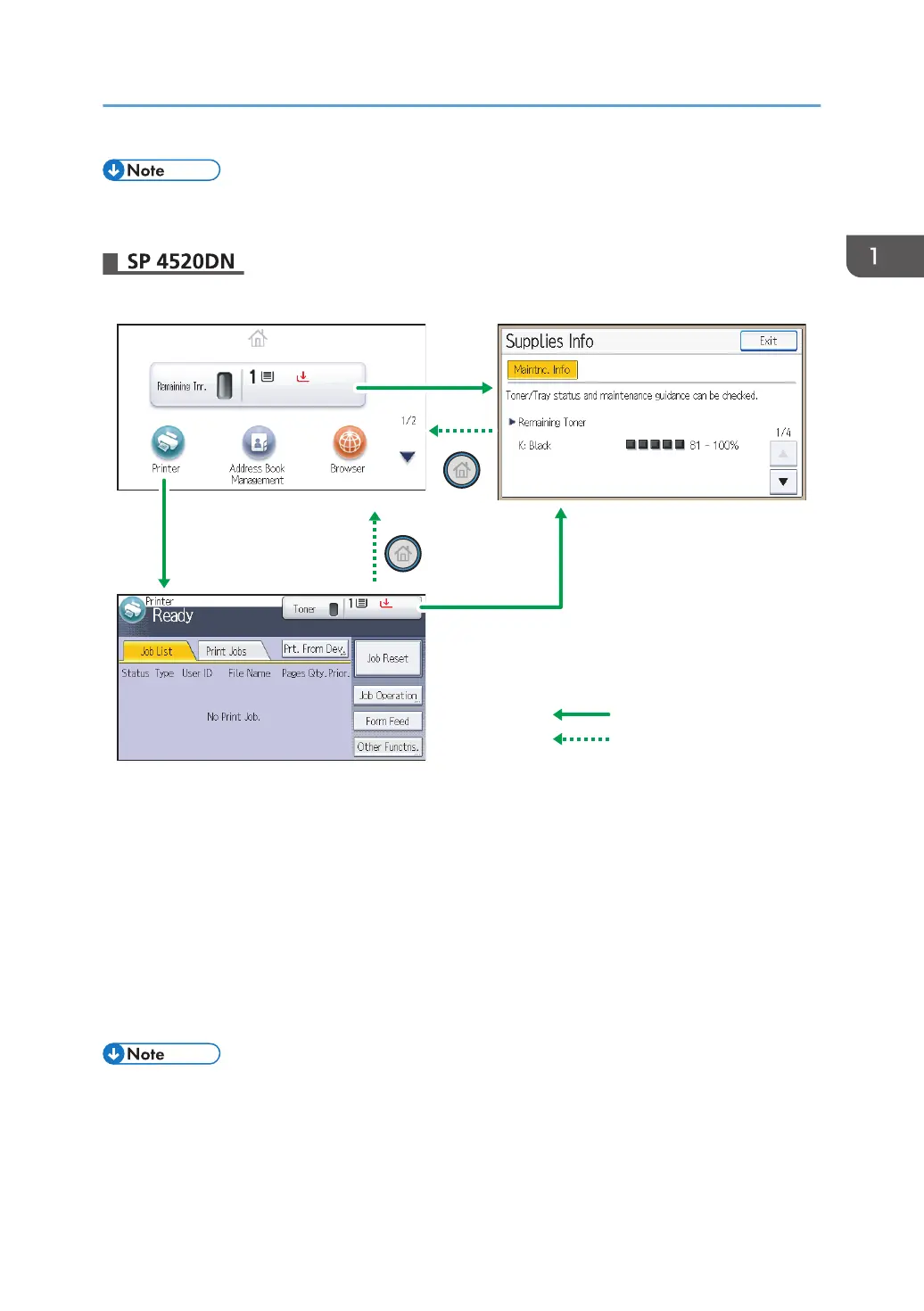• By default, the remaining amount of toner is displayed. To avoid displaying the remaining amount
of toner, set [Display Supply Info] to [Off] in [General Settings] under [Maintenance].
1
2
3
Touch the display panel
Press the [Home] key
CYN902
1. [Home] screen
Displays function and shortcut icons. For details, see page 22 "Using the [Home] screen".
The [Home] screen is set as the default screen when the printer is turned on. You can change this default
setting under Function Priority. See "System Settings", Operating Instructions.
2. [Printer] screen
Displays operation status, messages, and function menus. For details, see page 23 "Using the [Printer]
screen".
3. [Supplies Info] screen
Checks the printer status, such as toner and paper levels.
• After finishing a job, the printer waits a specified length of time, then restores its settings to the
default values specified under Function Priority. This function is called "System Reset". For the
procedure for specifying default settings under Function Priority, see "System Settings", Operating
Instructions.
Guide to Names and Functions of Components
21
