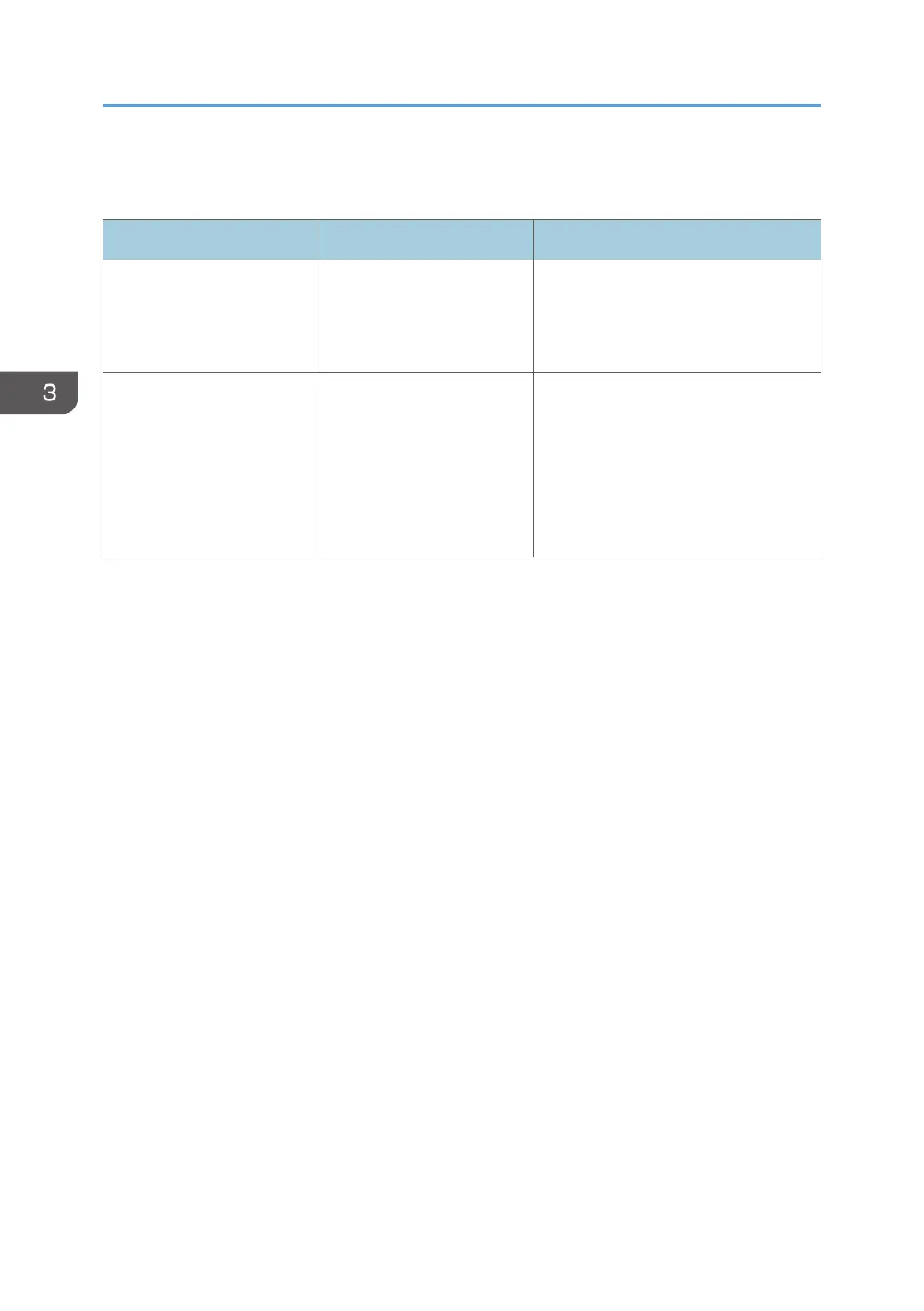If USB Connection Fails
Problem Causes Solutions
The printer is not
automatically recognized.
The USB cable is not
connected properly.
Disconnect the USB cable, turn off the
printer, and then turn it on again.
When the printer has fully booted up,
reconnect the USB cable.
Windows has already
configured the USB settings.
Check whether or not the
computer has identified the
printer as an unsupported
device.
Open Windows' Device Manager,
and then, under [Universal Serial Bus
controllers], remove any conflicting
devices. A [!] or [?] icon is displayed
for conflicting devices. Take care not to
accidentally remove required devices.
For details, see Windows Help.
3. Troubleshooting
70
