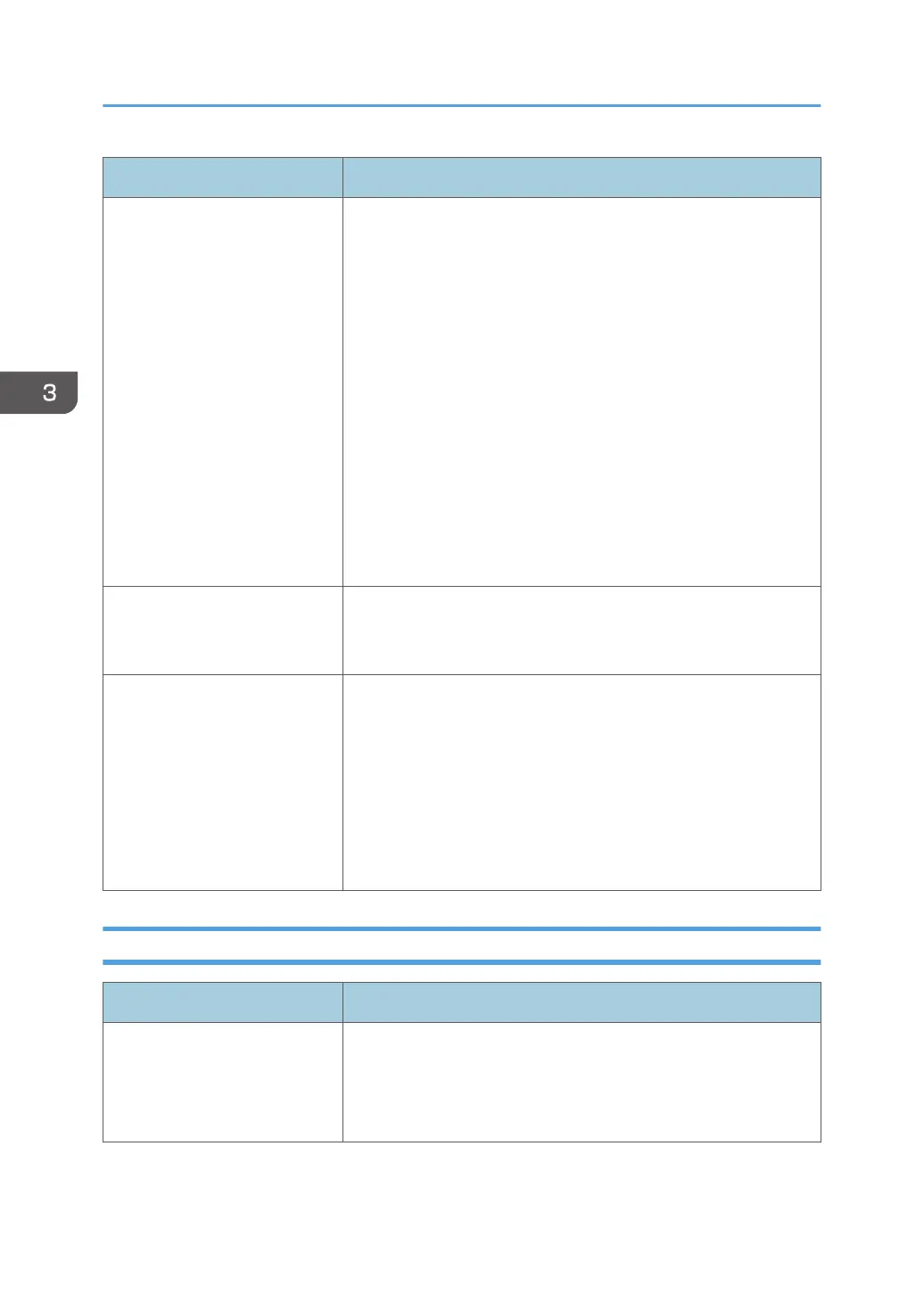Problem Solutions
PDF Direct Print is not executed
(PDF file is not printed).
You must install an optional hard disk or set the value of [RAM
Disk] in the System Menu to 2 MB or higher.
For details about [RAM Disk], see "System", Operating Instructions
When printing a PDF using a password, set the password of the
PDF file using the [Change PDF Password] menu in [PDF Menu] or
Web Image Monitor. For details about [Change PDF Password],
see "PDF Menu", Operating Instructions.
For details about Web Image Monitor, see Web Image Monitor
Help.
• PDF files not allowed to be printed by the PDF file security
setting cannot be printed.
• Highly compressed PDFs cannot be printed using PDF Direct
Print. Open the relevant application and print the PDF file
using the printer driver. Set the file format to standard PDF.
As a result of printing using PDF
Direct Printing, characters are
missing or misshapen.
Before printing, embed the font in the PDF file to be printed.
The paper size appears on the
control panel and printing is not
performed with PDF Direct Print.
When PDF Direct Print is used, printout requires paper set within the
PDF file. When a message indicating a paper size appears, either
place the indicated size in the paper tray or perform Form Feed.
Also, if [Sub Paper Size] in the [System] menu is set to [Auto],
printing is performed assuming Letter size and A4 size to be the
same size. For example, when a PDF file set to A4 size paper is
printed using PDF Direct Print and Letter size paper is loaded in the
paper tray, or vice versa, the file will be printed out.
When Printer Is Not Functioning Properly
Problem Solutions
Paper is not fed from the
selected tray.
When you are using a Windows operating system, the printer
driver settings override those set using the control panel. Set the
input tray you want using the printer driver.
For details, see the printer driver's Help.
3. Troubleshooting
116
