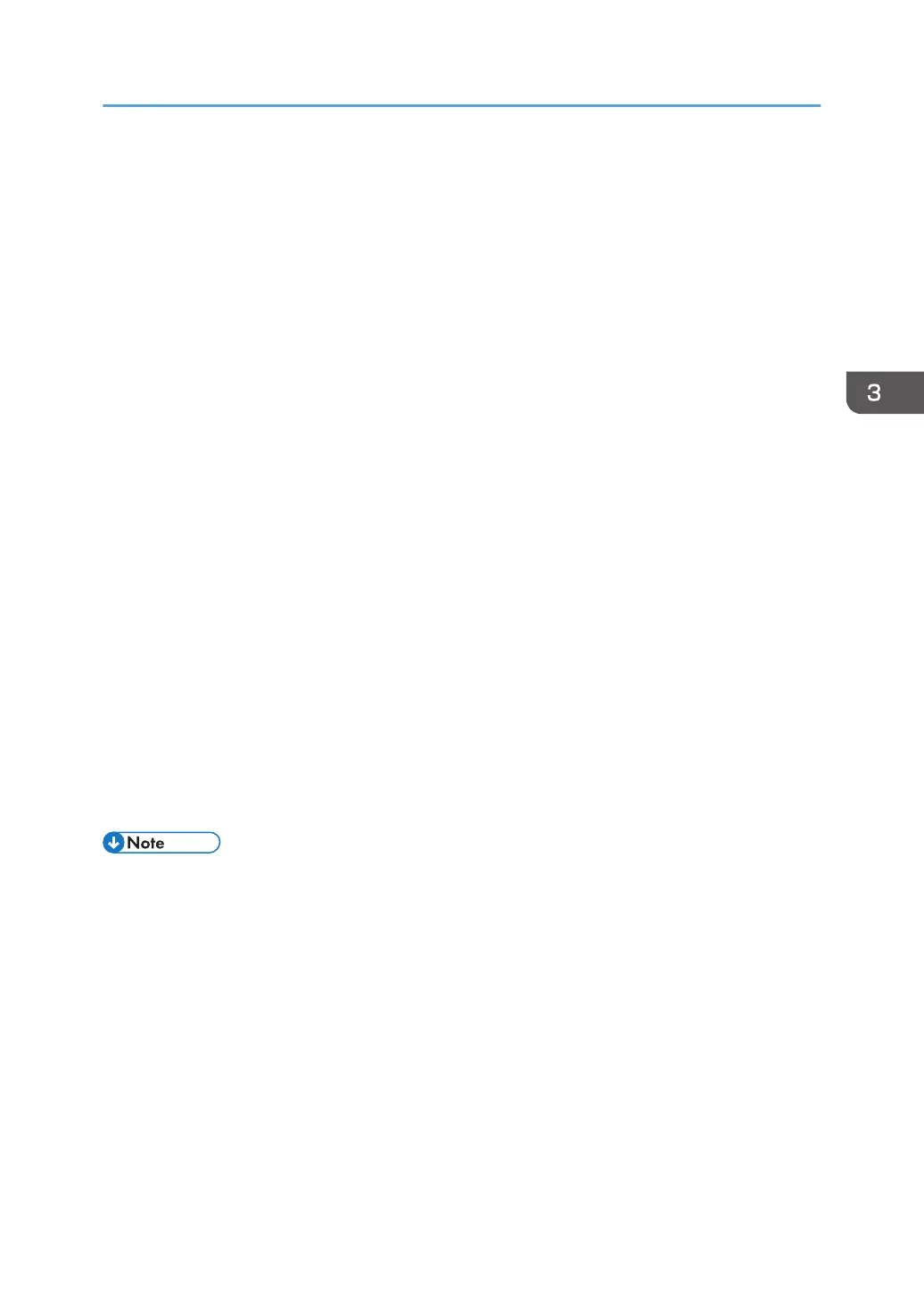2. Right-click the printer's icon, and then click [Install].
3. Click [Locate and install driver software (recommended)].
4. Click [Browse my computer for driver software (advanced)].
5. Insert the provided CD-ROM into the computer's CD-ROM drive.
If the [AutoPlay] dialog box appears, click [Close].
6. Click [Browse...], and then specify the location of the INF file.
If the CD-ROM drive is D, the source files of the printer driver are stored in the following locations:
• PCL 5c
32-bit driver D:\X86\DRIVERS\PCL5C\X86\(Language)\DISK1
64-bit driver D:\X64\DRIVERS\PCL5C\X64\(Language)\DISK1
• PCL 6
32-bit driver D:\X86\DRIVERS\PCL6\X86\MUI\DISK1
64-bit driver D:\X64\DRIVERS\PCL6\X64\MUI\DISK1
• PostScript 3
32-bit driver D:\X86\DRIVERS\PS\X86\MUI\DISK1
64-bit driver D:\X64\DRIVERS\PS\X64\MUI\DISK1
For details about the languages supported in the printer drivers, see page 22 "Supported
languages".
7. Click [Next].
8. Click [Close].
If installation is complete, the icon of the printer connected to the WSD port will appear in the
window for configuring printers.
• The port name that follows "WSD" uses random character strings. It cannot be changed freely.
• To stop the installation, click [Cancel] before the installation is complete. To install the WSD Port
again, right-click the printer's icon in the [Network] window, and then click [Uninstall].
Windows 7, Windows Server 2008 R2
1. On the [Start] menu, click [Computer].
2. Click [Network].
3. Right-click the printer's icon, and then click [Install].
4. On the [Start] menu, click [Devices and Printers].
5. Click [Add a printer].
6. Click [Add a local printer].
Installing the Printer Driver for a Network Connection
29
