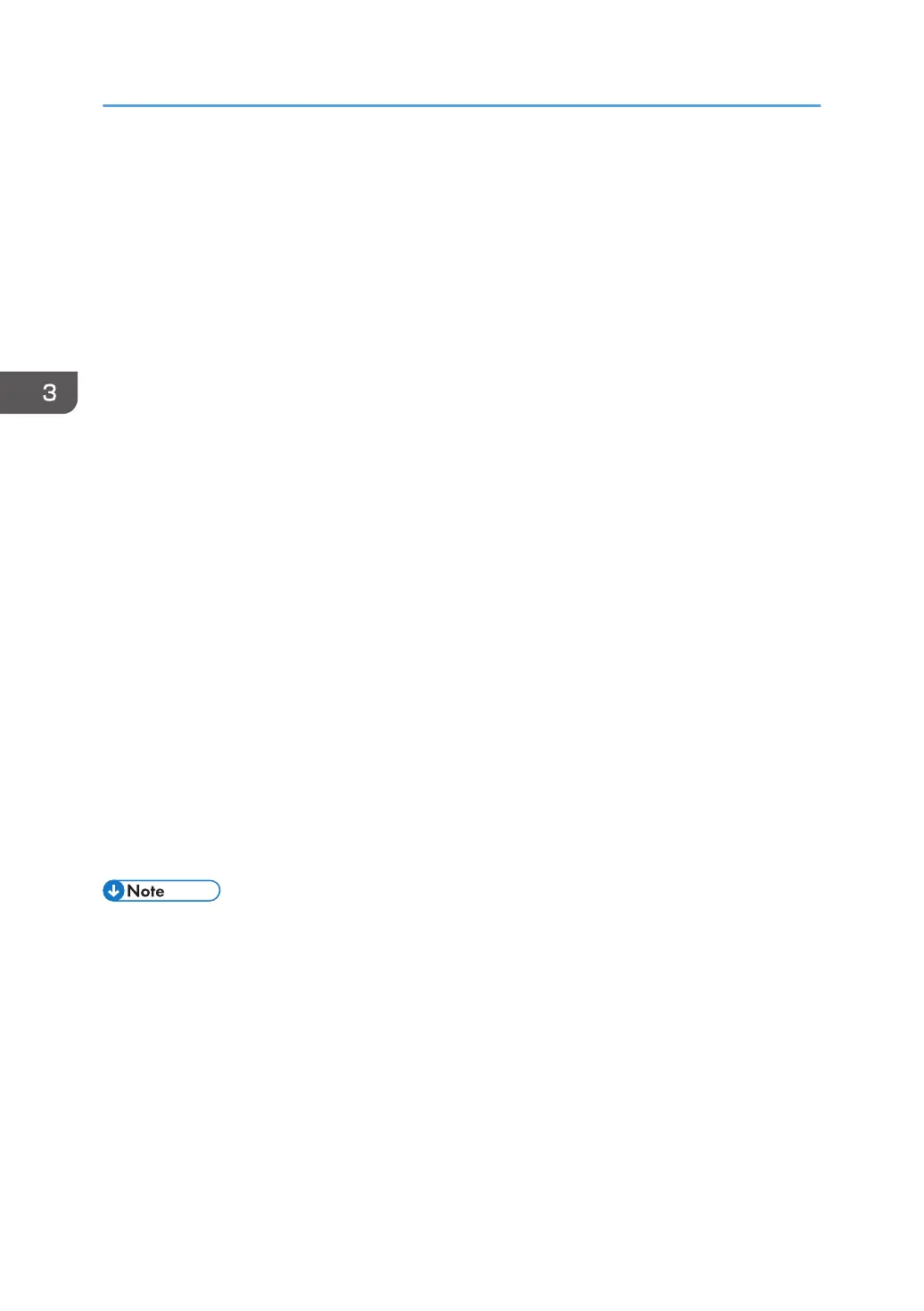7. Select [Use an existing port:], and then select WSD port.
8. Click [Next].
9. Click [Have Disk...].
10. Click [Browse...], and then specify the location of the INF file.
If the CD-ROM drive is D, the source files of the printer driver are stored in the following locations:
• PCL 5c
32-bit driver D:\X86\DRIVERS\PCL5C\X86\(Language)\DISK1
64-bit driver D:\X64\DRIVERS\PCL5C\X64\(Language)\DISK1
• PCL 6
32-bit driver D:\X86\DRIVERS\PCL6\X86\MUI\DISK1
64-bit driver D:\X64\DRIVERS\PCL6\X64\MUI\DISK1
• PostScript 3
32-bit driver D:\X86\DRIVERS\PS\X86\MUI\DISK1
64-bit driver D:\X64\DRIVERS\PS\X64\MUI\DISK1
For details about the languages supported in the printer drivers, see page 22 "Supported
languages".
11. Click [OK] to close the [Install From Disk] window.
12. Select the manufacturer and model name of the printer you want to use, and then click
[Next].
13. Follow the instructions that appear. Modify settings such as printer name, default printer,
and printer sharing configuration, as necessary. You can also print a test page.
14. Click [Finish].
If installation is successful, the icon of the printer connected to the WSD port will appear in the
window for configuring printers.
• To stop installation of the selected driver, click [Cancel] before the installation is complete. When
re-installing the WSD Port, right-click the printer's icon in the [Network] window, and then click
[Uninstall].
Windows 8.1/10, Windows Server 2012/2012 R2/2016
1. Click [Settings] on the Charm Bar, and then click [Control Panel]. When the [Control
Panel] window appears, click [View devices and printers].
If you are using a computer that is running Windows 10 or Windows Server 2016, right-click the
[Start] button on the desktop, and then click [Control Panel]. When the [Control Panel] window
appears, click [View devices and printers].
2. Click any printer icon, and then click [Print server properties].
3. Installing the Driver
30
