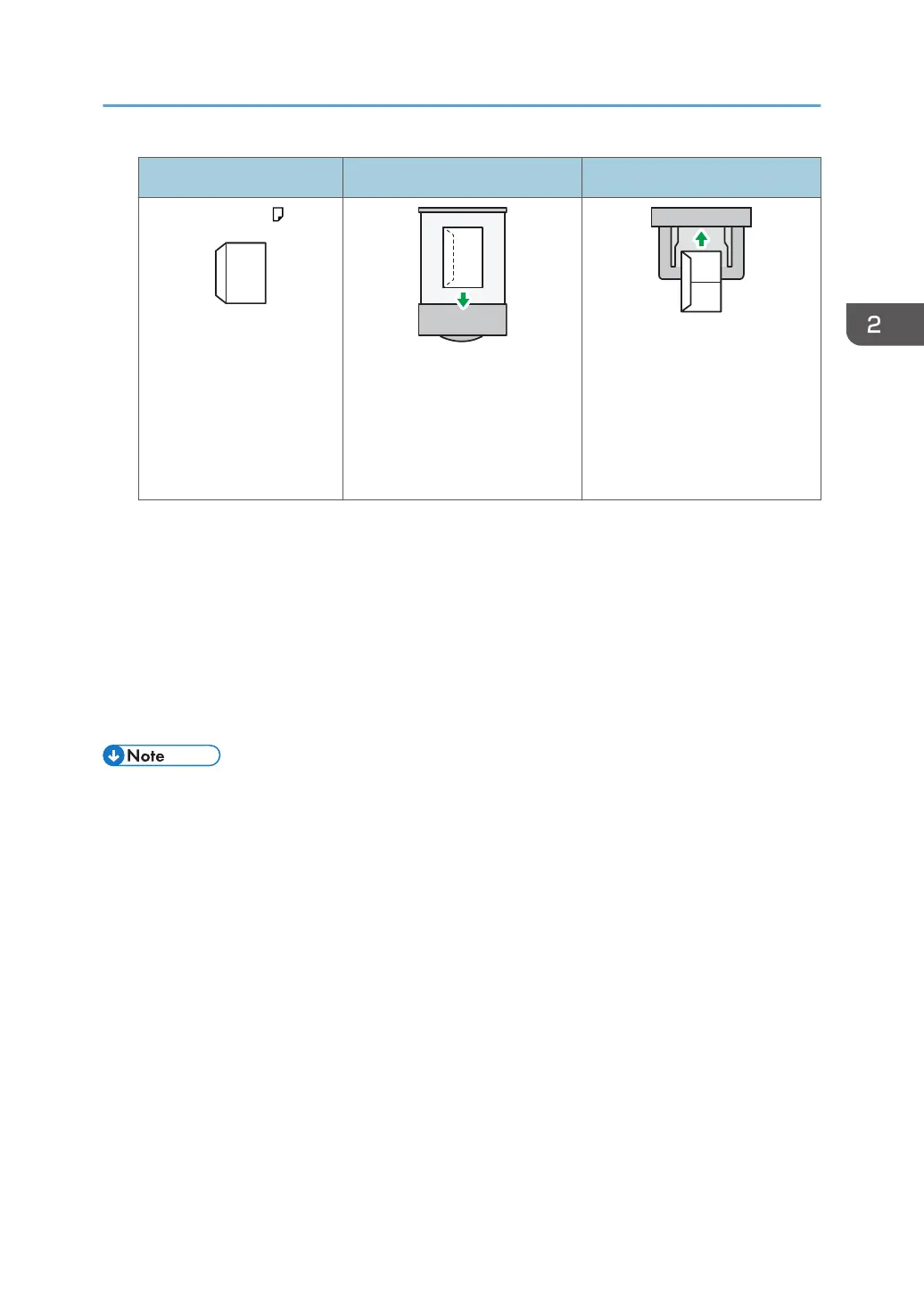Orientation Paper tray 1 Bypass tray
Envelopes
• Flaps: Close
• Bottom side of envelopes:
toward the right of the
printer
• Side to be printed: face up
• Flaps: Close
• Bottom side of envelopes:
toward the right of the
printer
• Side to be printed: face
down
When loading envelopes, use both the control panel and the printer driver to select "Envelope" for
the paper type and specify the thickness of the envelopes. For details, see page 43 "Printing on
Envelopes with Windows (PCL 6/PostScript 3)", page 44 "Printing on Envelopes with Windows
(PCL 5c)", or page 45 "Printing on Envelopes with OS X and macOS".
Recommended envelopes
For details about recommended envelopes, contact your local dealer.
The size of envelopes that you can load depends on the tray in which you load them. For details,
see page 49 "Paper Size Specifications".
• Load only one size and type of envelope at a time.
• The duplex function cannot be used with envelopes.
• Straighten any curls within 2 mm (0.1 inches) upward and 0 mm (0 inches) downward on the tray
before loading.
• To get better output quality, it is recommended that you set the leading- and tailing-edge print
margin to at least 15 mm (0.6 inches), and the left and right margins to at least 10 mm (0.4 inches)
each.
• The output quality on envelopes may be uneven if parts of an envelope have differing thicknesses.
Print one or two envelopes to check the print quality.
• When printing onto envelopes, the print speed is slower than usual.
• Flatten out prints if they are creased or curled.
• Check that the envelopes are not damp.
• High temperature and high humidity conditions can reduce print quality and cause envelopes to
become creased.
Loading Envelopes
37
