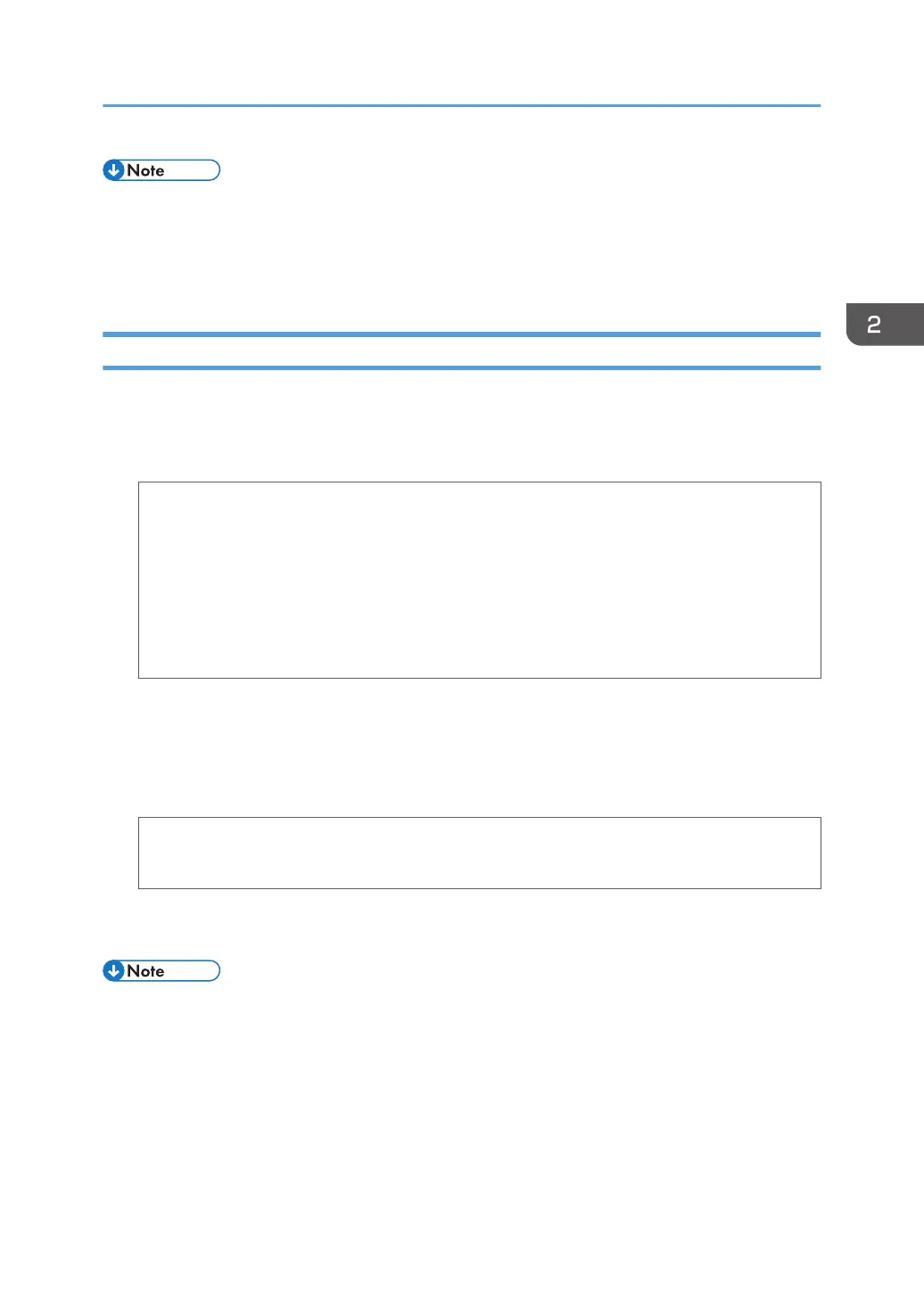• Configure the paper settings appropriately using both the printer driver and the control panel. For
details about settings using the control panel, see page 47 "Configuring Envelope Settings Using
the Control Panel".
• Envelopes must be loaded in a specific orientation. For details, see page 36 "Loading Envelopes".
Printing on Envelopes with OS X and macOS
1. After creating a document, open the printing preferences screen in the document's native
application.
2. Configure the following settings:
• Two-Sided:
Clear the check box.
• Paper Size:
Select the envelope size.
• Orientation:
Select the orientation of the envelope.
3. Select [Paper Feed] in the pop-up menu.
4. Select the paper tray where the envelopes are loaded ([Tray 1] or [Bypass Tray]).
5. Select [Printer Features] in the pop-up menu.
6. Switch the "Feature Sets:" menu to configure the following settings:
• Paper Type:
Select [Envelope].
7. Change any other print settings as necessary.
8. Start printing from the application's printing preferences screen.
• Configure the paper settings appropriately using both the printer driver and the control panel. For
details about settings using the control panel, see page 47 "Configuring Envelope Settings Using
the Control Panel".
• Envelopes must be loaded in a specific orientation. For details, see page 36 "Loading Envelopes".
Loading Envelopes
45
