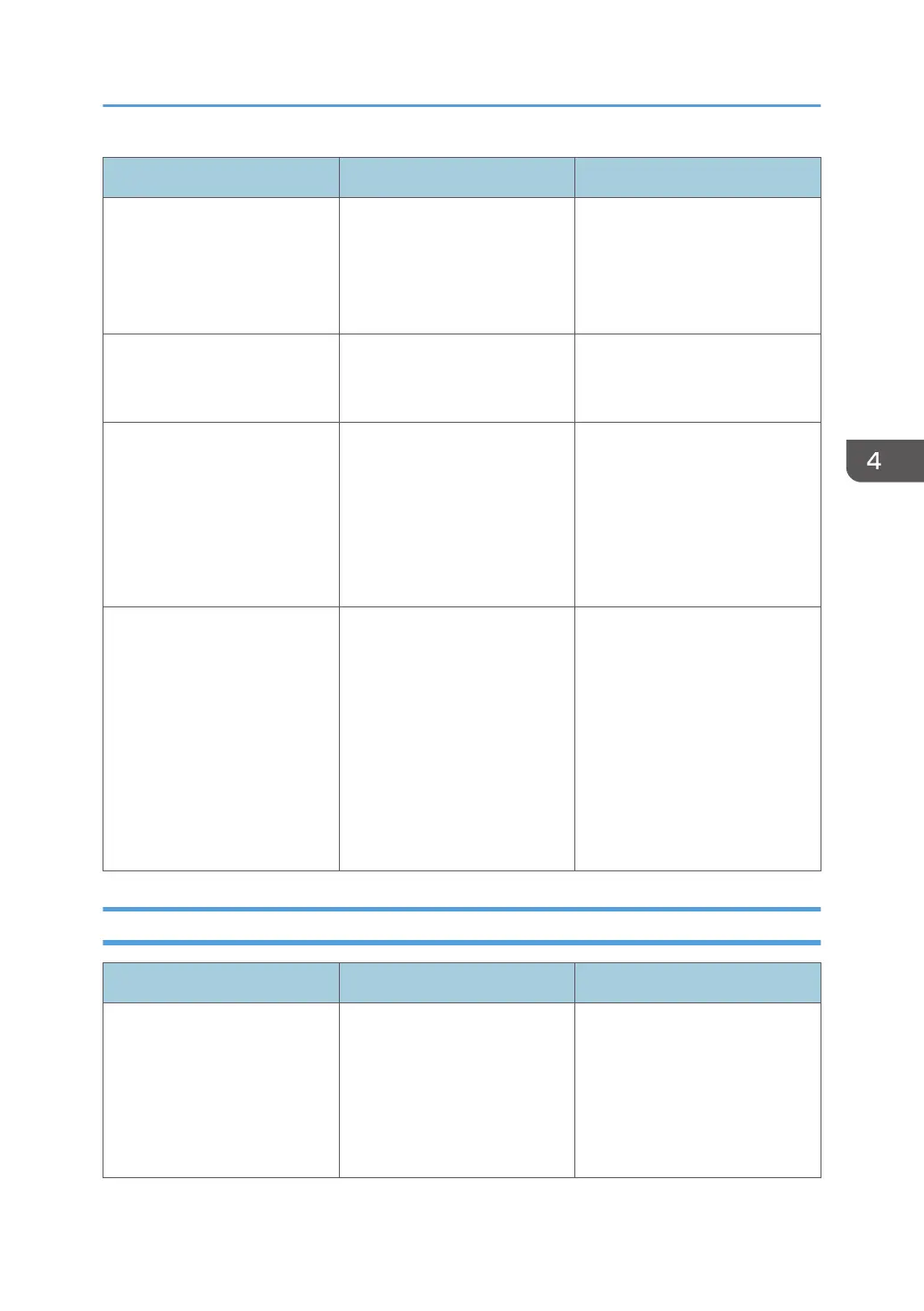Problem Cause Solution
Edges of sheets are creased. You are using non-
recommended paper.
Use recommended paper. For
details about recommended
paper, see page 49 "Paper Size
Specifications" and page 52
"Paper Type Specifications".
Duplex printing is
malfunctioning.
You have selected a paper tray
that is not set for duplex print.
Change the setting to enable
duplex printing for the paper
tray.
Duplex printing is
malfunctioning.
You have selected a paper type
that cannot be used for duplex
printing.
In [General Settings], select a
paper type that can be used for
duplex printing. For details about
the paper types that can be
used, see "Printing on Both Sides
of a Page", Operating
Instructions.
The image on the back side of
duplex printing has mottled
blank patches or is smudged.
Missing patches and smudges
are caused by moisture leaking
from the paper.
• Do not install the printer in
areas that are susceptible to
low temperature.
• Use paper that has been
stored in the recommended
temperature and humidity
conditions. For details about
the proper way to store
paper, see page 54 "Paper
Precautions".
Additional Troubleshooting
Problem Causes Solutions
The output sheet falls from the
standard tray.
Blocking occurs (the output
sheets on the standard tray stick
together).
Depending on the size, type, or
printing conditions of the prints,
the output sheets may become
badly curled.
• Pull out the stop fence of the
standard tray before
printing.
• Turn over the stack of paper
in the tray.
• Remove all output sheets.
Other Printing Problems
89
