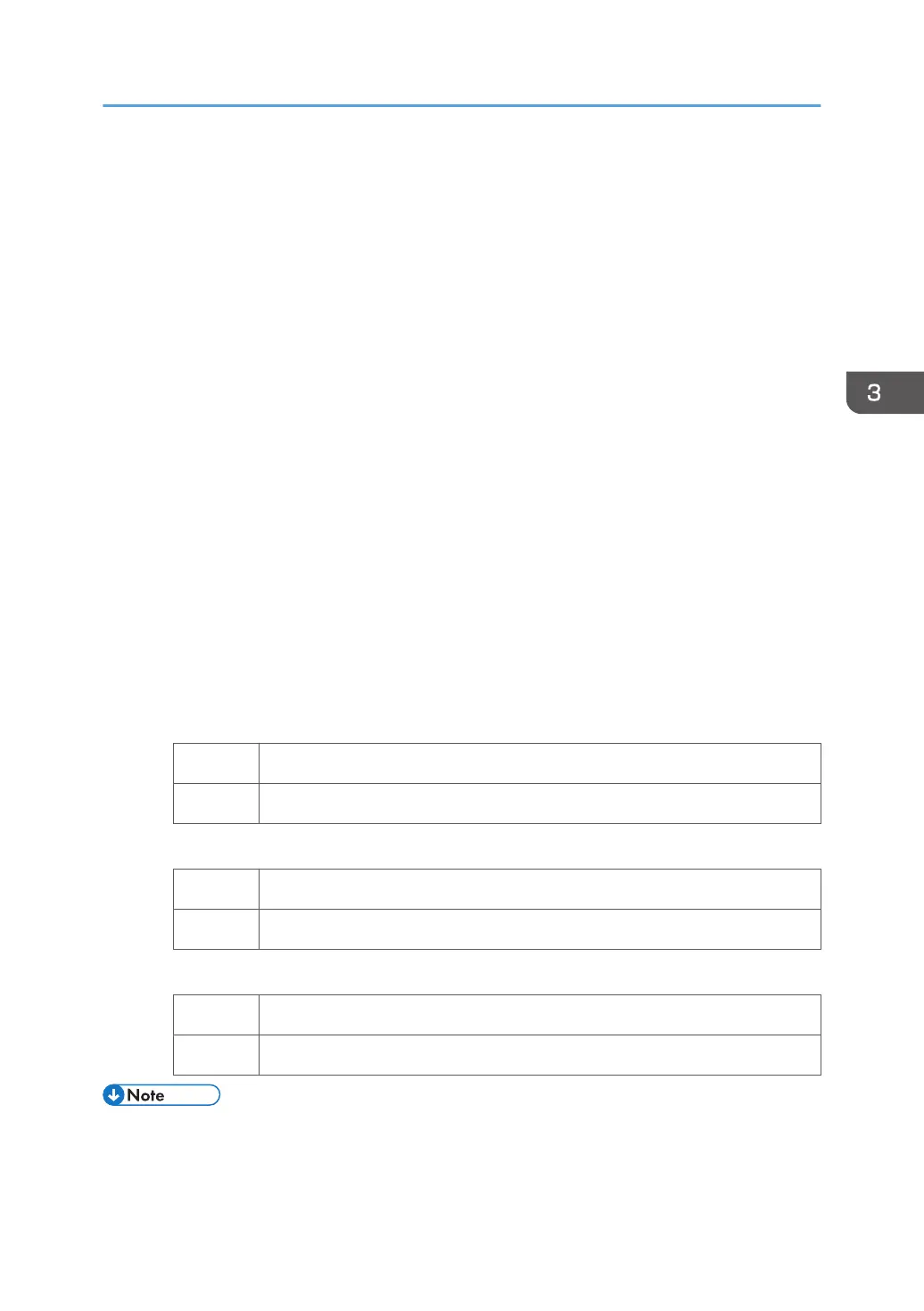For details about "Print Speed setting", see "Details of Menu Items in Advanced Settings",
Adjustment Item Menu Guide.
1. In [Advanced Settings] for the custom paper you are using, select 1231: [Print
Speed], and then decrease the value in the following corresponding settings by one
step.
• [BW/FC/FCS]
[BW/FC/FCS]
• [FCS]
[Clear/Special], [White]
• [S]
[Clear/Special], [White]
• [BW/FC/FCS: Fuser Setting HQ]
[BW/FC/FCS]
• [FCS: Fuser Setting HQ]
[Clear/Special], [White]
• [S: Fuser Setting HQ]
[Clear/Special], [White]
If the present value is [High], select [Middle]. If it is [Middle], select [Low].
2. Print the image and check toner fusion. Has the problem been resolved?
Yes Finished!
No Go to the next step.
3. Is the process speed set to [Middle]?
Yes Set the process setting to [Low].
No If the problem persists, contact your service representative.
4. Print the image and check toner fusion. Has the problem been resolved?
Yes Finished!
No If the problem persists, contact your service representative.
• Changing the fusing temperature or changing the process speed may produce one or more of the
following side effects:
• Paper curling
Adjusting Paper Settings
21
