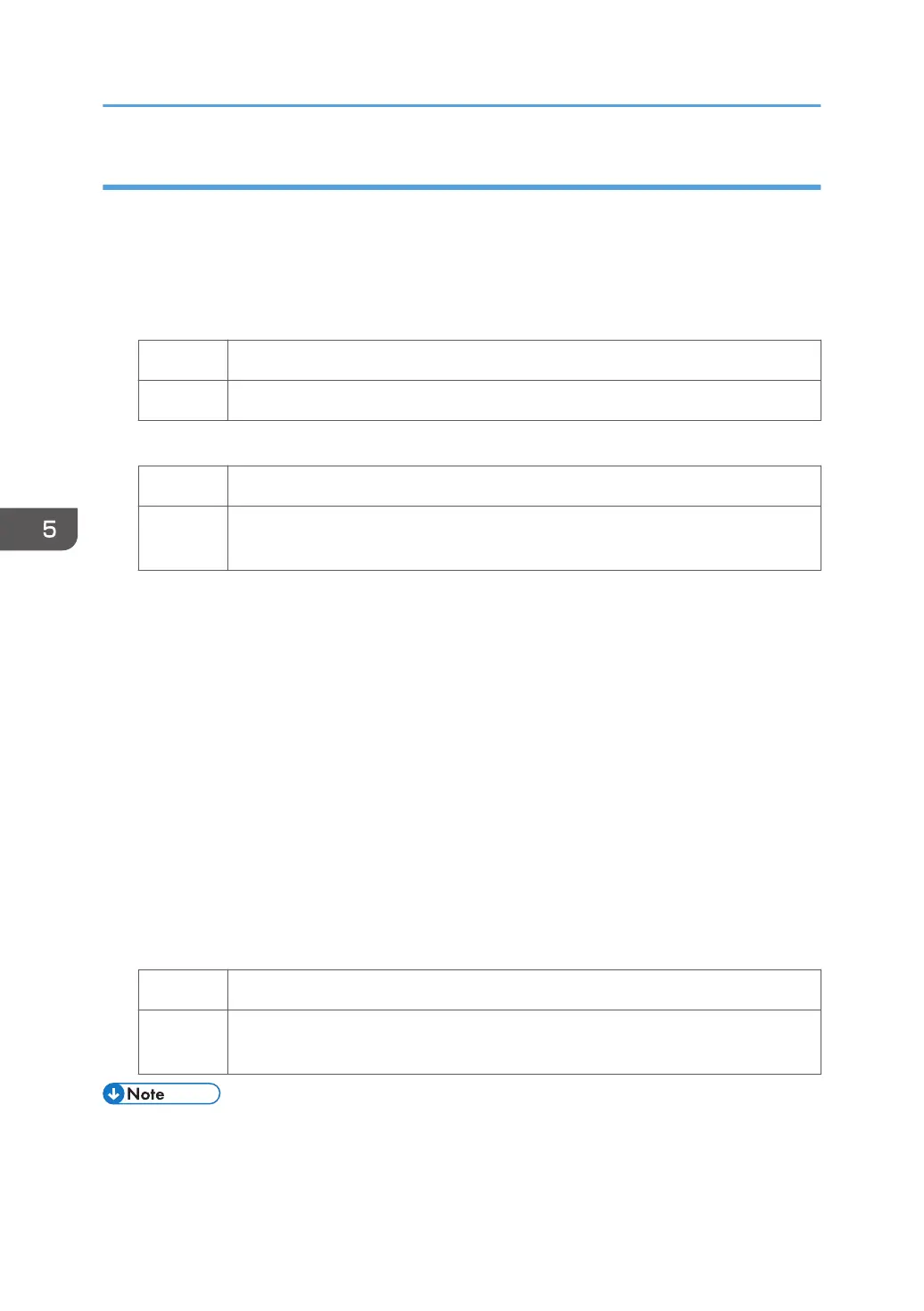Solutions:
(a) Caused by difference in roller speed
1. In [Advanced Settings] for the custom paper you are using, select 1341: [Motor Speed],
and then check the present value in [Paper Transfer Roller].
2. Is it lower than -0.5%?
Yes Contact your service representative.
No Decrease the value in [Paper Transfer Roller] by 0.1%.
3. Print the image. Has the problem been resolved?
Yes Finished!
No Repeat Step 1 to 3. If the problem persists even if you lower the value to -0.5,
contact your service representative.
(b) Caused by paper transfer bias
1. In [Advanced Settings] for the custom paper you are using, select 1214: [Paper Transfer
Output], and then increase the value in the following corresponding settings by one step.
• [BW]
[Side 1], [Side 2]
• [FC/FCS]
[Side 1], [Side 2]
• [FCS]
[Side 1], [Side 2]
• [S]
[Side 1: Clear/Special], [Side 1: White], [Side 2: Clear/Special], [Side 2: White]
2. Print the image. Has the problem been resolved?
Yes Finished!
No Repeat Step 1 to 2. If the image density becomes lower or white spots appear,
contact your service representative.
• If the value of Paper Transfer Roller is decreased, horizontal black streaks or uneven density might
occur in 90 mm of the paper trailing edge. If the horizontal black streaks or uneven density
5. Image Quality Problem: Lines
50
