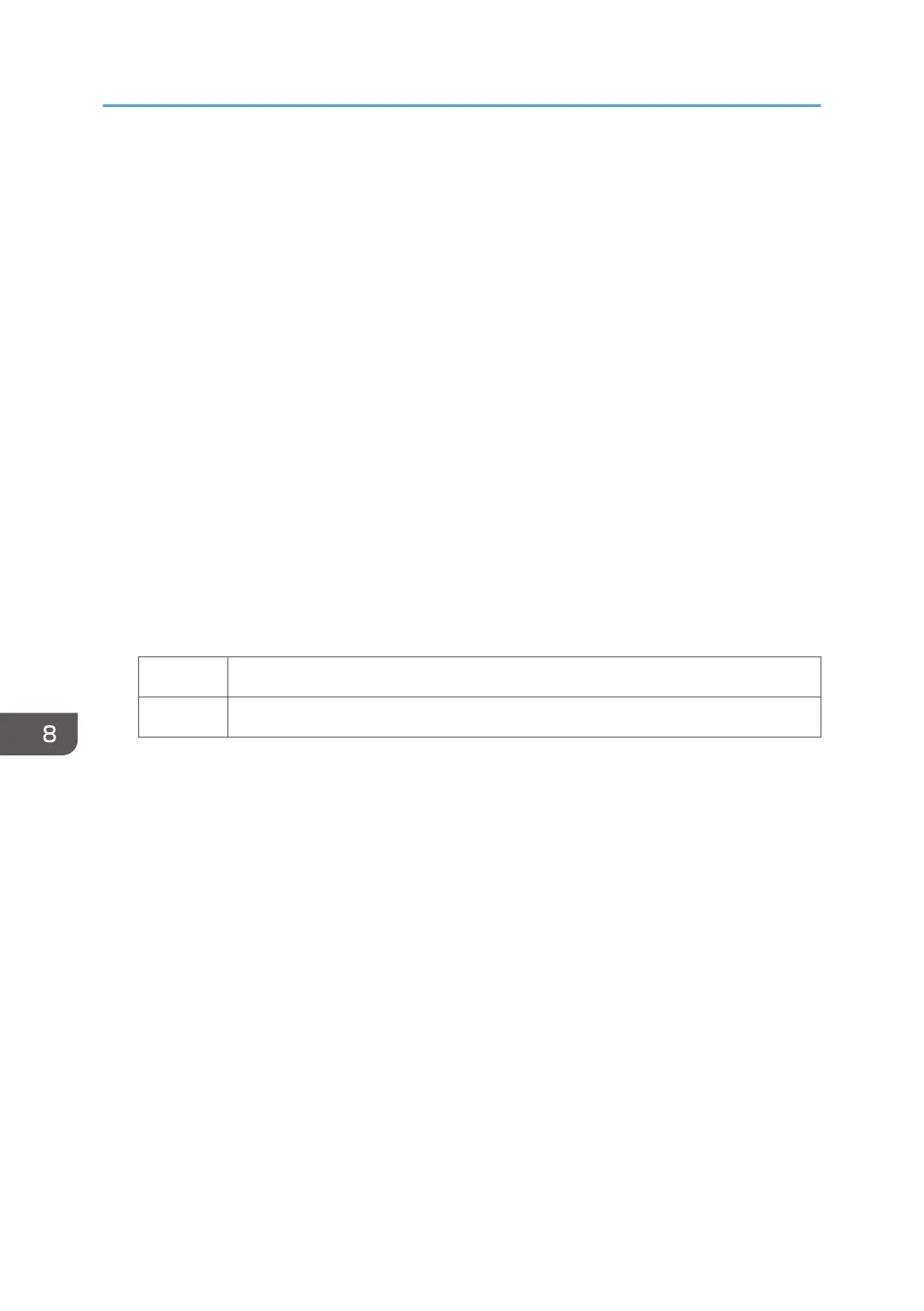2. In [Advanced Settings] for the custom paper you are using, select 1231: [Print Speed],
and then decrease the value in the following corresponding settings by one level.
If the present value is [High], select [Middle]. If it is [Middle], select [Low].
• [BW/FC/FCS]
[BW/FC/FCS]
• [FCS]
[Clear/Special], [White]
• [S]
[Clear/Special], [White]
• [BW/FC/FCS: Fuser Setting HQ]
[BW/FC/FCS]
• [FCS: Fuser Setting HQ]
[Clear/Special], [White]
• [S: Fuser Setting HQ]
[Clear/Special], [White]
3. Is the setting set to [Middle]?
Yes Proceed to "(b) If [Print Speed] is set to [Middle]".
No Proceed to "(c) If [Print Speed] is set to [Low]".
(b) If [Print Speed] is set to [Middle]
1. In [Advanced Settings] for the custom paper you are using, select 1232: [Fusing
Temperature], and then decrease the value in the following corresponding settings by
5°C.
• [BW/FC/FCS]
[Heat Roller Temp]
• [FCS]
[Heat Roller Temp: Clr/Sp], [Heat Roller Temp: White]
• [S]
[Heat Roller Temp: Clr/Sp], [Heat Roller Temp: White]
• [BW/FC/FCS: Fuser Setting HQ]
[Heat Roller Temp]
• [FCS: Fuser Setting HQ]
[Heat Roller Temp: Clr/Sp], [Heat Roller Temp: White]
8. Troubleshooting Paper Delivery Problems
86