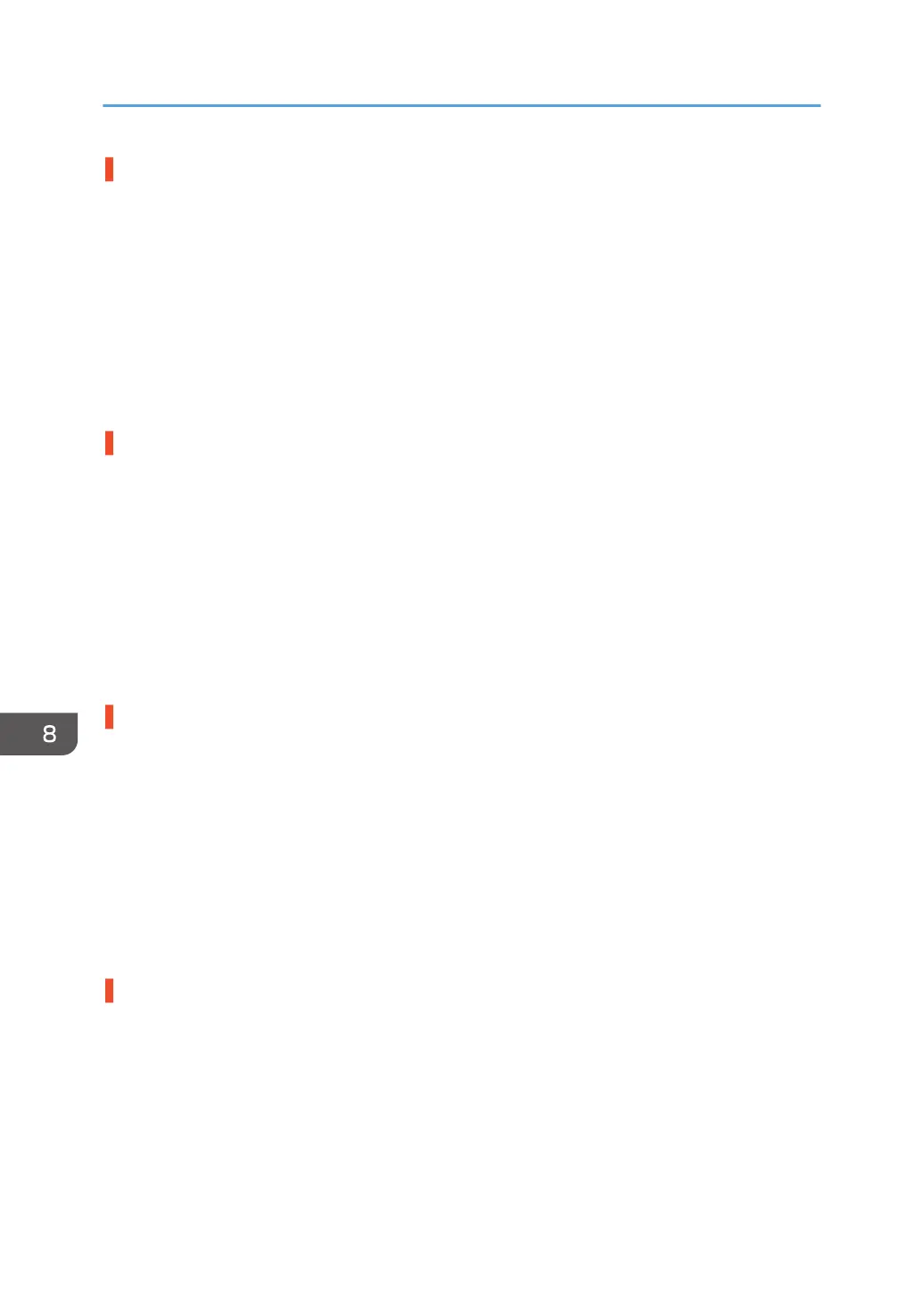Preprinted paper is being used
The machine may wrongly detect double feeding when the sensor detects a printed part.
Disable the double feeding detection function.
<If custom paper is used>
In [Advanced Settings] for the custom paper you are using, select 1331: [Jam Detection] and then
set [Detect JAM099] of [JAM080/097/098/099] to [Off].
<If custom paper is not used>
In the [Machine: Paper Feed/ Output] group on the [Adjustment Settings for Operators] menu, set
0305: [Detect JAM099] to [Off].
An envelope is being used.
The seams of envelopes may cause double feeds to be wrongly detected.
Disable the double feed detection.
<If custom paper is used>
In [Advanced Settings] for the custom paper you are using, select 1331: [Jam Detection] and then
set [Detect JAM099] of [JAM080/097/098/099] to [Off].
<If custom paper is not used>
In the [Machine: Paper Feed/ Output] group on the [Adjustment Settings for Operators] menu, set
0305: [Detect JAM099] to [Off].
Paper of Paper Weight 8 is being used.
Since super-thick paper is of low transparency, it may cause erroneous detection of double feeding.
Disable the double feeding detection function.
<If custom paper is used>
In [Advanced Settings] for the custom paper you are using, select 1331: [Jam Detection] and then
set [Detect JAM099] of [JAM080/097/098/099] to [Off].
<If custom paper is not used>
In the [Machine: Paper Feed/ Output] group on the [Adjustment Settings for Operators] menu,
0305: [Detect JAM099] to [Off].
Thick paper or dark colored paper is being used.
When using paper of low transparency, the machine may wrongly detect double feeding.
Disable the double feeding detection function.
<If custom paper is used>
In [Advanced Settings] for the custom paper you are using, select 1331: [Jam Detection] and then
set [Detect JAM099] of [JAM080/097/098/099] to [Off].
8. Troubleshooting Paper Delivery Problems
94