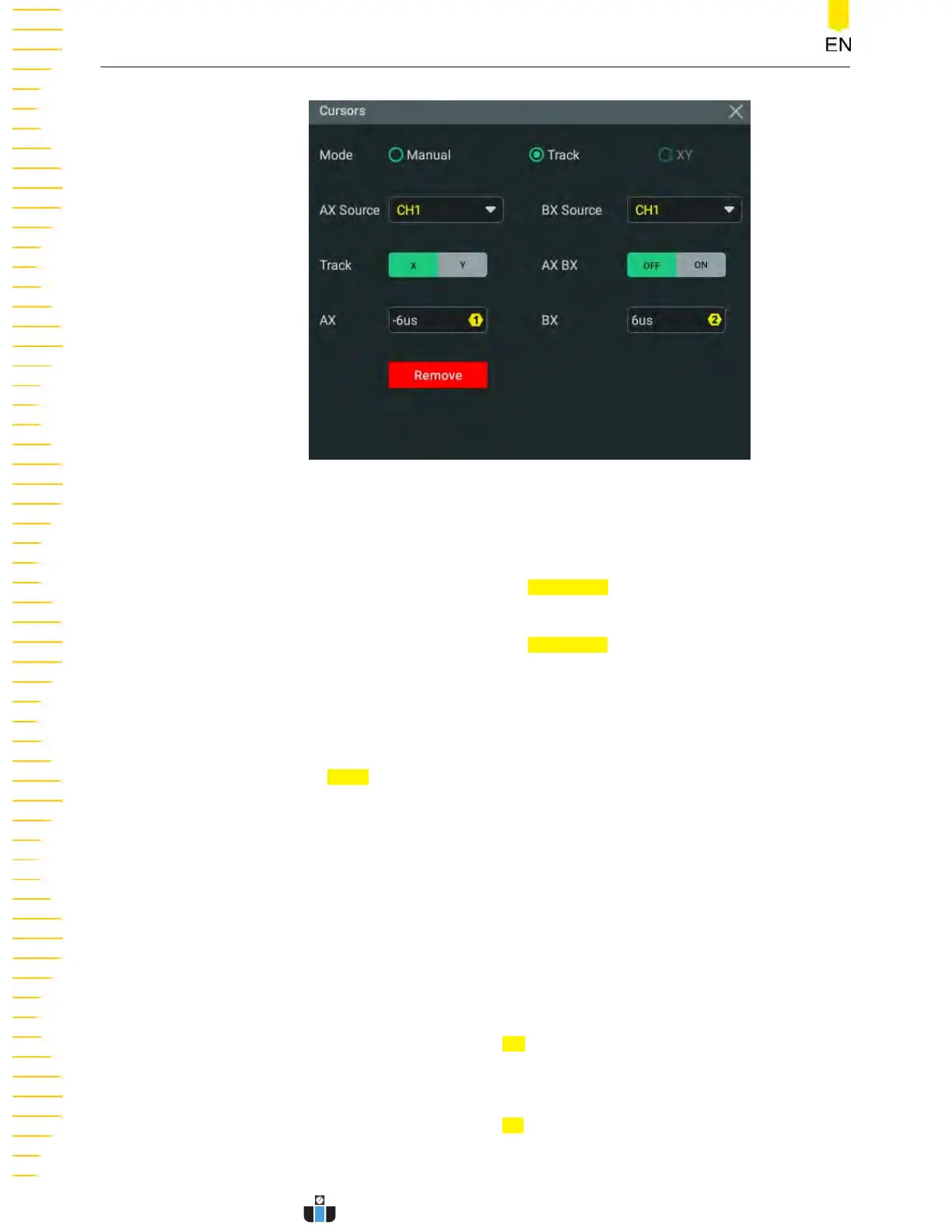Figure 10.11 Track Mode Setting Menu
Select the Measurement Sour
ce
• Click or tap the drop-down button of
AX Source to select the desir
ed channel
(None, CH1~CH4, or Math1~Math4).
• Click or tap the drop-down button of
BX Source t
o select the desired channel
(None, CH1~CH4, or Math1~Math4).
When a specified channel is selected as the source, it will be automatically turned on.
Select the Track Mode
Click or tap the
Track toggle button to select "X" or "Y" as the current track axis. By
default, it is "X".
•
X: When the X cursor position is adjusted, Y cursor will automatically track the
intersection point between X cursor and source signal
• Y: When the Y cursor position is adjusted, X cursor will automatically track the
intersection point between Y cursor and source signal.
Adjust Cursor Position
• When "X" is selected, you can adjust the position of X cursor.
- Click or tap the input field of
AX and use the pop-up numeric keyp
ad to set
the horizontal position of Cursor A (X cursor). Its adjustable range is limited
within the screen.
- Click or tap the input field of
BX and use the pop-up numeric keyp
ad to set
the horizontal position of Cursor B (X cursors). Its adjustable range is
limited within the screen.
Measurements
DHO1000 User Guide
156
Copyright ©RIGOL TECHNOLOGIES CO., LTD. All rights reserved.
www.calcert.com sales@calcert.com1.888.610.7664
0
5
10
15
20
25
30