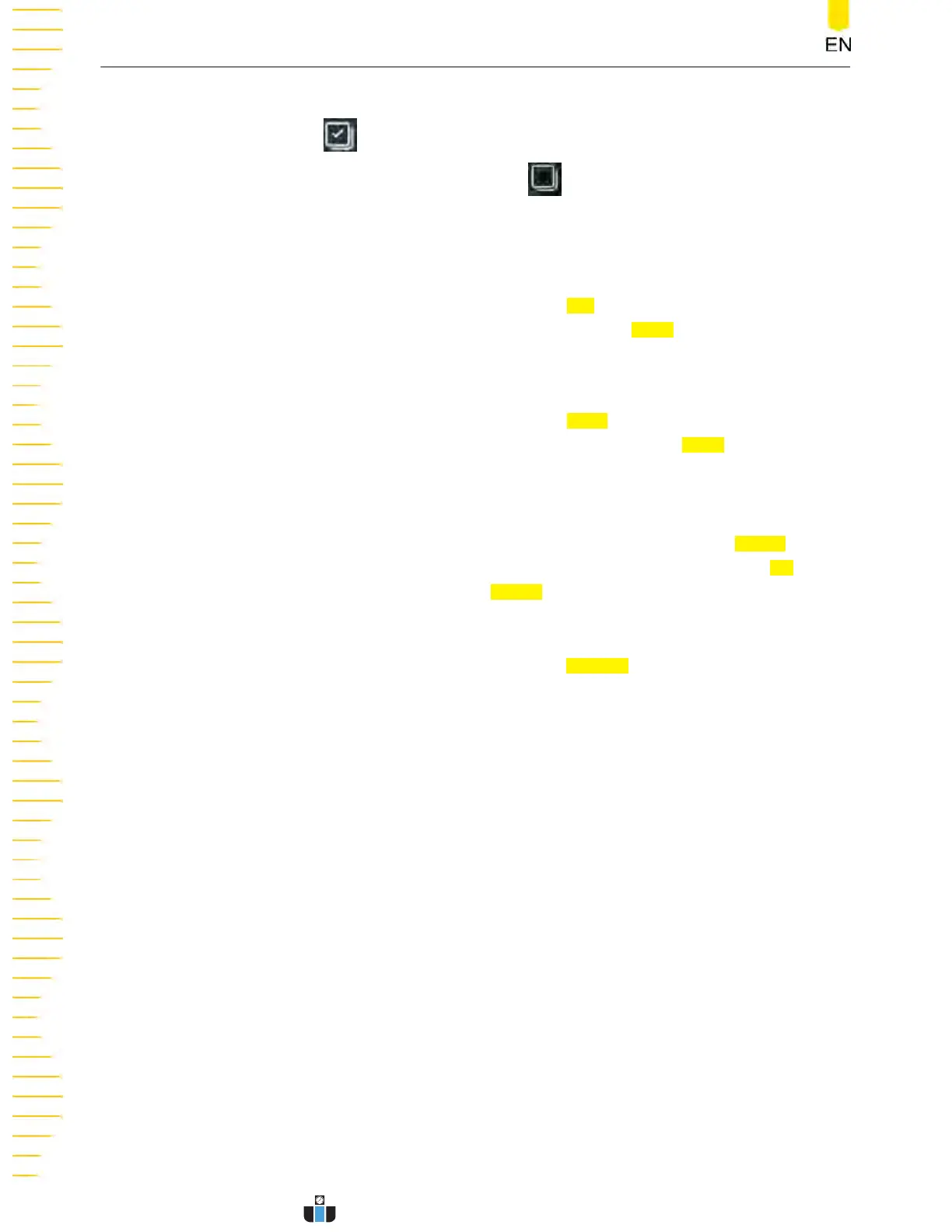This series supports selecting multiple files or folders to operate on. You can also click
or tap the icon at the upper-right corner of the interface to select all the files and
folders under the curr
ent disk. Click or tap
to cancel the select-all operation.
Cut, Copy, or P
aste a File or a Folder
• Cut a File to a Specified Folder
Select a specified file or folder. Click or tap
Cut to cut the specified file or folder.
Then select the destination folder
. Then click or tap
Paste to paste the specified
file or folder t
o the destination folder.
• Copy a File to a Specified Folder
Select a specified file or folder. Click or tap
Copy to copy the specified file or
folder
. Then select the destination folder. Then click or tap
Paste to paste the
specified file or folder t
o the destination folder.
Delete a File or Folder
In the current folder, select the file or folder to be deleted. Click or tap
Delete, then a
prompt message "Ar
e you sure to delete the file?" is displayed. Click or tap
OK to
delet
e the file. Otherwise, click or tap
Cancel to cancel the deletion operation.
R
ename a File or Folder
Select a specified file or folder, then click or tap
Rename to input a new filename or
folder name with the pop-up vir
tual keypad. Then, the rename operation is
completed.
Store and Load
DHO1000 User Guide
226
Copyright ©RIGOL TECHNOLOGIES CO., LTD. All rights reserved.
www.calcert.com sales@calcert.com1.888.610.7664
0
5
10
15
20
25
30
