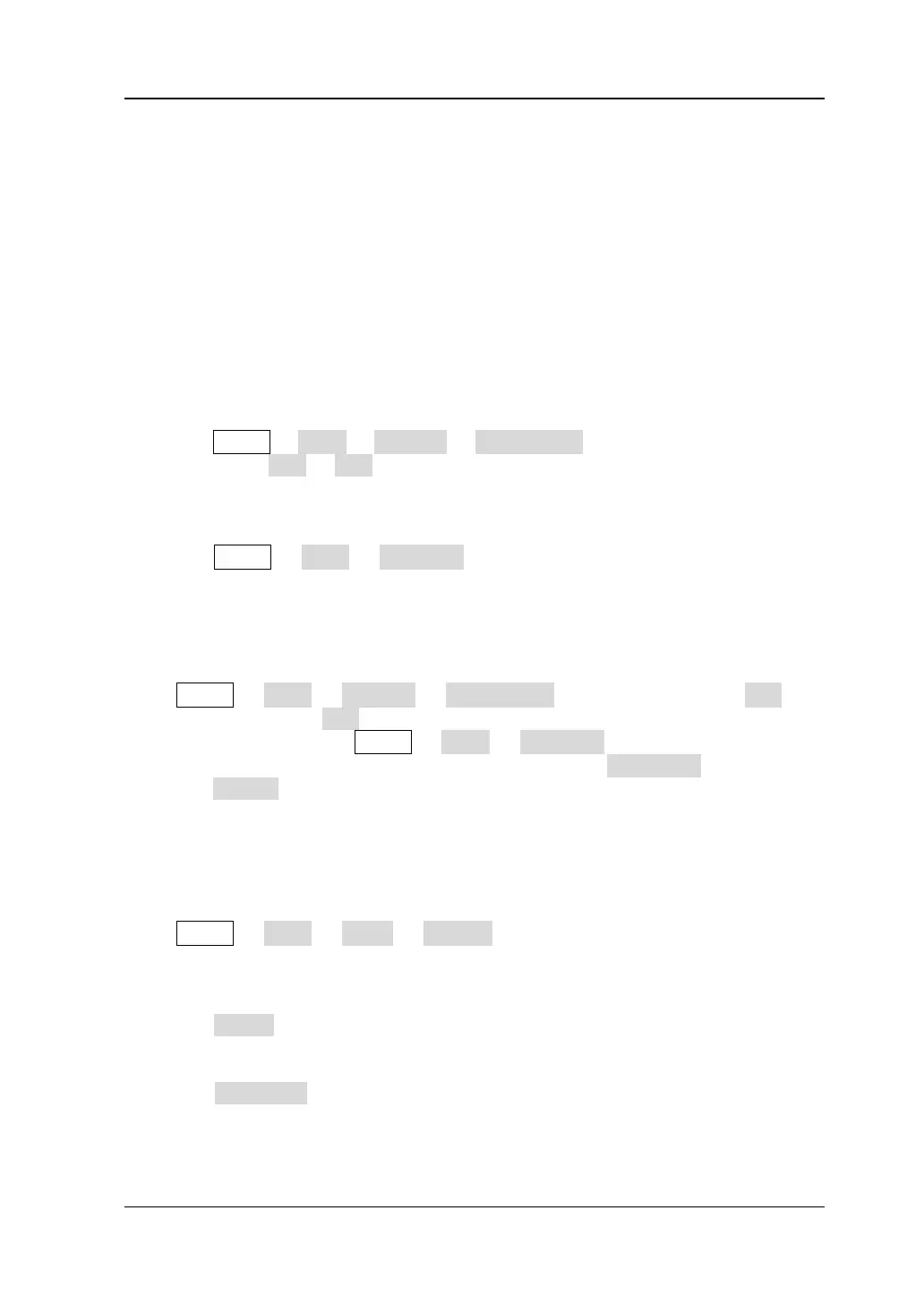Chapter 6 MATH and Measurement RIGOL
MSO1000Z/DS1000Z User’s Guide 6-19
Fx Operation
MSO1000Z/DS1000Z supports the fx operation function which can achieve more
complex operations.
The procedures are as follows:
1. Split the complex operation
Users can split a more complex operation into inner and outer layers (the inner
layer can only be one of the algebra operations; the outer layer can be one of
the algebra or function operations) according to their needs.
2. Set the operator and signal sources of the inner layer
Press MATH Math Options fx Operator select “A+B”, “A-B”, “A×B” or
“A/B”. Press fx A or fx B to select the source A and source B of the inner layer
operation respectively.
3. Set the operator and signal source of the outer layer
Press MATH Math Operator to select the desired operator. The outer
layer supports multiple operations, including A+B, A-B, A×B, A/B, Intg, Diff, Sqrt,
Lg, Ln, Exp and Abs. Then, you can set the result (“fx”) of the inner layer
operation as the signal source of the outer layer operation.
For example, Intg(CH1*CH2). The procedure is as follows:
Press MATH Math Options fx Operator to select “A×B”. Press fx A to
select “CH1” and press fx B to select “CH2”. At this point, the inner layer operation
setting is completed. Press MATH Math Operator to select “Intg”. You can
set the parameters of the function operation (Intg). Press Operation to select “ON”
and press Source to select “fx”.
Math Operation Label
Press MATH Math Label Display to enable or disable the MATH label.
When “ON” is selected, you can add the MATH label via two modes.
To Use Preset Label
Press Preset to select ADD, SUB, MUL, DIV, FFT, AND, OR, XOR, NOT, Intg, Diff,
Sqrt, Lg, Ln, Exp or Abs.
To Edit Label Manually
Press Label Edit to open the label input interface. You can input the label
manually. For the details, please refer to the introduction in “
Channel Label”.
