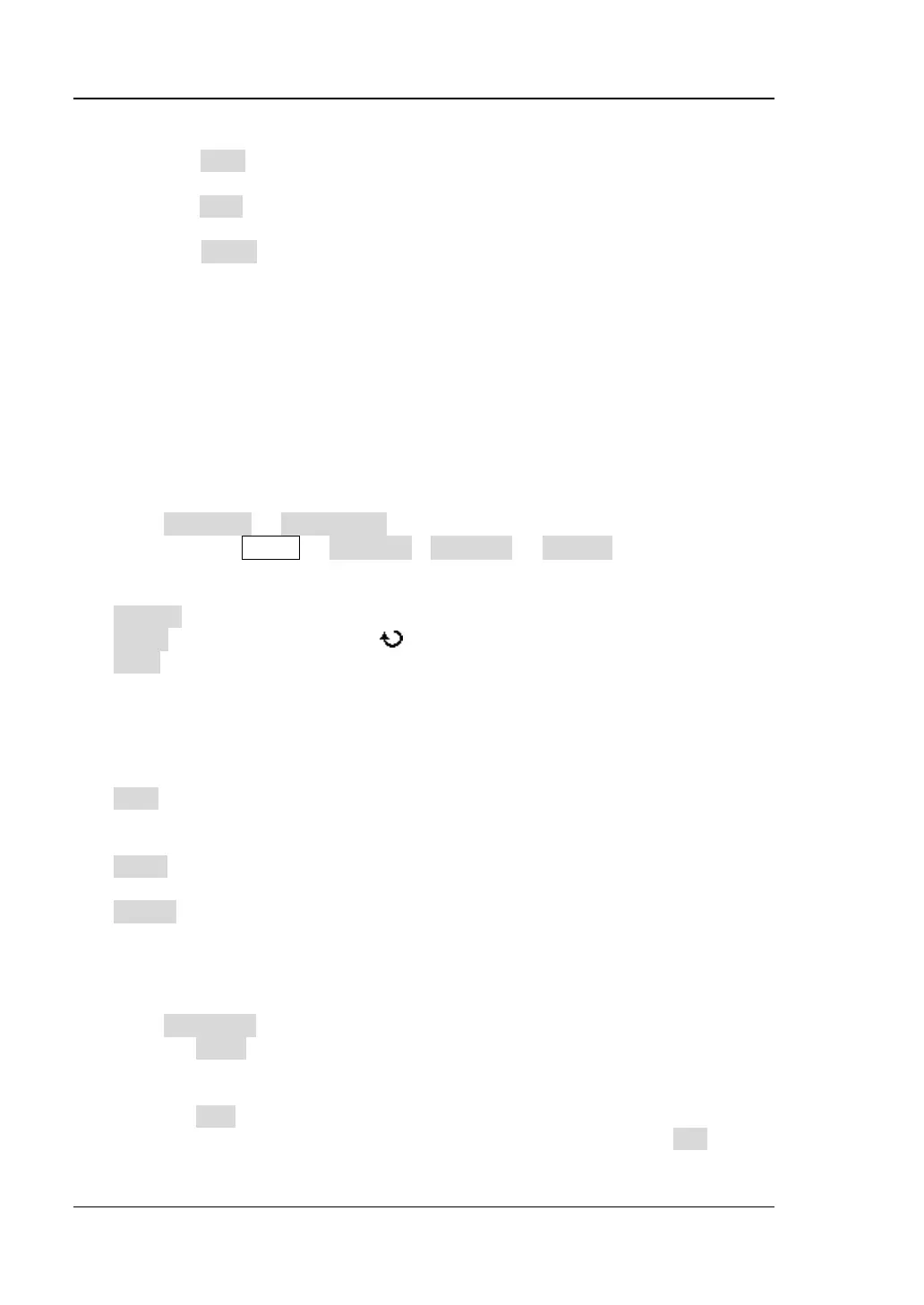RIGOL Chapter 8 Protocol Decoding
8-8 MSO1000Z/DS1000Z User’s Guide
Press Data to set the data width of each frame. It can be set to 5, 6, 7 or 8
and the default is 8.
Press Stop to set the stop bit after each frame of data. It can be set to 1 bit,
1.5 bits or 2 bits.
Press Parity to set the even-odd check mode of the data transmission. It
can be set to None, Odd or Even.
8. Analog Channel Threshold Setting
For more details, please refer to the introduction in “Analog Channel
Threshold Setting” of parallel decoding.
9. Display-related Setting
For more details, please refer to the introduction in “Display-related Setting”
of parallel decoding.
10. Event Table
Press Evt.Table EventTable to select “ON” (Note: This operation is only
available when MATH Decode1 / Decode2 Decode is set to “ON”) to
enter the event table interface.
Format: set “Data” display format in the event table to HEX, DEC or ASC.
Focus: press this key and turn to browse the “Data” item.
View: select the display form of the event table. If “Packets” is selected, the
time and data are displayed in the event table; if “Details” is selected, the
detailed data of the specified row will be displayed in the event table; if
“Payload” is selected, all data of the specified column will be displayed in the
event table. When different view is selected, the export format of the data table
will change accordingly.
Data: select the data column to be viewed in the “Datails” or “Payload” view.
During RS232 decoding, if TX and RX channels are set at the same time, you can
specify to display TX or RX data.
Order: select the display type of decoding result in the event table to “Ascend”
or “Descend”.
Export: if a USB storage device is currently connected to the instrument, press
this softkey to export the data table to the external USB storage device in CSV
format (“Packets” is selected) or HEX format (“Payload” or “Details” is selected).
11. Decoding Configuration
Press Configure to enter the decoding configuration submenu.
Press Label to enable or disable the label display function. When “ON” is
selected, the bus label will be displayed at the upper left of the bus (the bus
display is turned on).
Press Line to enable or disable the bus display function. When “ON” is
selected, the bus will be displayed on the screen. You can use “Pos” to
adjust the vertical display position of the bus.
