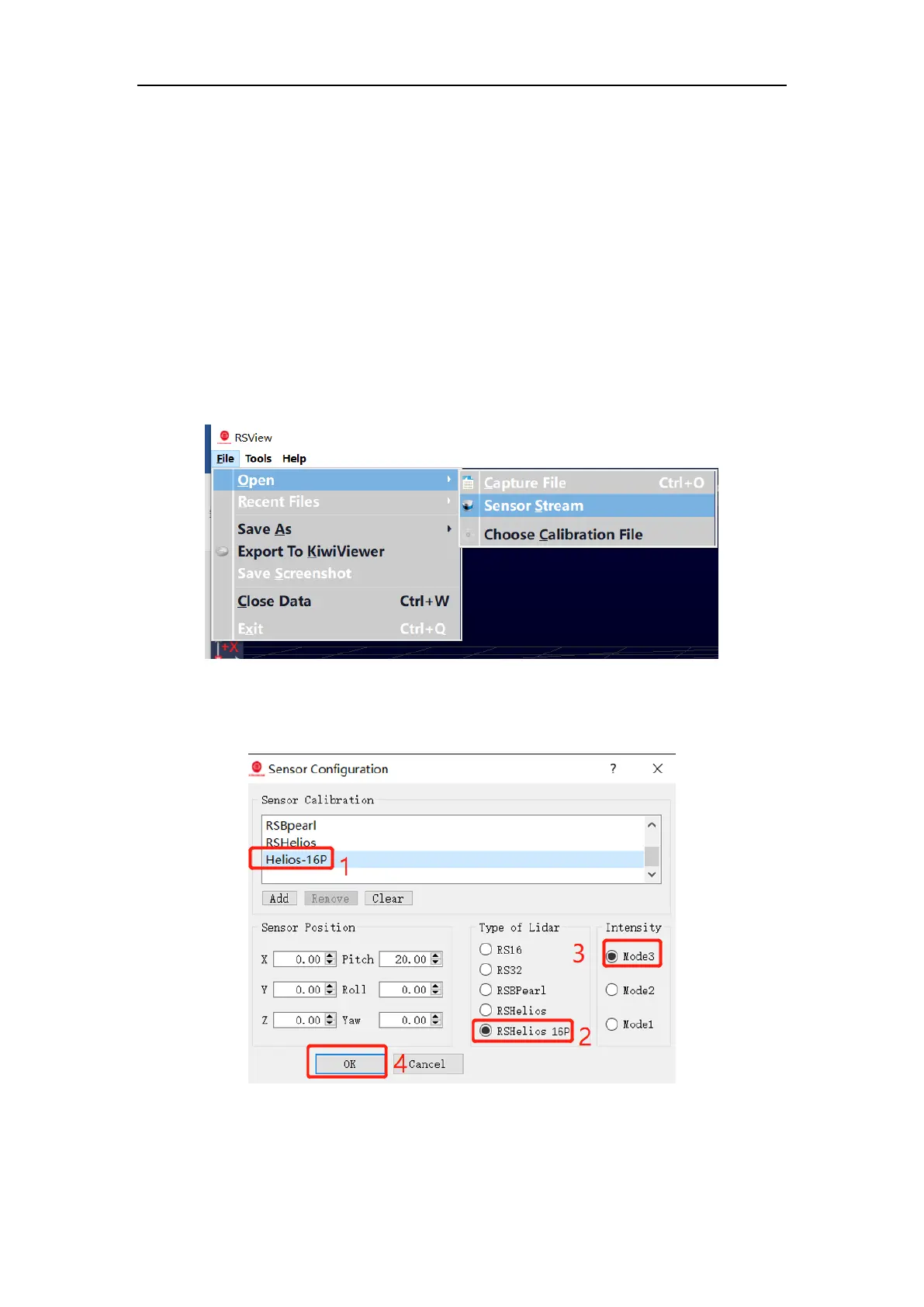C.3 Set Up Network
As mentioned in Section 2, the LiDAR has a factory default IP address to be sent to computer.
Therefore, by default, the static IP address of the computer needs to be set to 192.168.1.102, and
the subnet mask needs to be set to 255.255.255.0. In addition, you need to make sure that the
RSView is not blocked by firewalls or third-party security software.
C.4 Visualize Streaming Sensor Data
1. Connect RS-Helios-16P to power and connect to computer by network cable.
2. Right Click to start the RSView application with Run As Administrator.
3. Click on File > Open and select Sensor Stream (Figure C-1).
Figure C-1 RSView Open Sensor Stream
4. The Sensor Configuration dialog will appear. In “Type of Lidar”, chose RSHelios-16P. In “Intensity”,
chose Mode3. Then click OK, as shown in Figure C-2:
Figure C-2 Select RS-Helios-16P Parameter Configuration File
5. RSView begins displaying the data stream (Figure C-3). The streaming can be paused by pressing
the Play button, pressing again, the streaming resumes.