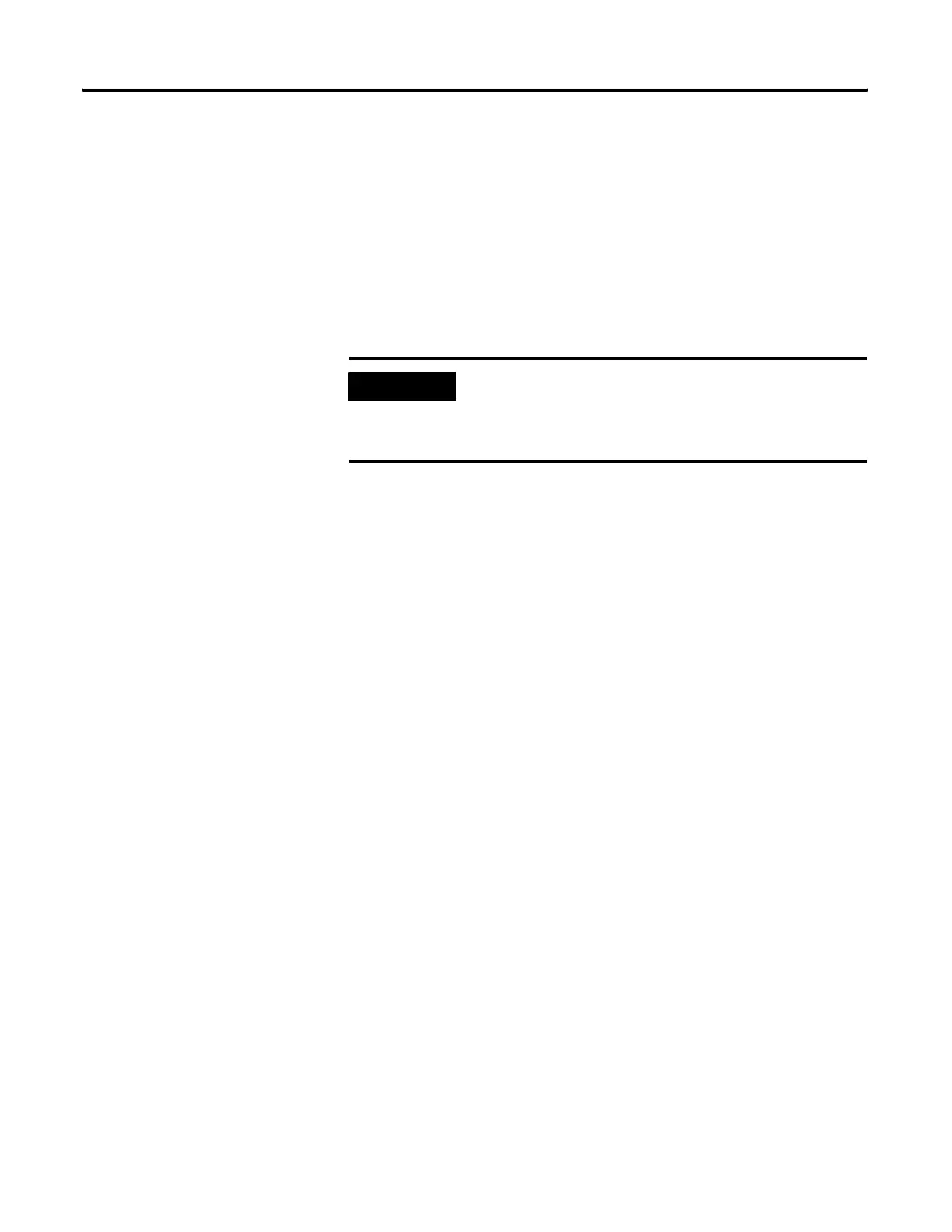Publication 2711C-UM001C-EN-P - September 2009 123
Firmware Update Utility Appendix D
10. Observe the firmware version information of the new image.
The firmware version is displayed on the startup screen and will
also appear on the System Information screen when the terminal
is in configuration mode.
Clean File System or
Clean Registry
The procedure shows how to clean the file system and the registry.
You can perform clean file system and clean registry operation
separately or at the same time.
1. Connect the USB host port of your computer to the USB device
port on the terminal.
2. From the Start Menu, select Programs>Allen-Bradley>PanelView
Component Firmware Update Utility.
3. When the utility is running, make sure Clean File System, Clean
Registry, or both are checked.
When you check Clean File System, Clean Registry is
automatically checked because the registry is a file.
4. Click the Browse button to select an SC image, for example,
SC 01-01-002.IMG.
The SC image is typically obtained from the PanelView
Component technical support website.
When a valid SC image is opened, the version information is
extracted and displayed.
IMPORTANT
Cleaning the file system removes all files, including user
applications. Cleaning the registry only removes registry
settings, such as the user's selected startup application but will
not remove user applications from the terminal.
