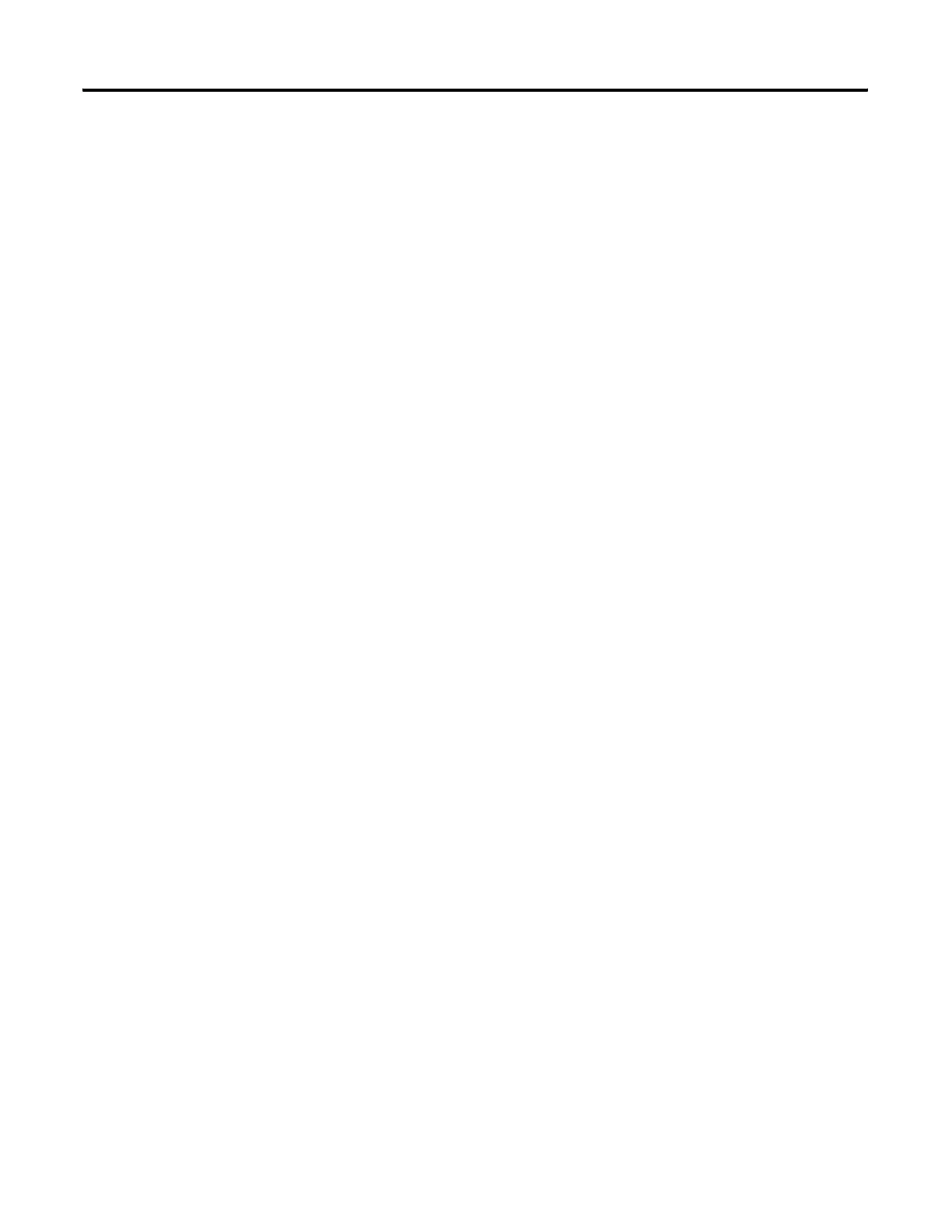Publication 2711C-UM001C-EN-P - September 2009 53
Configuration Mode Chapter 2
Import an Application
During an import, the .cha application file is transferred from a USB
Flash Drive, SD card, or computer to the internal storage of the
terminal. The transfer operation communicates with the terminal to
import the file.
You cannot overwrite an application while the application is running.
You must unload the current application before overwriting the
application. You can import applications while another is running.
Follow these steps to import an application.
1. Go to the PanelView Explorer Startup window.
2. If an application is currently loaded, click the stop sign above
the dashboard to unload the current application.
3. Click the File Transfer link.
4. Click New Transfer.
5. Select the source location of the application and click Next.
6. Select Application as the file type and click Next.
7. Click Browse… to locate the .cha file you want to import.
8. Select Internal Storage as the destination and click Transfer.
The application is transferred to the internal storage of the terminal.
If an application with the same name already exists in internal storage,
you will be asked if you want to replace the existing application.
If the target terminal is a different type and size then the source
terminal, the application will be converted when in Edit, Test Run, or
Run mode. The application may require updates in design mode
before running properly.
Transferring User-defined
Objects
You can transfer user defined objects (.chu), also known as library
objects, created in one application to another terminal for use with
other applications. In your application, the user-defined objects are
added to the graphics library of the object palette. They are stored in
terminal storage separate from the application and can be accessed
from any application on the terminal (or emulator). The names of
user-defined objects must begin with an alpha character.
