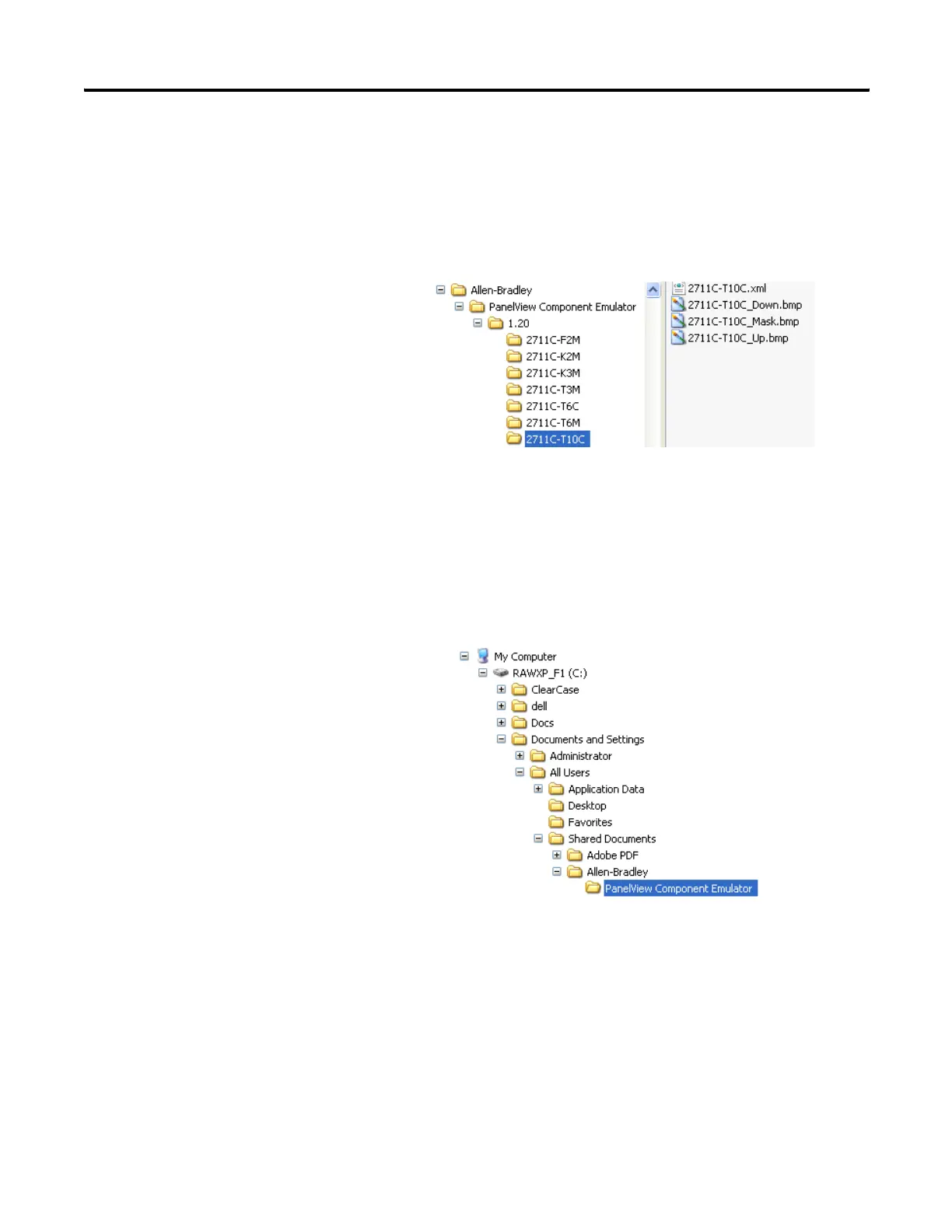112 Publication 2711C-UM001C-EN-P - September 2009
Appendix C PanelView Component Emulator
There is a subdirectory for each terminal type. The subdirectory name
is the catalog number for the respective terminal type. These
subdirectories contain the files that define each emulated terminal
image and behavior. The files making up the emulator contain the
base name of the terminal catalog.
Terminal Subdirectory
Mapped Share Folder
The emulator is launched with the command line option that maps a
PC folder into the emulator's file system. The given computer folder is
referred to as the Mapped Share folder. The default location for this
mapped share folder is shown.
However the installer allows the user to optionally select a different
location for this shared folder.
Launch Mechanism
There are two primary ways to launch the PanelView Component
emulator. The first is via entries in the Windows Start Menu. The
second is via double-clicking a PanelView Component user
application file (*.cha).
