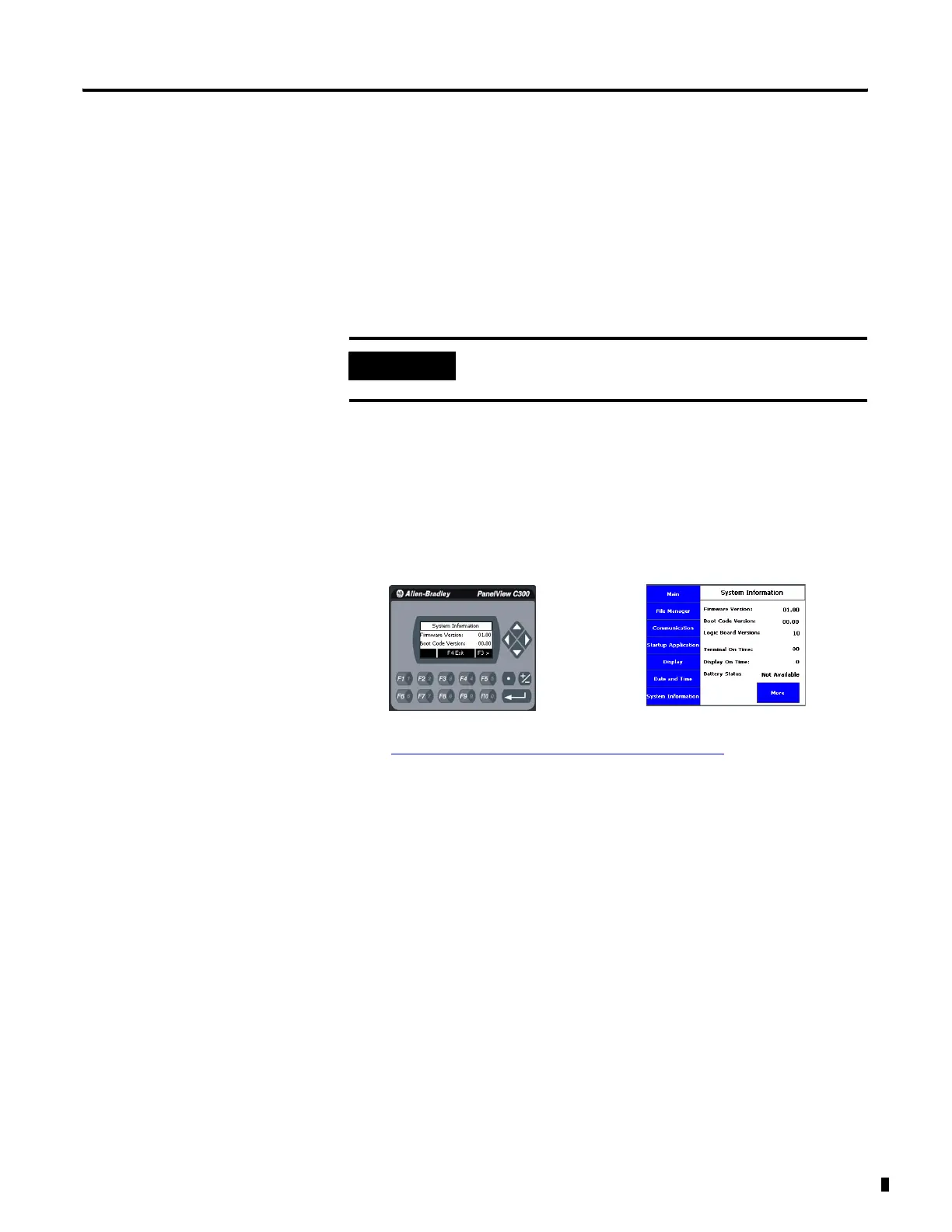Publication 2711C-UM001C-EN-P - September 2009 77
Upgrade Firmware Chapter 5
2. Insert the storage device into a USB host port or the SD card slot
that is on your terminal.
3. When prompted to run the Autorun, press Yes or the F1 key.
The splash screen appears and the progress bar indicates a
firmware installation is in process.
When the firmware installation is complete and successful, the
progress bar stops with the success code OK.
4. Remove the storage device and reboot the terminal.
5. Open the system information screen to see the firmware version
that is expected after the installation.
Refer to
View System Information on page 48 for instructions on
how to view the current firmware version.
IMPORTANT
Do not remove the SD card or USB flash drive until upgrade -
OK is displayed.
