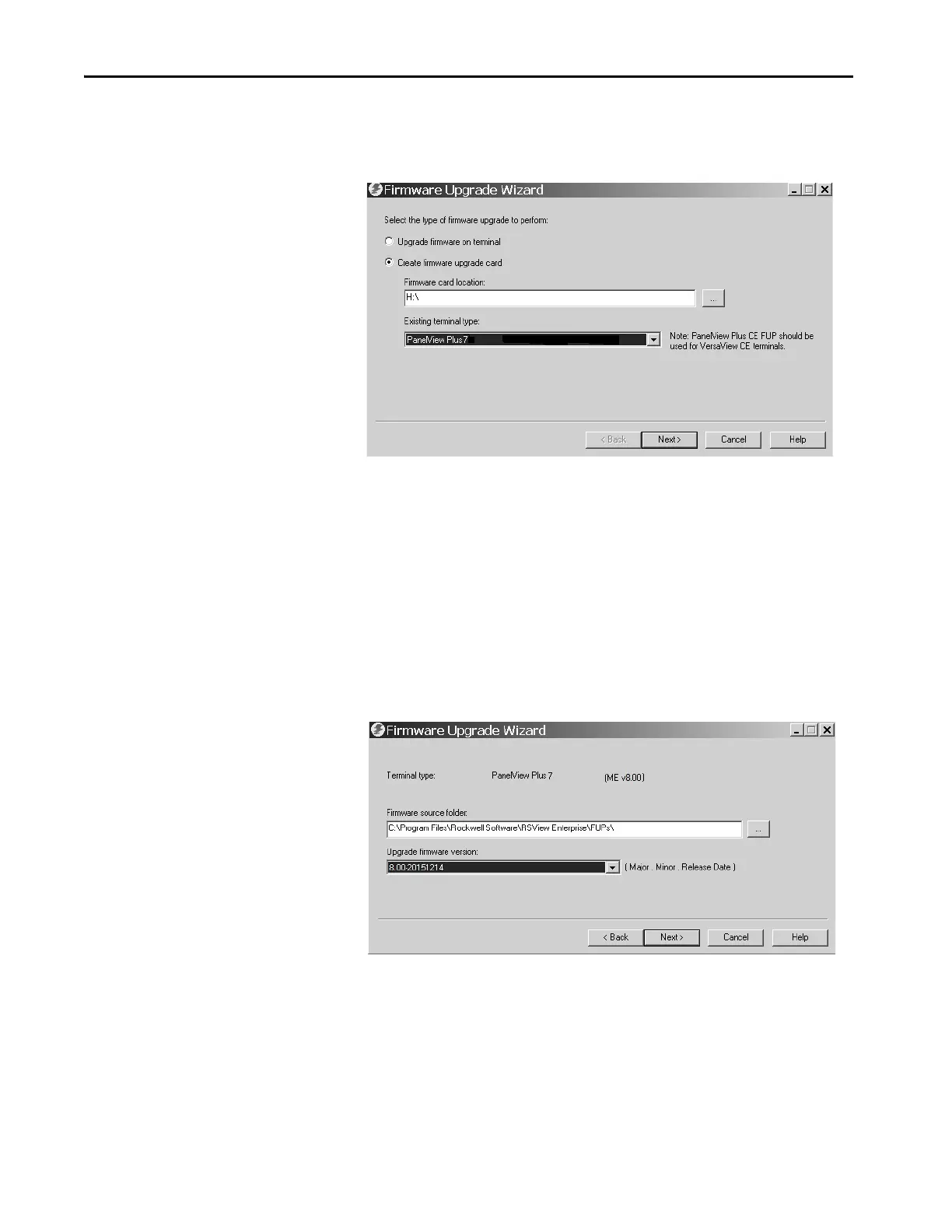196 Rockwell Automation Publication 2711P-UM008I-EN-P - February 2022
Chapter 7
3. Follow these steps from the initial Firmware Upgrade Wizard dialog
box.
a. Click Create firmware update card.
b. Select the location of the firmware card by browsing to the root
directory of the storage card that is loaded in your computer, for
example, E:\.
The firmware files are copied to this location. You can also specify a
folder on the hard disk.
c. From the Existing terminal type pull-down menu, select a PanelView
Plus 7 terminal.
d. Click Next.
4. Follow these steps from this dialog box.
a. Browse to the location of the firmware source files on your computer,
where the FUP was installed.
b. Choose the firmware revision for the update.
c. Click Next.
It can take several seconds for the next dialog box to appear while the
FUP is being retrieved.
